LG L31L User Guide - Page 84
Face Unlock Pattern - cases
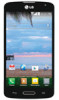 |
View all LG L31L manuals
Add to My Manuals
Save this manual to your list of manuals |
Page 84 highlights
Settings TIPS Help - Displays some useful tips for the Home screen. < Lock screen > SCREEN SECURITY Select screen lock - Set a screen lock type to secure your phone. Set None, Swipe, Knock Code, Face Unlock Pattern, PIN or Password. Screen swipe effect - Select the screen effect you want to use when unlocking the screen. Set Dewdrop or White hole. Wallpaper - Select the wallpaper for your lock screen from Gallery or Wallpaper gallery. Shortcuts - Customize the shortcuts on the lock screen. Contact info for lost phone - Show owner info on the lock screen in case your phone is lost. LOCK TIME Lock timer - Set the lock time after the screen times out. Power button instantly locks - Set the screen lock when the Power/Lock Key is pressed. < Gestures > KNOCKON Screen on/off - Checkmark to enable KnockON to turn the screen on and off. Quickly double-tap center screen to turn it on. Double-tap the Status Bar, an empty area on the Home screen, or the Lock screen to turn the screen off. For the best results, do not move the phone while using the KnockON feature. 82















