LG L31L User Guide - Page 52
Camera
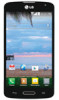 |
View all LG L31L manuals
Add to My Manuals
Save this manual to your list of manuals |
Page 52 highlights
Camera Sets a delay after the Capture button is pressed. This is ideal if you want to be in the photo. This enables to show the picture you taken automatically. You can select the mode : Off, On, 2sec or 5sec. Activate this to use your phone's location-based services. Take pictures wherever you are and tag them with the location. If you upload tagged pictures to a blog that supports geo-tagging, you can see the pictures displayed on a map. Selects a shutter sound. Set how to use the Volume Keys. Choose from Capture or Zoom. Select the location where you want to save your images. Tap this whenever you want to know how a function works. This icon will provide you with a quick help guide. Restore all camera settings back to default. TIP! • When you exit the camera, some settings return to their defaults, such as white balance, color effect, timer and scene mode. Check these before you take your next photo. • The setting menu is superimposed over the viewfinder, so when you change photo color or quality elements, you will see a preview of the changed image behind the Settings menu. 50















