LG L31L User Guide - Page 61
Qslide
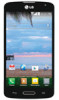 |
View all LG L31L manuals
Add to My Manuals
Save this manual to your list of manuals |
Page 61 highlights
Tap to send your memo to others or share it via social network services. Saves the memo in the Gallery. Viewing the saved QuickMemo Open the Gallery and select the QuickMemo album. Qslide The QSlide function enables an overlay on your phone's display for easy multitasking. 1 While using an app that supports QSlide, tap to access QSlide. OR Open the Notifications Panel and touch an app from the QSlide apps section. 2 Use the slider to adjust the transparency of the overlay. 3 You can make a call, or choose other phone options. 4 Tap to exit the QSlide function. - Drag the bottom right corner to increase or to decrease the window size. - Drag the title bar to move the window on screen. 59

59
Tap to send your memo to others or share it via social network services.
Saves the memo in the
Gallery
.
Viewing the saved QuickMemo
Open the
Gallery
and select the
QuickMemo
album.
Qslide
The QSlide function enables an overlay on your phone's display for easy multitasking.
1
While using an app that supports QSlide, tap
to access QSlide.
OR
Open the Notifications Panel and touch an app from the QSlide apps section.
2
Use the slider
to adjust the transparency of the overlay.
3
You can make a call, or choose other phone options.
4
Tap
to exit the QSlide function.
- Drag the bottom right corner to increase or to decrease the window size.
- Drag the title bar to move the window on screen.














