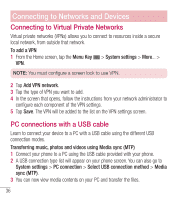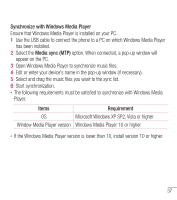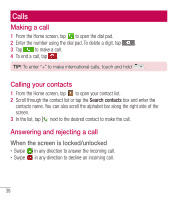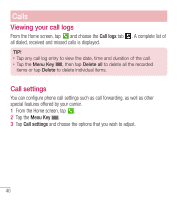LG L31L User Guide - Page 43
Contacts
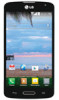 |
View all LG L31L manuals
Add to My Manuals
Save this manual to your list of manuals |
Page 43 highlights
Contacts Add contacts to your phone and synchronize them with the contacts in your Google account or other accounts that support contact syncing. Searching for a contact 1 From the Home screen, tap to open your contact list. 2 Tap the Search contacts box and enter the contacts name. You can also scroll the alphabet bar along the right side of the screen. Adding a new contact 1 From the Home screen, tap and enter the new contact's number. 2 Tap the Menu Key > Add to Contacts > New contact. 3 If you want to add a picture to the new contact, tap . Choose from Take photo or Select from Gallery. 4 Tap at the top of the screen and select the account you want to save the contact to. 5 Tap a category of contact information and enter the details about your contact. 6 Tap Save. Favorite contacts You can classify frequently called contacts as favorites. Adding a contact to your favorites 1 From the Home screen, tap to open your contact list. 2 Tap a contact to view its details. 41