LG L31L User Guide - Page 72
Adding an event to your calendar, Task Manager, Tasks
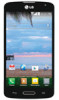 |
View all LG L31L manuals
Add to My Manuals
Save this manual to your list of manuals |
Page 72 highlights
Utilities Adding an event to your calendar 1 From the Home screen, tap > Apps tab (if necessary) > Calendar . 2 Tap and choose from Day, Week, Month, Year, or Agenda to change the month view. 3 Tap the date for which you wish to add an event and touch . 4 Tap the Event name field and enter the event name. 5 Tap the Location field and enter the location. Check the date and enter the time you wish your event to start and finish. 6 If you wish to add a note to your event, tap the Description field and enter the details. 7 If you wish to repeat the alarm, set REPEAT and set REMINDERS, if necessary. 8 Tap Save to save the event in the calendar. Task Manager You can manage your applications using Task Manager. You can easily check the number of applications that are currently running and shut down certain applications. 1 From the Home screen, long press the Home Key . Then tap the Task Manager at the right bottom. Tasks This task can be synchronized with MS Exchange account. You can create task, revise it and delete it in MS Outlook or MS Office Outlook Web Access. 70















