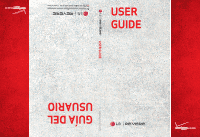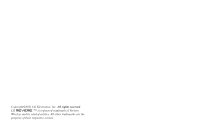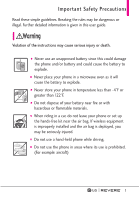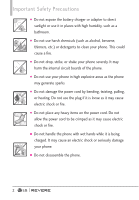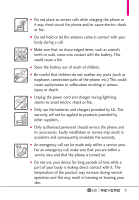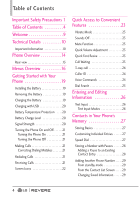LG LGVN150 Revere User Guide
LG LGVN150 Manual
 |
View all LG LGVN150 manuals
Add to My Manuals
Save this manual to your list of manuals |
LG LGVN150 manual content summary:
- LG LGVN150 | Revere User Guide - Page 1
MFL67261701(1.0) H This booklet is made from 60% post-consumer recycled paper. This booklet is printed with soy ink. Printed in Korea - LG LGVN150 | Revere User Guide - Page 2
Copyright©2011 LG Electronics, Inc. All rights reserved. LG REVERE TM is registered trademark of Verizon Wireless and its related entities. All other trademarks are the property of their respective owners. - LG LGVN150 | Revere User Guide - Page 3
user guide. Violation of the instructions may cause serious injury or death. G Never use an unapproved battery since this could damage the phone riding in a car, do not leave your phone or set up the hands-free kit near the air bag. If wireless equipment is improperly installed and the air bag is - LG LGVN150 | Revere User Guide - Page 4
on the power cord. Do not allow the power cord to be crimped as it may cause electric shock or fire. G Do not handle the phone with wet hands while it is being charged. It may cause an electric shock or seriously damage your - LG LGVN150 | Revere User Guide - Page 5
area. For an emergency call, make sure that you are within a service area and that the phone is turned on. G Do not use your device for long periods of time while a part of your body is making direct contact with it. The temperature of the product may increase during normal operation and this - LG LGVN150 | Revere User Guide - Page 6
24 Voice Commands 24 Dial Search 25 Entering and Editing Information 26 Text Input 26 Text Input Modes 26 Contacts in Your Phone's Memory 27 Storing Basics 27 Customizing Individual Entries . . . . . .27 Speed Dial 27 Storing a Number with Pauses . . . . . .28 Adding a Pause to an Existing - LG LGVN150 | Revere User Guide - Page 7
32 1. New Contact 32 2. Contact List 32 3. Backup Assistant 33 4. Favorites 33 5. Groups 34 6. Speed Dials 35 7. In Case of Emergency (ICE) .35 8. My Name Card 36 Messaging 37 New Message Alert 37 1. New Message 37 1.1 TXT Message 37 1.2 Picture Message 39 1.3 Voice Message 41 2. Inbox - LG LGVN150 | Revere User Guide - Page 8
Download 61 Backup Assistant 61 City ID 61 6. Extras 62 MOBILE EMAIL 63 V CAST Tones 63 My Pictures 63 MOBILE EMAIL/ V CAST Tones/ My Pictures 63 Settings & Tools 64 1. My Verizon 74 Supported Profiles 74 5. Sounds Settings 75 5.1 Easy Set-up 75 5.2 Call Sounds 75 5.2.1 Call Ringtone 75 - LG LGVN150 | Revere User Guide - Page 9
Dial 91 8.6 Voice Privacy 92 8.7 DTMF Tones 92 8.8 Assisted Dialing 92 8.9 Dial Search 93 9. Memory 93 0. Phone Info 93 0.1 My Number 94 0.2 SW/HW Version 94 0.3 Icon Glossary 94 0.4 Software Update 94 *. Set-up Wizard 95 Safety 96 TIA Safety Information 96 Exposure to Radio Frequency - LG LGVN150 | Revere User Guide - Page 10
for Occupational Safety and Health .104 FDA Consumer Update . . . . . .105 10 Driver Safety Tips 113 Consumer Information on SAR(Specific Absorption Rate) 115 FCC Hearing-Aid Compatibility (HAC) Regulations for Wireless Devices 117 Accessories 120 LIMITED WARRANTY STATEMENT 121 Glossary 125 - LG LGVN150 | Revere User Guide - Page 11
user guide on the web for your convenience; where you can freely surf and interactively learn how to use your phone step-by-step. Go to http://www.verizonwireless.com > Support > Device > choose your phone model. The interactive user guide is available. You can select Device Manual to download - LG LGVN150 | Revere User Guide - Page 12
user's guide provides important information on the use and operation of your phone. Please read this guide carefully prior to using the phone to be able to use your phone , if not installed and used in accordance with the instructions, may cause harmful interference to radio communications. However, - LG LGVN150 | Revere User Guide - Page 13
Services (PCS) at 1.9 GHz. CDMA technology uses a feature called DSSS (Direct Sequence Spread Spectrum) that enables the phone to keep communication from being crossed and to use one frequency channel by multiple users twice as many subscribers in the wireless section as IS-95. Its the instructions, - LG LGVN150 | Revere User Guide - Page 14
operations Non-signaling data comm. Speech CODEC Short Message Service Packet Data Position Determination Service (gpsOne) High Speed Packet Data outlet on a void the user's authority to operate the equipment. FCC RF Exposure Information WARNING! Read this information before operating the phone. In - LG LGVN150 | Revere User Guide - Page 15
and these international standards. Bodily Contact During Operation This device was tested for typical use with the back of the phone kept 0.78 inches (2 cm) between the user's body and the back of the phone, including the antenna, whether extended or retracted. Third-party belt-clips, holsters, - LG LGVN150 | Revere User Guide - Page 16
headset for convenient, hands-free conversations. 10. SEND phone to the Wall/USB charger, or other compatible accessories. * Standby mode is when the phone is waiting for input from you. No menu is displayed and the phone isn't performing any action. It's the starting point for all of the instruction - LG LGVN150 | Revere User Guide - Page 17
Camera Key Press the Camera Key to turn the handset in to camera mode to take pictures. 17. PWR / END Key Use to turn the power on/off and Rear view your phone's ability to send/receive calls or data transfer. NOTE The antenna is located inside your phone. TIP If you hold the phone enclosing the - LG LGVN150 | Revere User Guide - Page 18
Message 2. Inbox 1. Mobile Web 2. Tunes & Tones 1. Get New Ringtones 1. Get New Applications 2. Get Ringback Tones 3. My Ringtones 1. Get New Applications Mobile Email V CAST Tones My Pictures Settings & Tools 1. My Verizon 2. Master Volume 3. Sent 4. Drafts 5. Voicemail 6. Mobile IM 7. Mobile - LG LGVN150 | Revere User Guide - Page 19
5. Contacts 6. Redial 7. My Verizon 8. Help 2. Calculator 3. Ez Tip Calculator 4. Calendar 5. To Do List 6. Alarm Clock 7. Info Search 8. Stopwatch 9. World Clock 0. Notepad 4. Bluetooth Menu 1. Add New Device 5. Sounds Settings 1. Easy Set-up 2. Call Sounds 1. Call Ringtone 2. Call - LG LGVN150 | Revere User Guide - Page 20
Pictures 3. My Ringtones 4. My Sounds 5. My Contacts 0. Phone Info 1. My Number 2. SW/HW Version 3. Icon Glossary 1. Status 2. Home Screen 3. Media Center 4. Messaging 5. Contacts 6. Recent Calls 7. Settings & Tools 4. Software Update 1. Status 2. Check New *. Set-up Wizard NOTE G This User Manual - LG LGVN150 | Revere User Guide - Page 21
device comes with a cableless wall adapter and a USB cable which connect together to charge your phone. To charge your phone: NOTICE Please use only an approved charging accessory to charge your LG phone. Improper handling of the Charger/Accessory Port, as well as the use of an incompatible charger - LG LGVN150 | Revere User Guide - Page 22
your computer to charge your phone. To be able to charge with the USB cable, you may need to have the necessary USB Driver installed on your PC first. Charger/Accessory Port on your phone and the other end to the USB port on your PC. NOTE Low-power USB ports are not supported, such as the USB ports - LG LGVN150 | Revere User Guide - Page 23
dial the call. 4. Press the PWR/END Key to end the call. NOTE Your phone has a Voice Commands feature that also lets you make calls by saying a phone number or Contact name. Correcting Dialing Mistakes While entering a phone number, press the CLR Key once to erase the last digit entered, or hold - LG LGVN150 | Revere User Guide - Page 24
Getting Started with Your Phone Left Soft Key [Quiet] to mute the ringing or vibration for that /END Key to end the call, or simply close the flip. Screen Icons When the phone is on, the top line of the LCD screen displays phone status icons. To see the icon glossary, with the flip open, go to MENU - LG LGVN150 | Revere User Guide - Page 25
the Sounds Settings menu. Quick Font Resize When you view messages, enter phone numbers, or view sub-menus, press the Volume Keys up or down to 3 levels (small, medium, large) of font sizes are available. NOTE Not supported on the Main menu. Call Waiting During a call, one beep indicates another - LG LGVN150 | Revere User Guide - Page 26
people at the same time with a three-way conversation on your wireless phone. Airtime and other charges, which may include toll or long distance charges ID displays the number and/or name and picture (if applicable) of the person calling when your phone rings. Voice Commands Voice Commands allow you - LG LGVN150 | Revere User Guide - Page 27
access to your Verizon Wireless account information. 8. Help Provides a general guideline to using Voice Commands. NOTE Voice Commands can also be started with the designated key on your Bluetooth® device. Please check the user manual of the Bluetooth® device for further instructions. Dial Search - LG LGVN150 | Revere User Guide - Page 28
/ Simplified Chinese/ Korean NOTE G T9 Palabra is the Spanish counterpart of T9 Word which utilizes accents, tildas, etc. for correct Spanish word spelling. G Simplified Chinese supports PinYin as entry mode. G Korean provides a key guide. To use the key guide, select Options > Show Key - LG LGVN150 | Revere User Guide - Page 29
the contact information is automatically updated. Customizing Individual Entries 1. With the flip open, press the Right Soft Key [Contacts], Key [Contacts], then use the Directional Key to highlight an entry. 2. Press the Left Soft Key [Edit]. 3. Use the Directional Key to highlight a phone number - LG LGVN150 | Revere User Guide - Page 30
Contacts in Your Phone's Memory Storing a Number with Pauses Pauses allow you to enter additional series of numbers to access automated systems such as Voicemail or credit billing numbers. Pause types are: Wait (W) The phone stops dialing until you press the Left Soft Key [Release] to advance to - LG LGVN150 | Revere User Guide - Page 31
field you want to change. 4. Make the changes, then press [SAVE] to update your contact entry. Changing the Default Number The Default Number is the phone number you first entered when you created the Contact. However, another number can be saved as the Default Number. 1. With the flip open, press - LG LGVN150 | Revere User Guide - Page 32
[Yes] to confirm. Removing a Speed Dial 1. With the flip open, press the Right Soft Key [Contacts]. 2. Use the Directional Key to highlight a Contact entry to edit and press [VIEW]. 3. Highlight the phone number with the Speed Dial, then press [EDIT]. 4. Press the Right Soft Key [Options]. 5. Press - LG LGVN150 | Revere User Guide - Page 33
press the SEND Key . Speed Dials 95, 96, 97, 98, and 99 Speed Dials 95, 96, 97, 98, and 99 are preset to access certain phone account information: 95 (#Warranty Center), 96 (#DATA), 97 (#BAL), 98 (#MIN), 99 (#PMT) and 411 (Directory Assistance). Unlike Speed Dial 1, these can be changed if - LG LGVN150 | Revere User Guide - Page 34
alphabetically. G Press the Right Soft Key [Options] to select one of the following: New Contact/ Erase/ New TXT Message/ New Picture Message/ New Voice Message/ Set As ICE Contact/ Call/ Manage Contacts/ Set As Favorite/ Search Entry Mode G Press the Left Soft Key [Edit] to edit. G Press [VIEW - LG LGVN150 | Revere User Guide - Page 35
, you are required to activate the service from your phone. 1. Open the flip and press [MENU]. 2. Press Contacts. 3. Press Backup Assistant. 4. Follow the instructions to download the application. Contacts 4. Favorites Allows you to add Contact entries or Contact groups to your list of Favorites to - LG LGVN150 | Revere User Guide - Page 36
Right Soft Key [Options] to select one of the following: New TXT Message/ New Picture Message/ New Voice Message/ Edit Group Name & ID/ Edit Members / Erase Group/ Set As Favorite/ Send Name Card/ Search Entry Mode Adding Contacts to a Group 1. From Groups submenu, press [VIEW] and press [ADD] again - LG LGVN150 | Revere User Guide - Page 37
message is displayed. 7. In Case of Emergency (ICE) This menu allows you to store names, phone numbers and other information, which will be very helpful in case of emergency. 1. Open the flip and press [MENU]. 2. Press Contacts. 3. Press In Case of Emergency. 4. Use the Directional Key to highlight - LG LGVN150 | Revere User Guide - Page 38
locked, the Left Soft Key appears as [ICE] allowing the emergency information to be viewed without unlocking the phone. To unassign an ICE Contacts From the ICE Contacts menu, press the Right Soft Key [Options], then press Unassign. Then press [Yes]. To delete Personal Info entry From the Personal - LG LGVN150 | Revere User Guide - Page 39
limited by phone model and service capability. Other limits to available characters per message may exist. Please check with your service provider for you choose to send, you can also attach files to your messages including pictures, sounds, and name cards. 1.1 TXT Message The Basics of Sending a - LG LGVN150 | Revere User Guide - Page 40
Messaging NOTE If you enter a phone number or email address saved in your contacts, the contact name will appear in the To field. the Drafts folder. Add Allows you to add Graphic, Animation, Sound, Name Card, or Contact Number/Email. Copy Text Allows you to copy text. Paste Allows you to paste the - LG LGVN150 | Revere User Guide - Page 41
a text field. Using Contacts to Send a Message You can designate an entry saved in your Contacts as the address instead of manually entering the destination. 1. [Message]. 2. Press New Message. 3. Press Picture Message. 4. Enter the cellular phone number or email address of the recipient. 5. Press - LG LGVN150 | Revere User Guide - Page 42
Key [Add]. Use the Directional Key to choose My Name Card or From Contacts and select an entry. 10. Use the Directional Key to highlight Subject and enter Key [Options]. 2. Select from the following option(s). Preview Displays the Picture message as it would be seen by the recipient. Save As Draft - LG LGVN150 | Revere User Guide - Page 43
callback number with your message. On/ Off/ Edit Cancel Message Cancels message editing and returns to the Messaging menu. G Picture Field Options 1. With the Picture field highlighted, press the Right Soft Key [Options]. 2. Select from the following option(s). Preview/ Save As Draft/ Add Slide - LG LGVN150 | Revere User Guide - Page 44
Soft Key [Add]. Use the Directional Key to choose My Name Card or From Contacts and select an entry. 11. Use the Directional Key to highlight Subject and enter the subject. 12. Press [SEND] to send. 2. Inbox The phone alerts you in up to 3 ways when you receive a new message: G By displaying - LG LGVN150 | Revere User Guide - Page 45
Stores the callback number, email address, and numbers from the address of the received message into your Contacts. Extract Addresses Allows you to extract addresses. Sort By Sender/Time Allows you to sort messages alphabetically by sender's name or by time received. Settings - LG LGVN150 | Revere User Guide - Page 46
* Multimedia Message indicates Picture/ Voice Message. 3. Sent Depending on the content and size of your messages, you can save up to 150 messages (100 SMS/50 MMS). This menu lists your Sent messages. Content stored in the message may be limited by phone model and service capability. Other limits - LG LGVN150 | Revere User Guide - Page 47
message. Add To Contacts Stores the number, email address, and numbers from the address included in the message into your Contacts. Manage Drafts Allows old messages are overwritten. When you have a new voice message, your phone will alert you. Checking Your Voicemail Box 1. Open the flip and press - LG LGVN150 | Revere User Guide - Page 48
receive emails through Mobile Email after downloading the application. 1. Press the Left Soft Key [Message]. 2. Press Mobile Email. 3. Subscribe to the service (if necessary). 4. Accept the Terms of Service. 5. Highlight an email provider and press . 6. Follow the instructions to set up your account - LG LGVN150 | Revere User Guide - Page 49
user to update "Wall" and "Message" on the social network site. 1. Open the flip and press the Left Soft Key [Message]. 2. Press Social Networks. 3. Select one of the social networking service and Sent folders. Select Contact to sort all messages alphabetically by Contact in one message folder. NOTE - LG LGVN150 | Revere User Guide - Page 50
Or, select Off. 9. Multimedia Auto Receive Select On to automatically download attachments to Multimedia messages. Or, select Off. 0. Quick Text # Allows you to manually enter the access number for Voicemail Service. This number should be only used when a VMS (Voicemail Service) access number is not - LG LGVN150 | Revere User Guide - Page 51
15. Delivery Receipt When Delivery Receipt is set to On, you can see if your sent messages have been delivered ( ). Or select Off. Erasing Messages You can erase messages stored in your Inbox, Sent, or Drafts folders. You can also erase all messages at the same time. 1. Open the flip and press the - LG LGVN150 | Revere User Guide - Page 52
Recent Calls menu is a list of the last phone numbers or Contact entries for calls you placed, accepted, or missed to select: Save To Contacts (Contact Info)/ Erase/ Lock(Unlock)/ Erase All/ View Timers G Press the Left Soft Key [Message] to select: TXT Message/ Picture Message/ Voice Message 2. - LG LGVN150 | Revere User Guide - Page 53
a call to the number. G Press the Right Soft Key [Options] to select: Save to Contacts(Contact Info)/ Erase/ Lock(Unlock)/ Erase All/ View Timers G Press the Left Soft Key [Message] to select: TXT Message/ Picture Message/ Voice Message Recent Calls 4. All Allows you to view the list of all calls - LG LGVN150 | Revere User Guide - Page 54
Recent Calls 5. View Timers Allows you to view the duration of selected call types. 1. Open the flip and press [MENU]. 2. Press Recent Calls. 3. Press View Timers. 4. Use the Directional Key to highlight a call list. Last Call/ All Calls/ Received Calls/ Dialed Calls/ Roaming Calls/ Transmit Data/ - LG LGVN150 | Revere User Guide - Page 55
news, sports, weather, and email from your Verizon Wireless device. Accessibility and selections within this feature are dependent upon your service provider. For specific information on Mobile Web access through your phone, contact your service provider. SHORTCUT Pressing the Dirctional Key Left is - LG LGVN150 | Revere User Guide - Page 56
to access news, sports, weather and email from your Verizon Wireless device. Access and selections within this feature are dependent upon your service provider. For specific information on Mobile Web through your phone, contact your service provider. 54 SHORTCUT Pressing the Dirctional Key Left is - LG LGVN150 | Revere User Guide - Page 57
, letter, or symbol. Press and hold to clear the input field completely. Initiating a Phone Call From the Mobile Web You can make a phone call from the Mobile Web if the site you are using supports the feature (the phone number or Call can be highlighted). Highlight the link and press to place the - LG LGVN150 | Revere User Guide - Page 58
Media Center 2. Tunes & Tones Personalize your phone with ringtones. A wide variety of choices are available, the number that corresponds with the submenu. 2.1 Get New Ringtones Allows you to connect to Media Center and download various ringtones. 1. Open the flip and press [MENU]. 2. Press Media - LG LGVN150 | Revere User Guide - Page 59
or the Left Soft Key [Set As] to set the ringtone as: G Ringtone G Contact ID: Highlight and select the Contact to be identified by the ringtone you selected. G Alert Sounds: Press the corresponding number key to set the ringtone for one of the following: All Messages/ TXT Message - LG LGVN150 | Revere User Guide - Page 60
[Set As] to set it as the Ringtone, Contact ID or Alert Sounds. G Press [PLAY]. G Press the Right Soft Key [Options] to select: Send/ Send via Email/ To Online Album/ File Info 3. Pictures View, take, and trade digital pictures right from your wireless phone. Access and Options 1. Open the flip and - LG LGVN150 | Revere User Guide - Page 61
via Email/ Via Bluetooth Set As Wallpaper/ Picture ID Take Picture Turns on the camera function. Get New Pictures Allows you to connect to picture downloading services. Slide Show Plays all pictures as a slide show. Manage Pictures Allows you to mark multiple pictures to be erased, sent or locked - LG LGVN150 | Revere User Guide - Page 62
on the highest resolution. G Select the option(s) to customize. RESOLUTION 1280X960/ 640X480/ 320X240 SELF TIMER Off/ 3 Pictures. 4. Press Online Album. 5. Login with your mobile number and password, as applicable. 4. Games Allows you to download games and applications. Games already on your phone - LG LGVN150 | Revere User Guide - Page 63
saves a copy of the names, phone numbers, and email addresses stored in your phone. See page 33 for additional details. City ID City ID is an enhanced Caller ID feature on select Verizon Wireless handsets that automatically displays the city and state of every wireless call received. City ID reads - LG LGVN150 | Revere User Guide - Page 64
of the latest GPS devices and systems on your wireless device - at a fraction of the price. NOTES • To use VZ NavigatorSM, you must turn Location On (see page 80) • Download and subscription required for use only in National Enhanced Service Coverage Area: accuracy and completeness of information is - LG LGVN150 | Revere User Guide - Page 65
Pictures MOBILE EMAIL The Mobile Email menu allows you to set up your email account and conveniently exchange emails wirelessly using your device. To use this feature, you may need to download the application first; read the instructions Tones require voicemail. Verizon Wireless may provide a - LG LGVN150 | Revere User Guide - Page 66
software upgrade or other available service. 1. Open the flip and press [MENU]. 2. Press Settings & Tools. 3. Press My Verizon ) technology. Each option has its detailed information on the phone and you can check it out by pressing the Left customize how you want to use it. Access Voice Commands, then - LG LGVN150 | Revere User Guide - Page 67
Message' command, speak clearly and say the name, number or group exactly as it is entered in your Contact List. 3.1.3 Go to The 'Go to' command allows you to access a menu within the phone (for example, 'Go to Calendar'). If no menu option is stated, a list of options will be provided - LG LGVN150 | Revere User Guide - Page 68
your Contact List including creating, erasing or modifying. Call/ Read out/ Create New/ Modify/ Erase 3.1.6 Redial Say "Redial" and the phone will redial the last phone number. 3.1.7 My Verizon The 'My Verizon' command provides you with direct access to your Verizon Wireless account information - LG LGVN150 | Revere User Guide - Page 69
Reset] for another calculation. 3.4 Calendar Allows you to keep your agenda convenient and easy to access. Simply store your appointments and your phone will alert you with a reminder you set. 1. Open the flip and press [MENU]. 2. Press Settings & Tools. 3. Press Tools. 4. Press Calendar. 5. Use - LG LGVN150 | Revere User Guide - Page 70
Settings & Tools 10. Press [SAVE] when Calendar information is complete. Editing and Deleting calendar entries 1. From the calendar entry list, press [VIEW]. 2. Press [EDIT] to edit the calendar entry or press the Left Soft Key [Erase] to delete the calendar entry. 3.5 To Do List Allows you to add - LG LGVN150 | Revere User Guide - Page 71
alarm information including: G Turn On/Off G Set Time G Repeat G Ringtone 7. Press [SAVE] after setting all of the Alarm fields as necessary. characters in the search field and press [SEARCH]. 6. By default, the phone will search all the categories. To specify the categories, highlight All and - LG LGVN150 | Revere User Guide - Page 72
be prompted to try again. Choose Yes to try again or No to return to the Tools menu. 3.8 Stopwatch Allows you to use your phone as a typical stopwatch. 1. Open the flip and press [MENU]. 2. Press Settings & Tools. 3. Press Tools. 4. Press Stopwatch. 5. Press [START]. 6. Pressing [STOP] will stop or - LG LGVN150 | Revere User Guide - Page 73
pairings within the LG REVERETM and connect to one device. The approximate communication range for Bluetooth® wireless technology is up to 30 feet (10 meters). NOTE Read the user guide of each Bluetooth® accessory that you are trying to pair with your phone because the instructions may be different - LG LGVN150 | Revere User Guide - Page 74
8. The handset will prompt you for the passcode. Consult the Bluetooth® accessory instructions for the appropriate passcode (typically "0000" - 4 zeroes). Enter the passcode Reference in Adding New Device When the Bluetooth® wireless connection is built and paired devices are found, the following icons - LG LGVN150 | Revere User Guide - Page 75
an incoming device. 4. Service Discovery: Allows you to search for the services that the selected device supports. 5. Device Info: connected with a Phone or PC supporting OPP, the following menus are possible: G Send Name Card: Allows my contact data to send other device up to 1000 Contacts. G Get - LG LGVN150 | Revere User Guide - Page 76
you to see profiles that your LG REVERETM phone can support. 1. Open the flip and press [MENU]. 2. Press Settings & Tools. 3. Press Bluetooth Menu. 4. Press the Right Soft Key [Options]. 5. Press Supported Profiles. 5. Sounds Settings Provides options to customize the phone's sounds. 5.1 Easy Set-up - LG LGVN150 | Revere User Guide - Page 77
and Vibrate, and Be Silent. 5.2 Call Sounds Allows you to set how the phone alerts you for types of incoming calls. 1. Open the flip and press [ Sounds. 5. Press Call Ringtone. 6. Use the Directional Key to highlight a ringtone then press to save the sound. TIP To hear a ringtone before you set it, - LG LGVN150 | Revere User Guide - Page 78
Settings & Tools 6. Use the Directional Key to highlight a setting, then press . Ring Only/ Caller ID + Ring/ Name Repeat 5.3 Alert Sounds Allows you to select the alert type sounds. 1. Open the flip and press [MENU]. 2. Press Settings & Tools. 3. Press Sounds Settings. 4. Press Alert Sounds. 5. - LG LGVN150 | Revere User Guide - Page 79
service. ERI: Enhanced Roaming Indicator Minute Beep Alerts you 10 seconds before the end of every minute during a call. Call Connect Alerts you when the call is connected. Charge Complete Alerts you when the battery is completely charged. Software the phone to sound a tone when the phone is powered - LG LGVN150 | Revere User Guide - Page 80
Settings. 4. Press Voice Clarity. 5. Use the Directional Key to highlight a setting, then press . On/ Off 6. Display Settings Provides options to customize the phone's display screen. 1. Open the flip and press [MENU]. 2. Press Settings & Tools. 3. Press Display Settings. 6.1 Easy Set-up Allows you - LG LGVN150 | Revere User Guide - Page 81
the color you want. Black/ White/ Yellow/ Orange/ Red/ Brown/ Blue/ Green/ Sky Blue 7. Press to save the setting. 6.2.2 ERI Banner If you use ERI Service, ERI Text is shown on the sub banner. 1. Open the flip and press [MENU]. 2. Press Settings & Tools. 3. Press Display Settings. 4. Press Banner. 79 - LG LGVN150 | Revere User Guide - Page 82
press . NOTE Brightness level can be 1 to 7. 6.5 Wallpaper Allows you to choose the kind of background to be displayed on the phone's LCD in standby mode. 1. Open the flip and press [MENU]. 2. Press Settings & Tools. 3. Press Display Settings. 4. Press Wallpaper. 5. Highlight a Wallpaper submenu - LG LGVN150 | Revere User Guide - Page 83
Display Themes Allows you to choose between the different themes for the phone's menus. 1. Open the flip and press [MENU]. 2. Press Settings Menu Layout/ Menu Items/ Item Positions/ All NOTE This User Guide gives navigation instructions according to the default "List" Main Menu Layout in the Display - LG LGVN150 | Revere User Guide - Page 84
press [MENU]. 2. Press Settings & Tools. 3. Press Display Settings. 4. Press Font Type. 5. Use the Directional Key to highlight a setting, then press . VZW Font/ LG Secret/ LG Mint NOTE Press the Left Soft Key [Preview] to preview the selected font type. 6.9 Font Size Allows you to set the font size - LG LGVN150 | Revere User Guide - Page 85
[Preview] to preview the selected clock format. 7. Phone Settings The Phone Settings menu allows you to designate specific settings to customize how you use your phone. 7.1 Airplane Mode Turning on Airplane Mode will disable all wireless communications. 1. Open the flip and press [MENU]. 2. Press - LG LGVN150 | Revere User Guide - Page 86
, left) set from standby mode for the Shortcut you want to access. 1. Open the flip and press [MENU]. 2. Press Settings & Tools. 3. Press Phone Settings. 4. Press Set Shortcut Keys 5. Press Set Directional Keys. 6. Use the Directional Key to highlight a shortcut key you want to set. Up Directional - LG LGVN150 | Revere User Guide - Page 87
lock code is the same 4 digits you use as your device lock code; initially the last 4 digits of your phone number. G When in Airplane Mode, services supporting Location On functionality (such as Chaperone) will be suspended. 7.6 Current Country The Current Country menu allows to select your current - LG LGVN150 | Revere User Guide - Page 88
& Tools. 3. Press Phone Settings. 4. Press Security. 5. Enter the four-digit lock code. 6. Press Edit Codes. 7. Select Phone Only or Calls & Services. 8. Enter your new : Incoming Calls Allow All / Contacts Only / Block All Calls: Outgoing Calls Allow All / Contacts Only / Block All Messages: - LG LGVN150 | Revere User Guide - Page 89
Codes submenu within the Security menu. 1. Open the flip and press [MENU]. 2. Press Settings & Tools. 3. Press Phone Settings. 4. Press Security. 5. Enter the four-digit lock code. 6. Press Phone Lock Setting. 7. Highlight an option and press . Unlocked remains unlocked, by default. On Power Up The - LG LGVN150 | Revere User Guide - Page 90
. Leave this setting as the default unless you want to alter system selection as instructed by your service provider. 1. Open the flip and press [MENU]. 2. Press Settings & Tools. 3. Press Phone Settings. 4. Press System Select. 5. Use the Directional Key to highlight a setting, then press . Home - LG LGVN150 | Revere User Guide - Page 91
Soft Key [Done] when you have marked the setting(s) you want. NOTE Auto with Handsfree is available when any external device is connected to your phone or speaker is set to on. 8.2 Call Forwarding Allows an incoming call to be redirected to a mobile telephone or other telephone number. 1. Open the - LG LGVN150 | Revere User Guide - Page 92
enabling you to communicate with parties also using a TTY device. A phone with TTY support is able to translate typed characters to voice. Voice can also be Full/ TTY + Talk/ TTY + Hear/ TTY Off TTY Full: Users who cannot talk or hear send and receive a text message through TTY equipment. TTY Mode - LG LGVN150 | Revere User Guide - Page 93
TTY Off: Users send and receive phone menu and set the desired TTY mode. 3. After setting a TTY mode, check the LCD screen of the phone to Off, Speed Dial numbers designated in your Contacts will not function. 1. Open the flip Check with your service provider for availability. 1. Open the - LG LGVN150 | Revere User Guide - Page 94
press . Normal/ Long 8.8 Assisted Dialing Supports easy dialing on international calls while traveling in National Direct Dial), Area/City Code and Length (Length of Phone Number), then press [SAVE] to set. 9. Press to contact numbers without searching the contact list. Press a number key that matches - LG LGVN150 | Revere User Guide - Page 95
Key to select file storage type in the LG REVERETM, then press to view the memory used. Memory Usage / My Pictures / My Ringtones / My Sounds / My Contacts 0. Phone Info Allows you to view the information specific to your phone and software. 1. Open the flip and press [MENU]. 2. Press Settings - LG LGVN150 | Revere User Guide - Page 96
visiting a Verizon Wireless Communications Store for the upgrade. You can either be notified automatically that there is an updated version of software available for your phone, or you can manually check to see if there are any updates available for you to download. Automatic Update Your phone will - LG LGVN150 | Revere User Guide - Page 97
available to download. If a newer software version is available, it will automatically begin downloading after 30 seconds or you can begin the download immediately by pressing . *. Set-up Wizard 1. Open the flip and press [MENU]. 2. Press Settings & Tools. 3. Press Set-up Wizard. 4. Use the - LG LGVN150 | Revere User Guide - Page 98
(RF) signals. In August, 1996, the Federal Communications Commissions (FCC) adopted RF exposure guidelines with safety levels for handheld wireless phones. Those guidelines are consistent with the safety standards previously set by both U.S. and international standards bodies: ANSI C95.1 (1992 - LG LGVN150 | Revere User Guide - Page 99
: Don't touch the antenna unnecessarily when the phone is in use. Contact with the antenna affects call quality and may cause the phone to operate at a higher power level than otherwise needed. Driving Check the laws and regulations on the use of wireless phones in the areas where you drive and - LG LGVN150 | Revere User Guide - Page 100
wireless phones may interfere with some hearing aids. In the event of such interference, you may want to consult your service provider (or call the customer service Health Care Facilities Turn your phone OFF in health care facilities when any regulations posted in these areas instruct you to do so. - LG LGVN150 | Revere User Guide - Page 101
place objects, including either installed or portable wireless equipment, in the area over the air bag or in the air bag deployment of your phone and to prevent damage. Also, keep the user guide in an accessible place at all times after reading it. Caution Violation of the instructions may - LG LGVN150 | Revere User Guide - Page 102
short circuit a battery or allow metallic conductive objects to contact battery terminals. G Replace the battery only with another battery user manual shall include a statement that the phone shall only be connected to products that bear the USB-IF logo or have completed the USB-IF compliance program - LG LGVN150 | Revere User Guide - Page 103
doesn't need to be empty before recharging. G Use only LG-approved chargers specific to your phone model since they are designed to maximize battery life. G Do not disassemble or shortcircuit the battery. G Keep the battery's metal contacts clean. G Replace the battery when it no longer provides - LG LGVN150 | Revere User Guide - Page 104
it to an LG Authorized Service Center. G Do not paint your phone. G The data saved in your phone might be deleted due to careless use, repair of the phone, or upgrade of the software. Please backup your important phone numbers. (Ringtones, text messages, voice messages, pictures, and videos could - LG LGVN150 | Revere User Guide - Page 105
phone in public places, set the ringtone to vibration so you don't disturb others. G Do not turn your phone headsets, earbuds and Bluetooth® or other wireless devices). Exposure to very loud sound has -induced hearing loss and other potential hearing problems varies. The amount of sound produced by - LG LGVN150 | Revere User Guide - Page 106
Safety cancelling headphones to block out background environmental noise. G Limit the amount of time you listen. As the volume increases, less time is required before your hearing could be affected. G Avoid using headphones after exposure to extremely loud noises, such as rock concerts, that might - LG LGVN150 | Revere User Guide - Page 107
problems are associated with using wireless phones. There is no proof, however, that wireless phones are absolutely safe. Wireless phones user. In such a case, the FDA could require the manufacturers of wireless phones to notify users of the health hazard and to repair, replace, or recall the phones - LG LGVN150 | Revere User Guide - Page 108
Safety G Support needed research into possible biological effects of RF of the type emitted by wireless phones; G Design wireless phones in a way that minimizes any RF exposure to the user that is not necessary for device function; and G Cooperate in providing users of wireless phones with the best - LG LGVN150 | Revere User Guide - Page 109
"cell", "mobile", or "PCS" phones. These types of wireless phones can expose the user to measurable Radio Frequency (RF) energy because of the short distance between the phone and the user's head. These RF exposures are limited by FCC safety guidelines that were developed with the advice of the FDA - LG LGVN150 | Revere User Guide - Page 110
is used. 6. What is the FDA doing to find out more about the possible health effects of wireless phone RF? The FDA is working with the U.S. National Toxicology Program and with groups of investigators around the world to ensure that high priority animal studies are conducted to address important - LG LGVN150 | Revere User Guide - Page 111
detailed agenda of research needs that has driven the establishment of new research programs around the world. The project has also helped develop a series of public research will include both laboratory studies and studies of wireless phone users. The CRADA will also include a broad assessment of - LG LGVN150 | Revere User Guide - Page 112
: Experimental Techniques", sets forth the first consistent test methodology for measuring the rate at which RF is deposited in the heads of wireless phone users. The test method uses a tissue-simulating model of the human head. Standardized SAR test methodology is expected to greatly improve the - LG LGVN150 | Revere User Guide - Page 113
you can use measures like those described above to reduce your RF exposure from wireless phone use. 10. What about children using wireless phones? The scientific evidence does not show a danger to users of wireless phones, including children and teenagers. If you want to take steps to lower exposure - LG LGVN150 | Revere User Guide - Page 114
problem. 12. Where can I find additional information? For additional information, please refer to the following resources: FDA web page on wireless phones (http://www.fda.gov) Under "c" in the subject index, select Cell Phones > Research. Federal Communications Commission (FCC) RF Safety Program - LG LGVN150 | Revere User Guide - Page 115
common sense and remember the following tips: 1. Get to know your wireless phone and its features such as speed dial and redial. Carefully read your instruction manual and learn to take advantage of valuable features most phones offer, including automatic redial and memory. Also, work to memorize - LG LGVN150 | Revere User Guide - Page 116
in the case of fire, traffic accident, road hazard, or medical emergency. Remember, it's a free call on your wireless phone! 9. Use your wireless phone to help others in emergencies. Your wireless phone provides you a perfect opportunity to be a "Good Samaritan" in your community. If you see an - LG LGVN150 | Revere User Guide - Page 117
call for emergency services. But you can still use your wireless phone to lend a driver may use his or her phone while operating a vehicle. Consumer Information on SAR (Specific Absorption Rate) This Model Phone Meets the Government's Requirements for Exposure to Radio Waves. Your wireless phone - LG LGVN150 | Revere User Guide - Page 118
, in general, the closer you are to a wireless base station antenna, the lower the power output. Before a phone model is available for sale to the public, it cm) must be maintained between the user s body and the back of the phone. Thirdparty belt-clips, holsters, and similar accessories containing - LG LGVN150 | Revere User Guide - Page 119
tested for use at the ear is 0.78 W/kg and when worn on the body, as described in this user's manual, is 0.58 W/kg. While there may be differences between SAR levels of various phones and at various positions, they all meet the government requirement for safe exposure. SAR information on this model - LG LGVN150 | Revere User Guide - Page 120
meets the M3 level rating, the sum of the two values equal M5. This should provide the hearing aid user with "normal usage" while using their hearing aid with the particular wireless phone. "Normal usage" in this context is defined as a signal quality that's acceptable for normal operation. 118 - LG LGVN150 | Revere User Guide - Page 121
Standards Institute (ANSI) C63.19 standard. When you're talking over the cell phone, it's recommended you'd turn the BT (Bluetooth) mode off for HAC. your service provider or phone retailer. This phone has been tested and rated for use with hearing aids for some of the wireless technologies that - LG LGVN150 | Revere User Guide - Page 122
There are a variety of (optional) acccessories available for your phone and three easy ways to purchase them: shop online anytime at www.verizonwireless.com, call us at 1-866-VZ-GOT-IT (1-866-894-6848) or visit one of our Verizon Wireless Communication Stores. Wall/USB Charger Battery USB Cable 120 - LG LGVN150 | Revere User Guide - Page 123
to any subsequent purchaser/end user. (3) This warranty is cosmetic parts shall be free of defects at the time LG, the consumer must provide information to reasonably prove the date of purchase. (6) The customer shall bear the cost of shipping the product to the Customer Service Department of LG. LG - LG LGVN150 | Revere User Guide - Page 124
the Customer Service Department at LG was not LG approved accessories. (8) All plastic surfaces and all other externally exposed parts that are scratched or damaged due to normal customer use. (9) Products operated outside published maximum ratings. (10) Products used or obtained in a rental program - LG LGVN150 | Revere User Guide - Page 125
use functionally equivalent re-conditioned, refurbished or new units or parts or any units. In addition, LG will not re-install or back-up any data, applications or software that you have added to your phone. It is therefore recommended that you back-up any such data or information prior to sending - LG LGVN150 | Revere User Guide - Page 126
if a problem exists with the Bluetooth headset, please DO NOT return your mobile handset with the headset. Likewise, if a problem exists visit http://us.lgservice.com. Correspondence may also be mailed to: LG Electronics Service- Mobile Handsets, P.O. Box 240007, Huntsville, AL 35824 DO NOT RETURN - LG LGVN150 | Revere User Guide - Page 127
. Media Center Feature that accesses the Internet to provide the ability to access and even download a wide variety of software, information, and more right on your LG Verizon wireless phone. Glossary Acronyms and Abbreviations DTMF Dual-Tone Multi Frequency (or "touch-tone") is a method used - LG LGVN150 | Revere User Guide - Page 128
used to encrypt data sent over the air. TTY Teletypewriter. An electromechanical typewriter that either transmits or receives messages coded in electrical signals. A phone with TTY support is able to translate typed characters to voice or translate voice into characters to display on the TTY. 126 - LG LGVN150 | Revere User Guide - Page 129
Consumer Information on SAR 113 Contact List 31 Contacts 31 Current Country 83 Customizing Individual Entries 26 D Deleting Wireless Devices 115 FDA Consumer Update 103 Font Size 80 Font Type 79 G Games 58 Get New Pictures 56 Get New Ringtones 54 Get Ringback Tones 54 Getting Started with Your Phone - LG LGVN150 | Revere User Guide - Page 130
71 My Name Card 35 My Number 91 My Pictures 56, 61 My Ringtones 55 My Sounds 55 My Verizon 62 N NAM Select 86 New Contact 31 New Message 36 Notepad 68 O One Touch Dial 89 Online Album 58 P Phone Info 91 Phone Settings 81 Picture Message 38 Pictures 56 Power On/Off 75 Q Quick Access to Convenient - LG LGVN150 | Revere User Guide - Page 131
MEMO - LG LGVN150 | Revere User Guide - Page 132
NOTES - LG LGVN150 | Revere User Guide - Page 133
NOTES - LG LGVN150 | Revere User Guide - Page 134
Precaución de Seguridad Importante Lea estas sencillas instrucciones. Rompiendo las reglas puede ser peligroso o ilegal. Se ofrece más información detallada en esta guía del usuario. No seguir las instrucciones puede ocasionar lesiones graves o la muerte. G No use nunca una batería no aprobada, ya - LG LGVN150 | Revere User Guide - Page 135
corto circuito en éste o provocar descargas eléctricas o incendios. G No sostenga la antena ni permita que entre en contacto con su cuerpo durante las llamadas. 2 VN150 - LG LGVN150 | Revere User Guide - Page 136
y el cargador cuando se ilumina porque puede provocar unchoque electrico o peligro de incendio. G Sólo use baterías y cargadores proporcionados por LG. La garantía no se aplicará a productos proporcionados por otros proveedores. G Sólo personal autorizado debe darle servicio al teléfono y a sus - LG LGVN150 | Revere User Guide - Page 137
Contenido Precaución de Seguridad Importante 1 Contenido 4 Bienvenidos 9 Detalles Técnicos 10 Información Importante 10 Aviso y precaución de la FCC . . . . . .10 Declaración del artículo 15.105 . . . .10 Declaración del artículo 15.21 . . . . .11 Detalles Técnicos 11 Información de la FCC - LG LGVN150 | Revere User Guide - Page 138
individuales 28 Marcación Rápida 28 Contactos en la memoria de su teléfono 29 Almacenar un número con una pausa .29 Agregar otro número de teléfono a un contacto existente 30 Desde el modo de espera 30 Desde la Lista de Contactos 30 Cambio del número predeterminado . .31 Borrar 31 Borrar un - LG LGVN150 | Revere User Guide - Page 139
Descargar 63 6. Extras 65 Correo Elect Móvil 66 1. Correo Elect Móvil 66 V CAST Tones 66 Mis Fotos 66 Prog/Herr 67 1. Mi Verizon 67 2. Volumen Maestro 67 3. Herramientas 67 3.1 Comandos de Voz 67 Acceso y opciones 67 3.1.1 Llamar .68 3.1.2 Enviar Msj a - LG LGVN150 | Revere User Guide - Page 140
9. Memoria 100 0. Información de Teléfono . . .100 0.1 Mi Número 101 0.2 Versión SW/HW 101 0.3 Glosario de Iconos 101 0.4 Actualización de Software . . . . . .101 *. Asistente de Programación .102 Seguridad 104 Información de seguridad de la TIA 104 Exposición a las señales de radiofrecuencia - LG LGVN150 | Revere User Guide - Page 141
Contenido Áreas de explosivos 107 Atmósfera potencialmente explosiva 107 Para vehículos equipados con bolsas de aire 107 Información de seguridad . . . . .108 Seguridad del cargador y del adaptador 108 Información y cuidado de la batería109 Peligros de explosión, descargas eléctricas e incendio - LG LGVN150 | Revere User Guide - Page 142
Bienvenidos Gracias por seleccionar el teléfono celular LG REVERETM, diseñado para funcionar con la más reciente tecnología logotipos pertenecen a Bluetooth SIG, Inc. Cualquier uso de tales marcas por LG Electronics está bajo licencia. Otras marcas y nombres comerciales son los de sus respectivos - LG LGVN150 | Revere User Guide - Page 143
paso. 1. Vaya a http://www.verizonwireless.com 2. Seleccione la ficha de Support, y elija Device. 3. Seleccione este modelo del menú desplegable Model. guía de usuario interactiva está disponible. Puede seleccionar Device Manual para descargar una copia. Información Importante Esta guía del usuario - LG LGVN150 | Revere User Guide - Page 144
del usuario para hacer funcionar el equipo. - Consultar con el distribuidor o un técnico de radio/TV experimentado para obtener ayuda. Detalles Técnicos El LG REVERETM es un teléfono totalmente digital que funciona en las dos frecuencias de Acceso Múltiple de División de Código (CDMA): Servicios - LG LGVN150 | Revere User Guide - Page 145
Detalles Técnicos por secuencia directa) que permite que el teléfono evite que se cruce la comunicación y que varios usuarios en la misma área específica puedan usar un canal de frecuencia. Esto da como resultado un aumento de capacidad de 10 veces comparado con el modo analógico. Adicionalmente, - LG LGVN150 | Revere User Guide - Page 146
Contacto corporal durante el funcionamiento Este dispositivo se probó para un uso ordinario con la parte posterior del teléfono a una distancia de 2.0 cm (0.78 pulgadas) del cuerpo. Para cumplir con los requisitos de exposición a RF de la FCC, debe mantenerse una distancia de separación mínima de - LG LGVN150 | Revere User Guide - Page 147
Descripción general del Teléfono 1. Lente de la Cámara 2. Pantalla LCD Frontal 3. Auricular 4. Tapa 5. Pantalla LCD Principal 6. Tecla OK/ Teclas Direccionales 7. Tecla suave Izquierda 8. Tecla de Altavoz 9. Puerto para auricular 10. Tecla Enviar 11. Teclas de volumen 14. Tecla suave Derecha 15. - LG LGVN150 | Revere User Guide - Page 148
13. Tecla de prefijo de llamada internacional Para hacer una llamada internacional, presione por 3 segundos. + es el código de llamada internacional. 14. Tecla suave derecha Realiza la función que aparezca en la parte inferior derecha de la pantalla de LCD. 15. Tecla Borrar/ Tecla de Comandos de Voz - LG LGVN150 | Revere User Guide - Page 149
2. Obtener tonos de Ilamada V CAST Tones Voz 2. Entrada 3. Mis Timbres 1. Obtén Mis Fotos 3. Enviado 4. Borradores Nuevas Aplicaciones Prog/ Herr 5. Mensajes de Voz 4. Mis Sonidos 1. Mi Verizon 6. IM Móvil 1. Grabar 2. Volumen 7. Correo Elect Nuevo Maestro 16 - LG LGVN150 | Revere User Guide - Page 150
4. Verificar 5. Contactos 6. Remarcar 7. Mi Verizon 8. Ayuda 2. Calculadora 3. Ez Sugerencia 4. Calendario 5. Lista de Tareas 6. Reloj 3. Conexión de Llamada 4. Cargar Completado 5. Actualización de Software 7. Apagado/ Encendido 1.Apagado 2. Encendido 8. Claridad de Voz - LG LGVN150 | Revere User Guide - Page 151
Vista general de menús 2.Aviso IRO 3. Luz de Pantalla 1.Pantalla Luz de Fondo 2.Luz del Teclado 4. Brillo 5. Fondo de Pantalla 1. Mis Fotos 2. Animaciones Divertidas 3. Presentación de diapositivas 6. Mostrar Temas 7. Menú Principal Fijado 1.Diseño de Menú 2. Reemplazar elementos de menú 3. - LG LGVN150 | Revere User Guide - Page 152
de Iconos 1. Estado 2. Pantalla principal 3. Centro de Medios 4. Mensajería 5. Contactos 6. Llamadas Recientes 7. Programación y Herramientas 4. Actualización de Software 1. Estado 2. Verificar nuevo *. Asistente de Programación NOTA G Este guía del usuario le da instrucciones de navegación seg - LG LGVN150 | Revere User Guide - Page 153
para levantar la batería hacia afuera. Cargar la batería Su teléfono LG REVERETM viene con un adaptador de pared sin cable y un cable USB fono. AVISO Sólo use un accesorio de carga aprobado para cargar su teléfono LG. La manipulación inadecuada del Puerto para cargador y accesorios, así como el uso - LG LGVN150 | Revere User Guide - Page 154
2. Cuidadosamente destape el Puerto para cargador y accesorios. Conecte un extremo del adaptador en el Puerto para cargador y accesorios del teléfono y el otro extremo en el tomacorriente de la pared. AVISO Por favor asegúrese de que el lado 'B' esté orientado hacia arriba antes de insertar el - LG LGVN150 | Revere User Guide - Page 155
Para hacer funcionar su teléfono por primera vez que esté en curso. Potencia de la señal La calidad de las llamadas depende de la potencia de la señal en su área. La potencia de la señal se indica en la pantalla como el número de barras junto al icono de potencia de la señal. Las más barras que - LG LGVN150 | Revere User Guide - Page 156
Remarcado de llamadas Mantenga oprimida la Tecla Enviar o la tecla interna para volver a marcar el último número que marcó, recibió o perdió. Los últimos 270 números están almacenados en la lista del historial de llamadas y puede seleccionar uno de éstos para volver a marcarlo. Para recibir llamadas - LG LGVN150 | Revere User Guide - Page 157
Acceso rápido a funciones de conveniencia Modo de Vibración Ajusta el teléfono para vibrar en lugar de sonar (se muestra en la barra de estado). Para ajustar rápidamente el Modo de Vibración, con la pantalla desbloqueada y en modo de espera, mantenga oprimida . Para volver al Modo Normal, mantenga - LG LGVN150 | Revere User Guide - Page 158
Llamada en espera Durante una llamada, un tono indica otra llamada entrante. Oprima la Tecla Enviar para responder y poner la primera llamada en espera. Oprima la Tecla Enviar de nuevo para volver a la primera llamada. Llamada en conferencia Puede hablar con dos personas a la misma vez con - LG LGVN150 | Revere User Guide - Page 159
crear, borrar o modificar. 6. Remarcar Permite realizar una llamada al último número que usted llama. 7. Mi Verizon Le proporciona acceso directo a la información de su cuenta Verizon Wireless. 8. Ayuda Proporciona información para ayudarle con el uso de los Comandos de Voz. NOTE También se pueden - LG LGVN150 | Revere User Guide - Page 160
Introducir y editar información Entrada de texto Las siguientes funciones de teclas están disponibles para ayudar con la entrada de texto: Tecla suave Izquierda: Oprima para cambiar el modo de ingresar texto. Shift: Oprima para cambiar de mayúscula/ minúscula (mayúscula inicial, todas mayúsculas o - LG LGVN150 | Revere User Guide - Page 161
Contactos en la memoria de su teléfono Aspectos Básicos de Almacenamiento 1. En el modo de espera, introduzca el número de teléfono (hasta 48 dígitos) y oprima la Tecla suave Izquierda [Grdr]. 2. Use la la Tecla Direccional para desplazarse hasta Nuevo Contacto/ Actualizar Existente y oprima . 3. - LG LGVN150 | Revere User Guide - Page 162
Contactos en la memoria de su teléfono G Introduzca el número de Marcado Rápido con el teclado y oprima [AJUST]. G También puede usar la Tecla Direccional para desplazarse hasta el dígito de Marcado Rápido y oprima [AJUST]. 6. Cuando aparezca ¿Asignar marcación rápida al contacto?, oprima [Sí] y - LG LGVN150 | Revere User Guide - Page 163
Contactos en la memoria de su teléfono Añadir una pausa a una entrada existente 1. Oprima la Tecla suave Derecha [Contactos]. 2. Use la Tecla Direccional para desplazarse hasta una entrada y oprima la Tecla suave Izquierda [Corregir]. 3. Use la Tecla Direccional para resaltar un número y luego - LG LGVN150 | Revere User Guide - Page 164
Cambio del número predeterminado El Número predeterminado es el número que se marca cuando inicia una llamada de la Lista de Contactos. Por manera predeterminada, es el primer número que introdució al crear un contacto. Si desea configurar otro número como predeterminado, siga las instrucciones a - LG LGVN150 | Revere User Guide - Page 165
Contactos en la memoria de su teléfono 4. Oprima la Tecla suave Derecha [Opciones]. 5. Oprima Rápido. Borrar Marcado 6. Oprima [Sí]. 7. Oprima [GRDR] para actualizar la entrada de contacto. Marcación Rápida Le permite configurar sus números de Marcado Rápido. NOTA El Marcado Rápido 1 está - LG LGVN150 | Revere User Guide - Page 166
CONTACTOS Contactos El menú Contactos le permite almacenar nombres, números de teléfono y otros tipos de información en la memoria de su teléfono. ATAJO Oprimiendo la Tecla suave Derecha con la tapa abierta es atajo a la Lista de Contactos. 1. Nuevo Contacto Le permite agregar una nueva entrada a - LG LGVN150 | Revere User Guide - Page 167
CONTACTOS Ingreso Buscar G Oprima la Tecla suave Izquierda [Corregir] para editar la entrada. G Oprima [VER] para ver la entrada. SUGERENCIA Use el campo Ir a para acceder rápidamente a una entrada sin necesidad de desplazarse. Por ejemplo, para ir a "Vet", introduzca la letra V. 3. Backup - LG LGVN150 | Revere User Guide - Page 168
7. Oprima la Tecla suave Izquierda [Hecho]. Cuando termine de agregar Contactos a la lista de Favoritos, podrá ver las siguientes opciones en el menú Favoritos: Tecla suave I izquierda : [Ver] Tecla OK : Nuevo Mensaje/ Ver Mensajes Tecla suave Derecha : [Opciones] Mover Posición/ Quitar / Quitar - LG LGVN150 | Revere User Guide - Page 169
CONTACTOS 3. Oprima la Tecla suave Izquierda [Hecho] para añadir el contacto al grupo. 6. Marcados Rápidos Le permite ver su lista de Marcados Rápidos o designar Marcados Rápidos para números introducidos en sus contactos. 1. Abra la tapa y oprima [MENÚ]. 2. Oprima Contactos. 3. Oprima Marcados Rá - LG LGVN150 | Revere User Guide - Page 170
Oprima Nuevo Contacto para ingresar la información que no esté guardada en la Lista de Contactos. 6. Seleccione el contacto y oprima . 7. La etiqueta genérica de Contacto ICE cambia al nombre especificado. Ingreso de su información personal ICE 1. Abra la tapa y oprima [MENÚ]. 2. Oprima Contactos. - LG LGVN150 | Revere User Guide - Page 171
CONTACTOS 4. Oprima [CRRGR]. 5. Use la Tecla Direccional para desplazarse hasta los campos de información que desea introducir. 6. Introduzca su información según lo requiera y oprima [GRDR]. SUGERENCIA Puede enviar su tarjeta de nombre con la Tecla suave Derecha [Enviar]. 38 - LG LGVN150 | Revere User Guide - Page 172
Mensajería Mensajería ATAJO Desde el modo de espera, oprimiendo la Tecla suave Izquierda es un atajo a Mensajes. El teléfono puede almacenar alrededor de 500 mensajes (incluyendo un máximo de 300 SMS, 100 alertas de emergencia y 100 MMS en la carpeta Entrada). La cantidad actual de mensajes podrá - LG LGVN150 | Revere User Guide - Page 173
Mensajería NOTA Si introduce un número de teléfono o dirección de correo electrónico guardado en sus contactos, el nombre del contacto aparecerá en el campo A. 5. Oprima la Tecla Direccional hacia abajo para acceder al campo de texto. 6. Escriba su mensaje en el campo de texto. 7. Oprima [ENV]. - LG LGVN150 | Revere User Guide - Page 174
Guardar Como Text Rápido Le permite guardar su mensaje como Texto Rápido para usar después. Cancelar Mensaje Cancela la edición del mensajes y va al menú mensajes. 3. Complete y envíe oprimiendo [ENV]. NOTA Consulte la página 26 para las opciones de la Tecla suave Izquierda [Abc] al estar en un - LG LGVN150 | Revere User Guide - Page 175
Mensajería 7. Use la Tecla Direccional para resaltar el campo Foto y oprima la Tecla suave Izquierda [Mis Fotos]. Use para desplazarse hasta la imagen que desea enviar y oprima . 8. Use la Tecla Direccional para resaltar el campo el campo Sonido y oprima la Tecla suave Izquierda [Sonidos]. Use para - LG LGVN150 | Revere User Guide - Page 176
Dev Llmda # Introduce un número preprogramado de devolución de llamada con su mensaje. Encendido/ Apagado/ Editar Cancelar Mensaje Cancela la edición del mensaje y va al menú de mensajes. G Opciones del campo Foto 1. Con el campo de Foto resaltado, oprima la Tecla suave Derecha [Opciones]. 2. Use - LG LGVN150 | Revere User Guide - Page 177
Mensajería 4. Oprima para iniciar grabación. 5. Grabe el mensaje de voz. 6. Oprima [ALTO] para finalizar la grabación. 7. Introduzca el número del teléfono celular o la dirección de correo electrónico del destinatario. 8. Oprima la Tecla Direccional hacia abajo para resaltar el campo Texto. 9. - LG LGVN150 | Revere User Guide - Page 178
Contestar Responde a la dirección del remitente del mensaje recibido. Responder con copia Responde a la dirección de origen incluyendo el mensaje original con su respuesta. Adelantar Reenvía un mensaje recibido a otras direcciones de destino. Añadir A Cntcts Guarda en sus contactos el número de - LG LGVN150 | Revere User Guide - Page 179
Mensajería G Oprima [ABRIR] para abrir el mensaje. G Oprima la Tecla suave Izquierda [Borrar]. G Oprima la Tecla suave Derecha [Opciones]. Adelantar Reenvía un mensaje enviado a otras direcciones de destino. Responder A Todos Responde a todos los recipientes del mensaje seleccionado. Enviar/ - LG LGVN150 | Revere User Guide - Page 180
Multiple Mensajes fracasados Entrega de mensajes múltiples incompleta Mensajes múltiples pendientes Mensajes múltiples enviados Borrador de mensaje de TXT Borrador de mensaje de media Tarjeta de visita Alta prioridad Bloq Abrir Correo de Web móvil 4. Borradores Muestra los mensajes creados, pero que - LG LGVN150 | Revere User Guide - Page 181
Mensajería 5. Mensajes de Voz Le permite ver el número del nuevos mensajes de voz grabados en la bandeja de entrada de mensajes de voz. Cuando tenga un nuevo mensaje de voz, el teléfono lo alertará. Revisión de su Buzón de Mensajes de Voz 1. Con la tapa abierta, oprima la Tecla suave Izquierda [ - LG LGVN150 | Revere User Guide - Page 182
7. Correo Elect Móvil Le permite enviar un correo electrónico a través de Internet móvil. También puede enviar y recibir correos electrónicos mediante la aplicación Mobile Email, una vez que la haya descargado. 1. Oprima la Tecla suave Izquierda [Mensaje]. 2. Oprima Móvil. Correo Elect. 3. - LG LGVN150 | Revere User Guide - Page 183
los mensajes multimedia. O seleccione Apagado. 0. Text Rápido Le permite mostrar, editar y agregar frases de texto. Estas frases cortas le ayudan a disminuir la entrada de texto manual en los mensajes. 50 - LG LGVN150 | Revere User Guide - Page 184
*. Alerta De Emergencia Ajuste su configuración para recibir alertas de emergencia. Este menú tiene tres opciones: Recibir Alertas / Recordatorio De Alerta / Alerta de Vibración #. Mensajes de Voz # Le permite introducir manualmente el número de acceso del servicio de correo de voz. Este número sólo - LG LGVN150 | Revere User Guide - Page 185
Llmdas Rctes Llmdas Rctes El menú Llmdas Rctes es una lista de los últimos números de teléfono o entradas de contacto de las llamadas perdidas, recibidas y marcadas. Se actualiza continuamente al agregar los nuevos números al principio de la lista y eliminando las entradas más antiguas del fin de - LG LGVN150 | Revere User Guide - Page 186
Llmdas Rctes Asegurar(Abrir)/ Borrar Todo/ Ver Cronómetro G Oprima la Tecla suave Izquierda [Mensaje] para mandar al contacto cualquiera de las siguientes opciones: Mensaje de TXT/ Mensaje de Foto/ Mensaje de Voz 3. Marcadas Le permite ver la lista de llamadas marcadas; hasta 90 entradas. 1. Abra - LG LGVN150 | Revere User Guide - Page 187
Llmdas Rctes G Oprima la Tecla suave Izquierda [Mensaje] para mandar al contacto cualquiera de las siguientes opciones: Mensaje de TXT/ Mensaje de Foto/ Mensaje de Voz ATAJO Para ver una lista rápida de todas sus llamadas recientes, oprima la Tecla Enviar desde el modo de espera. 5. Ver Cronó - LG LGVN150 | Revere User Guide - Page 188
Internet Móvil Permite acceder a noticias, deportes, clima y correo electrónico desde el teléfono Verizon Wireless. El acceso y las selecciones dentro de esta función dependen de su proveedor de servicios. Para obtener información específica sobre el acceso a Internet Móvil desde - LG LGVN150 | Revere User Guide - Page 189
Simplemente descargue las aplicaciones que le atraigan. Con un amplio rango de software disponible, desde tonos de timbre y fondos de pantalla hasta juegos y deportes, clima y correo electrónico desde el teléfono Verizon Wireless. El acceso y las selecciones dentro de esta función dependen - LG LGVN150 | Revere User Guide - Page 190
G Opciones numeradas Puede usar su teclado numérico o puede seleccionar los elementos moviendo el cursor y oprimiendo las teclas suaves correspondientes. G Enlaces Puede seleccionar enlaces usando las Teclas suaves en la parte inferior de la pantalla. G Texto o números Puede seleccionar elementos - LG LGVN150 | Revere User Guide - Page 191
Centro de Medios 4. Seleccione un submenú oprimiendo el número que corresponde con el submenú. 2.1 Obtén Nuevos Timbres Le permite conectarse a Centro de Medios y descargar varios tonos de timbre. 1. Abra la tapa y oprima [MENÚ]. 2. Oprima Medios. Centro de 3. Oprima Melodías y Tonos. 4. - LG LGVN150 | Revere User Guide - Page 192
3. Oprima 4. Oprima Melodías y Tonos. Mis Timbres. 5. Use la Tecla Direccional para desplazarse a un tono de timbre y oprima [ESCU] para escuchar una muestra del timbre. Oprima la Tecla suave Izquierda [Fij como] para fijar el timbre como una de las siguientes: G Timbre: Fija el timbre - LG LGVN150 | Revere User Guide - Page 193
Centro de Medios G Oprima la Tecla suave Derecha [Opciones] para seleccionar Enviar/ Enviar a través de un correo electrónico/ Álbum En Línea/ Info de Arch 3. Fotos Vea, tome y comparta sus imágenes y videos digital desde su teléfono inalámbrico. Acceso y Opciones 1. Abra la tapa y oprima [MEN - LG LGVN150 | Revere User Guide - Page 194
G Oprima la Tecla suave izquierda [Borrar] para borrar la foto seleccionada. G Oprima la Tecla suave derecha [Opciones] para acceder a opciones adicionales. Enviar Mensaje de Foto/ Álbum En Línea/ A la led social / Enviar a través de un correo electrónico/ Via Bluetooth Fijar Como Fondo de Pantalla/ - LG LGVN150 | Revere User Guide - Page 195
Centro de Medios 4. Oprima Tomar Foto. 5. Configure el brillo con la tecla direccional hacia arriba y abajo y el Zoom con la tecla direccional hacia la derecha e izquierda y oprima la Tecla suave Derecha [Opciones] para cambiar otros valores. NOTA El zoom no está disponible en la resolución más - LG LGVN150 | Revere User Guide - Page 196
4. Juegos Le permite descargar juegos y aplicaciones del servidor Centro de Medios. Los juegos ya en su teléfono se muestran en este menú. 1. Abra la tapa y oprima [MENÚ]. 2. Oprima Medios. Centro de 3. Oprima Juegos. 4. Oprima Obtén Nuevas Aplicaciones. Siga las indicaciones en pantalla o - LG LGVN150 | Revere User Guide - Page 197
Centro de Medios para obtener detalles adicionales. City ID City ID es una función optimizada del identificador de llamada en teléfonos exclusivos de Verizon Wireless que muestra automáticamente la ciudad y el estado de cada llamada inalámbrica recibida. City ID lee el código de área y la central - LG LGVN150 | Revere User Guide - Page 198
VZ NavigatorSM VZ NavigatorSM es una aplicación que se descarga desde el menú de Navegar y Descargar. Ahora puedes encontrar la dirección de un gran restaurante o el cajero automático más cercano. Compruebe los horarios de películas. Descubre los sitios más populares. Y conoce exactamente cómo - LG LGVN150 | Revere User Guide - Page 199
de llamada, válido por un año. Usted puede cancelar su suscripción en cualquier momento. Los Tonos de Llamada requieren correo de voz. Verizon Wireless puede proporcionar un tono por predeterminado y un saludo con su suscripción. Usted está de acuerdo de no copiar, sublicenciar, transferir o usar - LG LGVN150 | Revere User Guide - Page 200
ón que se extiende desde su plan del pago hasta otros servicios disponibles. 1. Abra la tapa y oprima [MENÚ]. 2. Oprima Prog/Herr. 3. Oprima Mi Verizon. 2. Volumen Maestro Le permite configurar los ajustes de volumen. 1. Abra la tapa y oprima [MENÚ]. 2. Oprima Prog/Herr. 3. Oprima Volumen Maestro - LG LGVN150 | Revere User Guide - Page 201
Prog/Herr Acceso y opciones Con la tapa abierta, oprima la Tecla Comandos de Voz en el teclado. La función Comandos de Voz tiene varias configuraciones que le permiten personalizar como usarla. Acceda a Comandos por voz, luego oprima la Tecla suave Derecha [Prog]. Confirmar Selecciones Automático/ - LG LGVN150 | Revere User Guide - Page 202
/ Borrar 3.1.6 Remarcar Permite realizar una llamada al último número que usted llama. 3.1.7 Mi Verizon El comando "Mi Verizon" le proporciona acceso directo a la información de su cuenta Verizon Wireless. 3.1.8 Ayuda Proporciona información para ayudarle con el uso de los Comandos de Voz. 69 - LG LGVN150 | Revere User Guide - Page 203
Prog/Herr 3.2 Calculadora Le permite realizar cálculos matemáticos simples. 1. Abra la tapa y oprima [MENÚ]. 2. Oprima Prog/Herr. 3. Oprima Herramientas. 4. Oprima Calculadora. 5. Introduzca los números para obtener el valor que desea. Para cancelar cualquier número, oprima la Tecla suave Izquierda - LG LGVN150 | Revere User Guide - Page 204
6. Oprima la Tecla suave Izquierda [Reaj] para otro cálculo. 3.4 Calendario Le permite mantener su agenda de manera conveniente y de fácil acceso. Simplemente almacene sus citas y su teléfono le alertará de ellas con un recordatorio. 1. Abra la tapa y oprima [MENÚ]. 2. Oprima Prog/Herr. 3. Oprima - LG LGVN150 | Revere User Guide - Page 205
Prog/Herr 2. Oprima [CRRGR] para editar la entrada de calendario u oprima la Tecla suave Izquierda [Borrar] para borrar la entrada de texto. 3.5 Lista de Tareas Le permite crear una lista de tareas pendientes. 1. Abra la tapa y oprima [MENÚ]. 2. Oprima Prog/Herr. 3. Oprima Herramientas. 4. Oprima - LG LGVN150 | Revere User Guide - Page 206
G Periodicidad G Timbre 7. Use la Tecla Direccional para desplazarse hasta la información que desea configurar y oprima la Tecla suave Izquierda [Ajustar] para ver sus opciones. 8. Oprima [GRDR] después de configurar todos los campos de Alarma según lo necesite. NOTA Posponga o detenga la alarma - LG LGVN150 | Revere User Guide - Page 207
Prog/Herr 7. Para ver el resultado, resalte el resultado deseado y oprima [VER]. Si desea reintentar la búsqueda, oprima la Tecla suave Derecha [Reintentar]. Si desea iniciar una nueva búsqueda, oprima la Tecla suave Izquierda [Búsqueda], introduzca la palabra y oprima . 8. Si no hay resultados, se - LG LGVN150 | Revere User Guide - Page 208
pegar texto o cancelar la entrada del Cuaderno de Notas. 7. Después de rellenar la nota, oprima [GRDR] para guardarla. 4. Menú de Bluetooth El LG REVERETM es compatible con aparatos que admiten los perfiles de Auricular, Manos Libres, Acceso Telefónico a Redes, Estéreo, Acceso a agenda telefónica - LG LGVN150 | Revere User Guide - Page 209
Prog/Herr * Para la compatibilidad de accesorios y vehículos, consulte www.verizonwireless.com/bluetoot hchart Para encender Bluetooth Le permite encender y apagar la funcionalidad Bluetooth. 1. Abra la tapa y oprima [MENÚ]. 2. Abra la tapa y oprima Prog/Herr. 3. Oprima Menú de Bluetooth. 4. Oprima - LG LGVN150 | Revere User Guide - Page 210
de iconos cuando se encuentra una conexión inalámbrica Bluetooth® Cuando su teléfono LG REVERETM encuentra un aparato de audio Cuando su teléfono LG REVERETM encuentra una PC Cuando su teléfono LG REVERETM encuentra un PDA Cuando su teléfono LG REVERETM encuentra otro de teléfono Cuando su teléfono - LG LGVN150 | Revere User Guide - Page 211
Prog/Herr G Enviar la tarjeta de visita: Permite enviar a otro dispositivo los datos de Mis contactos hasta 1000 contactos. G Obtener la tarjeta de visita: Le permite extraer la tarjeta de visita de otro dispositivo. G Intercambiar tarjeta de visita: Le permite intercambiar el teléfono de la - LG LGVN150 | Revere User Guide - Page 212
Perfiles Soportados Le permite ver perfiles que su teléfono LG REVERETM puede admitir. 1. Abra la tapa y oprima [MENÚ]. 2. Oprima Prog/Herr. 3. Oprima Menú de Bluetooth. 4. Oprima la Tecla suave Derecha [Opciones]. 5. Oprima Perfiles Soportados. 5. Programación - LG LGVN150 | Revere User Guide - Page 213
Prog/Herr 5.2.1 Timbre de Llamada 1. Abra la tapa y oprima [MENÚ]. 2. Oprima Prog/Herr. 3. Oprima Programación de Sonidos. 4. Oprima Sonidos de Llamada. 5. Oprima Timbre de Llamada. 6. Use la Tecla Direccional para desplazarse hasta un tono de timbre y oprima para guardar el sonido. SUGERENCIA Para - LG LGVN150 | Revere User Guide - Page 214
2. Oprima Prog/Herr. 3. Oprima Programación de Sonidos. 4. Oprima Alerta. Sonidos de 5. Seleccione Mensaje de TXT/ Mensaje de Multimedia/ Mensajes de Voz/ Timbre de Emergencia/ Llamadas Perdidas. 6. Elija cómo quiere ser alertado. Para Mensaje de TXT, Mensaje de Multimedia, Mensajes de Voz, y - LG LGVN150 | Revere User Guide - Page 215
cuando la llamada se ha conectado. Cargar Completado Lo alerta cuando la batería está completamente cargada. Actualización de Software Lo alerta de actualizaciones de software a través del aire. 6. Use la Tecla Direccional para desplazarse hasta un ajuste y oprima . Encendido/ Apagado 82 NOTA Al - LG LGVN150 | Revere User Guide - Page 216
1. Abra la tapa y oprima [MENÚ]. 2. Oprima Prog/Herr. 3. Oprima Programación de Sonidos. 4. Oprima Claridad de Voz 5. Use la Tecla Direccional para desplazarse hasta un ajuste y oprima . Encendido/ Apagado 6. Programación de Pantalla Ofrece opciones para personalizar la pantalla del teléfono. 1. En - LG LGVN150 | Revere User Guide - Page 217
Prog/Herr G TEMAS EXTERNA Seleccione el tema del teléfono. Classic/ Luna G DISEÑO DE MENÚ Seleccione el diseño del menú. Cuadrícula/ Lista/ Tab G TAMAÑO DE FUENTE Cuando establece De tamaño variable, puede usar las teclas de volumen para ajustar la fuente. Dígitos de Marcación/ Menú & Lista/ - LG LGVN150 | Revere User Guide - Page 218
7. Oprima para guardar la configuración. 6.2.2 Aviso IRO Si usa el Servicio IRO, el texto IRO se muestra en el subaviso. 1. Abra la tapa y oprima [MENÚ]. 2. Oprima Prog/Herr. 3. Oprima Programación de Pantalla. 4. Oprima Aviso. 5. Oprima Aviso IRO. 6. Use la Tecla Direccional para desplazarse hasta - LG LGVN150 | Revere User Guide - Page 219
Prog/Herr 6.5 Fondo de Pantalla Permite que usted elija el tipo de fondo de pantalla que se mostrará en el teléfono. Las posibilidades son infinitas, pero las Animaciones Divertidas, en detalle, le proveen pantallas de destello lindas para su fondo de pantalla. 1. Abra la tapa y oprima [MENÚ]. 2. - LG LGVN150 | Revere User Guide - Page 220
[MENÚ]. 2. Oprima Prog/Herr. 3. Oprima Pantalla. Programación de 4. Oprima Tipo de fuente. 5. Use la Tecla Direccional para desplazarse hasta un ajuste y oprima . Fuente de VZW/ LG Secret/ LG Mint 87 - LG LGVN150 | Revere User Guide - Page 221
Prog/Herr NOTA Oprima la Tecla suave Izquierda [Avance] para una vista previa del tipo de fuente del menú. 6.9 Tamaño de Fuente Le permite ajustar el tamaño de la fuente. Esta configuración es útil para quienes necesitan que el texto se muestre un poco más grande. 1. Abra la tapa y oprima [MENÚ]. - LG LGVN150 | Revere User Guide - Page 222
7.1 Modo Avión Activando el Modo Avión inhabilitará todas las comunicaciones inalámbricas. 1. Abra la tapa y oprima [MENÚ]. 2. Oprima Prog/Herr. 3. Oprima Programación de Teléfono. 4. Oprima Modo Avión. 5. Use la Tecla Direccional para desplazarse hasta un ajuste y oprima . Encendido/ Apagado 7.2 - LG LGVN150 | Revere User Guide - Page 223
Prog/Herr 1. Abra la tapa y oprima [MENÚ]. 2. Oprima Prog/Herr. 3. Oprima Programación de Teléfono. 4. Oprima Acceso Directo para Ajustar. 5. Oprima Establecer teclas direccionales. 6. Use la Tecla Direccional para desplazarse a la tecla de atajo que desea configurar. Tecla Direccional Arr/ Tecla - LG LGVN150 | Revere User Guide - Page 224
5. Use la Tecla Direccional para desplazarse hasta un ajuste y oprima . Ubicación Encendido/ Sólo E911 NOTAS • Las señales de satélite GPS no siempre se se reciben por el teléfono bajo condiciones atmosféricas o medioambientales adversas, en recintos cerrados, etc. • Cuando un modo de bloqueo de la - LG LGVN150 | Revere User Guide - Page 225
Prog/Herr 7.7.1 Editar Códigos Le permite introducir un nuevo código de bloqueo de cuatro dígitos. 1. Abra la tapa y oprima [MENÚ]. 2. Oprima Prog/Herr. 3. Oprima Programación de Teléfono. 4. Oprima Seguridad. 5. Introduzca el Código de Bloqueo de cuatro dígitos. 6. Oprima Editar Códigos. 7. Elija - LG LGVN150 | Revere User Guide - Page 226
7.7.3 Programación de bloqueo de teléfono Evita el uso no autorizado de su teléfono. Una vez que el teléfono está bloqueado, estará en modo restringido hasta que se introduzca el Código de Bloqueo. Puede recibir llamadas de teléfono y seguir haciendo llamadas de emergencia. Puede modificar el Código - LG LGVN150 | Revere User Guide - Page 227
Prog/Herr 2. Oprima Prog/Herr. 3. Oprima Programación de Teléfono. 4. Oprima Seguridad. 5. Introduzca el Código de Bloqueo de cuatro dígitos. 6. Oprima Restablecer Implícito. 7. Oprima después de leer el mensaje de advertencia. 8. Resalte Revertir y oprima . Aparece brevemente un mensaje de - LG LGVN150 | Revere User Guide - Page 228
7.9 Seleccionar NAM Le permite seleccionar el NAM (módulo de asignación de número) del teléfono si éste está registrado con varios proveedores de servicio. 1. Abra la tapa y oprima [MENÚ]. 2. Oprima Prog/Herr. 3. Oprima Programación de Teléfono. 4. Oprima Seleccionar NAM. 5. Use la Tecla Direccional - LG LGVN150 | Revere User Guide - Page 229
Prog/Herr 2. Oprima 3. Oprima Llamada. Prog/Herr. Programación de 4. Oprima llamada. Reenvío de 5. Use la Tecla Direccional para desplazarse hasta un ajuste y oprima . Reenviar llamada/ Cancelar reenvío 6. Después de seleccionar Reenviar llamada, introduzca el número a donde desea enviar las - LG LGVN150 | Revere User Guide - Page 230
5. Oprima para continuar. 6. Use la Tecla Direccional para desplazarse hasta un ajuste y oprima . TTY Completo/ TTY + Charla/ TTY + Oír/ TTY Apagado TTY Completo: - Los usuarios que no pueden hablar ni oír envían y reciben mensajes de texto por medio de un equipo de TTY. TTY + Charla: - Los - LG LGVN150 | Revere User Guide - Page 231
Prog/Herr TTY Apagado: - Los usuarios envían y reciben voz sin tener equipo TTY. Conexión de un equipo TTY y un terminal 1. Conecte un cable de TTY a la conexión TTY del terminal (Conexión TTY situada en el mismo sito que el conector para audífonos de manos libres). 2. Entre al menú del teléfono y - LG LGVN150 | Revere User Guide - Page 232
1. Abra la tapa y oprima [MENÚ]. 2. Oprima Prog/Herr. 3. Oprima Programación de Llamada. 4. Oprima Privacidad de Voz. 5. Use la Tecla Direccional para desplazarse hasta un ajuste y oprima . Encendido/ Apagado 8.7 Tonos DTMF Le permite configurar los tonos DTMF. 1. Abra la tapa y oprima [MENÚ]. 2. - LG LGVN150 | Revere User Guide - Page 233
de direccional para desplazarse hasta un ajuste y oprima . Encendido/ Apagado 9. Memoria Le permite comprobar la memoria interna de su teléfono LG REVERETM. Muestra la información de la memoria. 1. Abra la tapa y oprima [MENÚ]. 2. Oprima Prog/Herr. 3. Oprima Memoria. 4. Use la Tecla Direccional - LG LGVN150 | Revere User Guide - Page 234
Esta función le permite que el teléfono tenga siempre la última versión de software y las funciones más actualizadas, sin necesidad de dirigirse una tienda de comunicaciones Verizon Wireless para hacer las actualizaciones. Usted puede recibir automáticamente una notificación de que hay una versi - LG LGVN150 | Revere User Guide - Page 235
llamadas, ni siquiera al número de emergencia, ni mensajes de texto. Actualización manual 1. Abra la tapa y oprima [MENÚ]. 2. Oprima 3. Oprima Teléfono. Prog/Herr. Información de 4. Oprima Actualización de Software. Las dos opciones que verá en pantalla serán: Estado y Verificar nuevo. Oprima - LG LGVN150 | Revere User Guide - Page 236
4. Use la Tecla Direccional para desplazarse a un ajuste y luego oprima [FIJADO]. NOTA Si no desea cambiar la configuración, oprima la Tecla suave Derecha [Saltar] para pasar a la siguiente configuración. 1. TAMAÑO DE FUENTE Dígitos de Marcación/ Menú & Listas/ Mensaje 2. SONIDOS de LLAMADA Sólo - LG LGVN150 | Revere User Guide - Page 237
Seguridad Información de seguridad de la TIA Lo que sigue es la Información completa de seguridad de la TIA (Asociación de la Industria de las Telecomunicaciones) sobre teléfonos inalámbricos de mano. Exposición a las señales de radiofrecuencia Su teléfono celular de mano inalámbrico es un - LG LGVN150 | Revere User Guide - Page 238
Funcionamiento del teléfono POSICIÓN NORMAL: Sostenga el teléfono como cualquier otro teléfono con la antena apuntando hacia arriba por sobre su hombro. Sugerencias para un funcionamiento más eficiente Para que su teléfono funcione con la máxima eficiencia: No toque la antena innecesariamente cuando - LG LGVN150 | Revere User Guide - Page 239
Seguridad en tecnología inalámbrica. Las personas con marcapasos: G SIEMPRE deben mantener el teléfono a más de quince centímetros (seis pulgadas) del marcapasos cuando el teléfono esté encendido; G No deben llevar el teléfono en un bolsillo del pecho. G Deben usar la oreja opuesta al marcapasos - LG LGVN150 | Revere User Guide - Page 240
Instalaciones con letreros Apague el teléfono en cualquier instalación donde así lo exijan los letreros de aviso. Aeronaves Los reglamentos de la FCC prohíben el uso del teléfono en el aire. Apague el teléfono antes de abordar una aeronave. Áreas de explosivos Para evitar la interferencia en zonas - LG LGVN150 | Revere User Guide - Page 241
Seguridad Información de seguridad Lea y atienda la información siguiente para el uso seguro y adecuado de su teléfono y para evitar cualquier daño. Igualmente, mantenga la guía del usuario en un sitio accesible en todo momento después de leerla. No seguir las instrucciones puede ocasionar daños - LG LGVN150 | Revere User Guide - Page 242
con su proveedor de servicios inalábricos para que sea reciclada. G La batería no necesita estar totalmente descargada para cargarse. G Use únicamente cargadores aprobados por LG que sean específicamente para el modelo de su teléfono, ya que están diseñados para maximizar la vida útil de la bater - LG LGVN150 | Revere User Guide - Page 243
coloca el teléfono en un bolsillo o bolso sin cubrir el receptáculo (clavija de alimentación), los artículos metálicos (tales como una moneda, clip o pluma) pueden provocarle un corto circuito al teléfono. Siembre cubra el receptáculo cuando no se esté usando. G No le provoque un corto circuito - LG LGVN150 | Revere User Guide - Page 244
ía. Si el teléfono no funciona, llévelo a un Centro de servicio autorizado LG. G No pinte el teléfono. G Los datos guardados en el teléfono borrar debido a un uso descuidado, reparación del teléfono o actualización del software. Por favor respalde sus números de teléfono importantes. (También podrí - LG LGVN150 | Revere User Guide - Page 245
Seguridad Cuidado: Evite una Probable Pérdida de Audición La exposición prologada a sonidos altos (incluida la música) es la causa más común de la pérdida del oído que puede prevenirse. Ciertos estudios científicos sugieren que el uso a alto volumen de aparatos portátiles de audio, como son los - LG LGVN150 | Revere User Guide - Page 246
como conciertos de rock, que puedan causar pérdida temporal del oído. La pérdida temporal del oído puede causar que los volúmenes peligrosos suenen normales. G No escuche a un volumen que le cause molestias. Si experimenta un zumbido en sus oídos, escucha las voces apagadas o experimenta cualquier - LG LGVN150 | Revere User Guide - Page 247
Seguridad 1. ¿Representan un riesgo para la salud los teléfonos inalámbricos? La evidencia científica disponible no muestra que haya ningún problema de salud asociado con el uso de teléfonos inalámbricos. Sin embargo, no hay pruebas de que los teléfonos inalámbricos sean totalmente seguros. Los tel - LG LGVN150 | Revere User Guide - Page 248
que dé determinados pasos, entre ellos los siguientes: G Apoyar la investigación necesaria sobre los posibles efectos biológicos de las radiofrecuencias del tipo que emiten los teléfonos inalámbricos, G Diseñar teléfonos inalámbricos de tal modo que se minimice la exposición del usuario a RF que no - LG LGVN150 | Revere User Guide - Page 249
Seguridad La FCC también regula las estaciones de base de las cuales dependen los teléfonos inalámbricos. Mientras que estas estaciones de base funcionan a una potencia mayor que los teléfonos inalámbricos mismos, la exposición a RF que recibe la gente de estas estaciones de base es habitualmente - LG LGVN150 | Revere User Guide - Page 250
contradictorios que con frecuencia no pueden repetirse en otros laboratorios. Algunos estudios con animales, sin embargo, sugieren que bajos niveles de RF podrían acelerar el desarrollo del cáncer en animales de laboratorio. Sin embargo, muchos de los estudios que mostraron un desarrollo de tumores - LG LGVN150 | Revere User Guide - Page 251
más acerca de los posibles efectos en la salud de la RF de los teléfonos inalámbricos? La FDA está trabajando con el U.S. National Toxicology Program (Programa Nacional de Toxicología de EE.UU.) y con grupos de investigadores en todo el mundo para asegurarse de que se lleven a cabo estudios de alta - LG LGVN150 | Revere User Guide - Page 252
organizaciones gubernamentales, de la industria y académicas. La investigación patrocinada por la CTIA se realiza por medio de contratos con investigadores independientes. La investigación inicial incluirá tanto estudios de laboratorio como estudios de los usuarios de teléfonos inalámbricos. El - LG LGVN150 | Revere User Guide - Page 253
Seguridad Electrónica y Electricidad (IEEE) está desarrollando un estándar técnico para la medición de la exposición a energía de radiofrecuencia (RF) proveniente de los teléfonos inalámbricos y otros dispositivos inalámbricos con la participación y el liderazgo de científicos e ingenieros de la - LG LGVN150 | Revere User Guide - Page 254
del cuerpo o usar teléfonos inalámbricos conectados a una antena remota. Reiteramos que los datos científicos no demuestran que los teléfonos inalámbricos sean dañinos. Pero si le preocupa la exposición a RF de estos productos, puede usar medidas como las descritas arriba para reducir su exposición - LG LGVN150 | Revere User Guide - Page 255
Seguridad desfibriladores. El método de prueba ahora es parte de un estándar patrocinado por la Asociación para el Avance de la Instrumentación Médica (Association for the Advancement of Medical Instrumentation, AAMI). El borrador final, un esfuerzo conjunto de la FDA, los fabricantes de - LG LGVN150 | Revere User Guide - Page 256
, sea sensato y tenga presente los siguientes consejos: 1. Conozca su teléfono inalámbrico y sus funciones, como la marcación rápida y la rellamada. Lea el manual de instrucciones con atención y aprenda a sacar partido de las valiosas funciones que ofrecen la mayoría de teléfonos, entre las que se - LG LGVN150 | Revere User Guide - Page 257
Seguridad utiliza un accesorio para teléfono con altavoz, saque partido de estos dispositivos si están a su disposición. 3. Asegúrese de que coloca el teléfono inalámbrico en un lugar de fácil alcance y donde pueda utilizarlo sin perder de vista la carretera. Si recibe una llamada en un momento - LG LGVN150 | Revere User Guide - Page 258
la carretera y los espejos y, a continuación, siga marcando. 7. No mantenga conversaciones conflictivas o de gran carga emocional que puedan distraerle. Este tipo de conversaciones debe evitarse a toda costa, ya que le distraen e incluso le pueden poner en peligro cuando está al volante. Asegúrese - LG LGVN150 | Revere User Guide - Page 259
Seguridad Si ve un vehículo averiado que no supone un peligro, una señal de tráfico rota, un accidente de tráfico de poca importancia en la que no parece haber heridos o un vehículo robado, llame al servicio de asistencia en carretera o a otro número de asistencia especial para situaciones que no - LG LGVN150 | Revere User Guide - Page 260
límite de exposición para los teléfonos móviles inalámbricos emplea una unidad de medida conocida como la Tasa de Absorción Específica o SAR. La SAR es una medida de la tasa de absorción de energía de RF por el cuerpo humano expresada en unidades de watts por kilogramo (W/kg). La FCC requiere que - LG LGVN150 | Revere User Guide - Page 261
cuando se probó para ser usado en el oído es de 0.78 W/kg y cuando se lo usa sobre el cuerpo, según lo descrito en este manual del usuario es de 0.58 W/kg. Si bien pueden existir diferencias entre niveles de SAR de diversos teléfonos y en varias posiciones, todos cumplen con - LG LGVN150 | Revere User Guide - Page 262
sustancial de seguridad para dar una protección adicional al público y para tomar en cuenta cualquier variación en las mediciones. Reglas para la compatibilidad con aparatos para la sordera (HAC) de la FCC para los dispositivos inalámbricos El 10 de julio de 2003, el Informe y orden de la minuta WT - LG LGVN150 | Revere User Guide - Page 263
Seguridad requisitos de la FCC y probablemente generen menos interferencia para los dispositivos auditivos que los teléfonos no etiquetados. M4 es la mejor o más alta de las dos clasificaciones. Clasificaciones T: Los teléfonos clasificados como T3 o T4 cumplen con los requisitos de la FCC y es - LG LGVN150 | Revere User Guide - Page 264
las reglas de la FCC. El procedimiento de clasificación y medición HAC se describe en el estándar C63.19 del Instituto de estándares nacional estadounidense (ANSI). Al estar hablando por el telefono celular, se recomienda que desactive el modo BT (Bluetooth) para HAC. Este teléfono ha sido probado y - LG LGVN150 | Revere User Guide - Page 265
por los terminos de esta garantía limitada. (5) A solicitud de LG, el consumidor debera aportar informacion aceptable para probar la fecha de compra del costo de envio del producto al Departamento de servicio al cliente de LG. LG se hara cargo del costo de envio del producto de vuelta al consumidor - LG LGVN150 | Revere User Guide - Page 266
en particular. (7) Danos resultantes del uso de accesorios no aprobados por LG. (8) Todas las superficies de plastico y todas las demas piezas Consumibles (como seria el caso de los fusibles). 3. LO QUE HARÁ LG: LG, a su exclusivo criterio, reparará, reemplazará o rembolsará el precio de compra - LG LGVN150 | Revere User Guide - Page 267
software que el usuario haya agregado al teléfono. Por lo tanto, se recomienda que usted realice una copia de seguridad de todo dato o información de ese tipo antes de enviar la unidad a LG com. También puede enviar correspondencia a: LG Electronics Service- Mobile Handsets, P.O. Box 240007, - LG LGVN150 | Revere User Guide - Page 268
variedad de software, información, música, vídeos y más, e incluso descargarlos, en su propio teléfono inalámbrico LG Verizon. Terminología MicroSDTM deportes, noticias y actualizaciones sobre el tiempo en su teléfono Verizon Wireless V. Los nuevos teléfonos V CAST ofrecen mejores capacidades de - LG LGVN150 | Revere User Guide - Page 269
Siglas y abreviaturas Siglas y abreviaturas DTMF Dual-Tone Multi Frequency (multifrecuencia de tono doble o "tono de tecla") es un método usado para comunicar las teclas que se oprimen en el teléfono. Al oprimir una tecla se generan dos tonos simultáneos, uno para la fila y otro para la columna, - LG LGVN150 | Revere User Guide - Page 270
NAM Number Assignment Module (módulo de asignación de número) es la forma en que el teléfono almacena el número de teléfono y su número de serie electrónico. SSL Secure Sockets Layer Protocol (Protocolo de capas de sockets seguros) empleada para cifrar datos que se envían por el aire. TTY - LG LGVN150 | Revere User Guide - Page 271
ndice 123 10 Consejos de Seguridad para Conductores 123 A Acceso Directo para Ajustar 89 Actualización de la FDA para los consumidores 113 Actualización de Software 101 Agregar otro número de teléfono a un contacto existente 30 Ajuste rápido del volumen 24 Alertas de Servicio 81 Almacenar un número - LG LGVN150 | Revere User Guide - Page 272
Voz 43 MENSAJERÍA 39 Mensajes de Voz 48 Menú de Bluetooth 75 Menú Principal Fijado 86 Mi Número 101 Mi Tarjeta de Nombre 37 Mi Verizon 67 Mis Fotos 60, 66 Mis Sonidos 59 Mis Timbres 58 Modo Avión 89 Modo de Vibración 24 Modo TTY 96 Mostrar Temas 86 Música - LG LGVN150 | Revere User Guide - Page 273
Índice Sonidos desactivados 24 T Tamaño de Fuente 88 Terminología 135 Tipo de fuente 87 Todas 53 Tomar Foto 61 Tonos DTMF 99 U Ubicación 90 V V CAST Tones 66 Ver Cronómetro 54 Versión SW/HW 101 Vista posterior 15 Volumen de Teclado 81 Volumen Maestro 67 140 - LG LGVN150 | Revere User Guide - Page 274
MEMO - LG LGVN150 | Revere User Guide - Page 275
MEMO
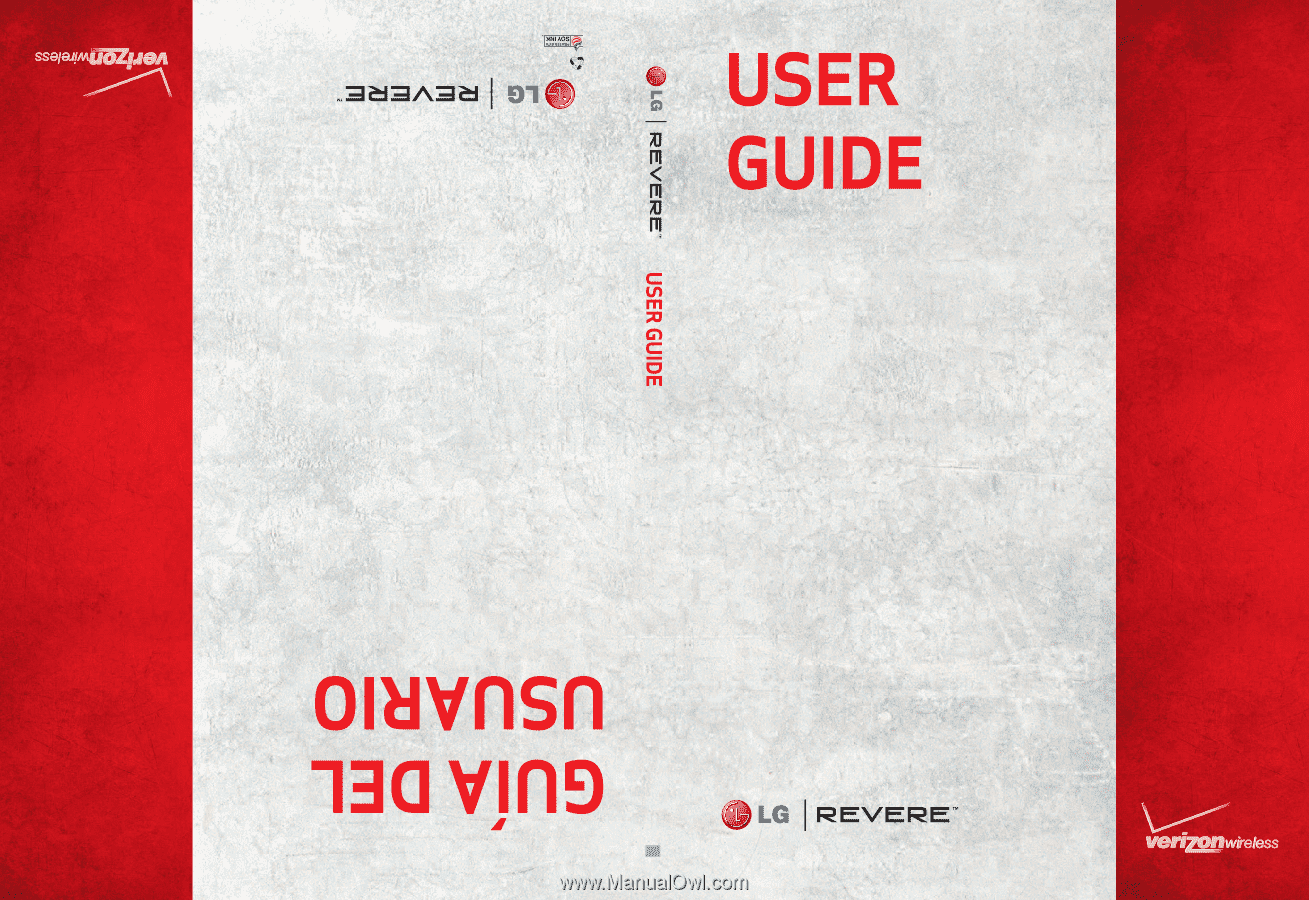
MFL67261701(1.0)
H
This booklet is made from 60% post-consumer recycled paper.
This booklet is printed with soy ink.
Printed in Korea