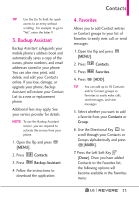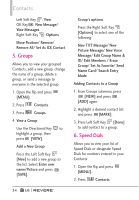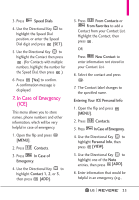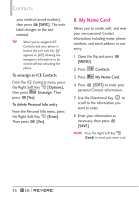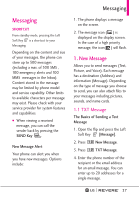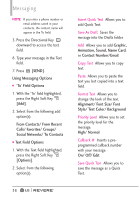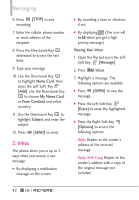LG LGVN150 Revere User Guide - Page 40
Alignment/ Font Size/ Font
 |
View all LG LGVN150 manuals
Add to My Manuals
Save this manual to your list of manuals |
Page 40 highlights
Messaging NOTE If you enter a phone number or email address saved in your contacts, the contact name will appear in the To field. 5. Press the Directional Key downward to access the text field. 6. Type your message in the Text field. 7. Press [SEND]. Using Messaging Options G 'To' Field Options 1. With the 'To' field highlighted, press the Right Soft Key [Add]. 2. Select from the following add option(s). From Contacts/ From Recent Calls/ Favorites/ Groups/ Social Networks/ To Contacts G Text Field Options 1. With the Text field highlighted, press the Right Soft Key [Options]. 2. Select from the following option(s). 38 Insert Quick Text Allows you to add Quick Text. Save As Draft Saves the message into the Drafts folder. Add Allows you to add Graphic, Animation, Sound, Name Card, or Contact Number/Email. Copy Text Allows you to copy text. Paste Allows you to paste the text you last copied into a text field. Format Text Allows you to change the look of the text. Alignment/ Font Size/ Font Style/ Text Color/ Background Priority Level Allows you to set the priority level for the message. High/ Normal Callback # Inserts a preprogrammed callback number with your message. On/ Off/ Edit Save Quick Text Allows you to save the message as a Quick Text.