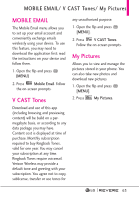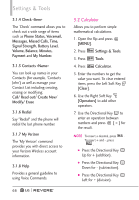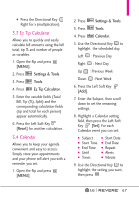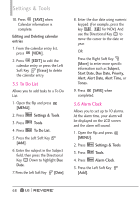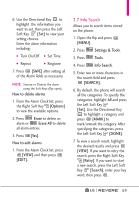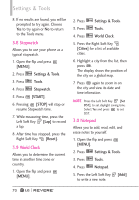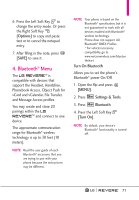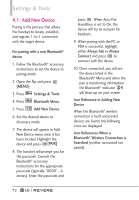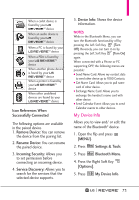LG LGVN150 Revere User Guide - Page 70
To Do List, 6 Alarm Clock
 |
View all LG LGVN150 manuals
Add to My Manuals
Save this manual to your list of manuals |
Page 70 highlights
Settings & Tools 10. Press [SAVE] when Calendar information is complete. Editing and Deleting calendar entries 1. From the calendar entry list, press [VIEW]. 2. Press [EDIT] to edit the calendar entry or press the Left Soft Key [Erase] to delete the calendar entry. 3.5 To Do List Allows you to add tasks to a To Do List. 1. Open the flip and press [MENU]. 2. Press Settings & Tools. 3. Press Tools. 4. Press To Do List. 5. Press the Left Soft Key [Add]. 6. Enter the subject in the Subject field, then press the Directional Key Down to highlight Due Date. 7. Press the Left Soft Key [Date]. 8. Enter the due date using numeric keypad. (For example, press the key , for NOV.) And use the Directional Key to move the cursor to the date or year. OR Press the Right Soft Key [More] to enter more specific information such as Subject, Start Date, Due Date, Priority, Alert, Alert Date, Alert Time, or Tones. 9. Press [SAVE] when completed. 3.6 Alarm Clock Allows you to set up to 10 alarms. At the alarm time, your alarm will be displayed on the LCD screen and the alarm will sound. 1. Open the flip and press [MENU]. 2. Press Settings & Tools. 3. Press Tools. 4. Press Alarm Clock. 5. Press the Left Soft Key [Add]. 68