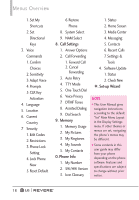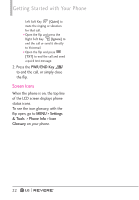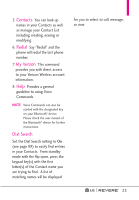LG LGVN150 Revere User Guide - Page 22
Charging with USB, Battery Temperature, Protection, Battery Charge Level, Signal Strength
 |
View all LG LGVN150 manuals
Add to My Manuals
Save this manual to your list of manuals |
Page 22 highlights
Getting Started with Your Phone 2. Gently uncover the Charger/ Accessory Port, then plug the end of the adapter into the phone's Charger/Accessory Port and the other end into an electrical outlet. NOTE Please make sure that the 'B' side faces up before inserting a charger or USB cable into the Charger/Accessory Port of your phone. The charge time varies depending upon the battery level. Charging with USB You can use your computer to charge your phone. To be able to charge with the USB cable, you may need to have the necessary USB Driver installed on your PC first. Connect one end of the USB cable to the Charger/Accessory Port on your phone and the other end to the USB port on your PC. NOTE Low-power USB ports are not supported, such as the USB ports on your keyboard or bus-powered USB hub. Battery Temperature Protection If the battery gets overheated, the phone will automatically turn off. When you turn the phone back on, a message pops up alerting you that the phone was powered off for your safety. Battery Charge Level You can find the battery charge level at the top right corner of the LCD screen. When the charge level becomes low, the battery sensor sounds a warning tone, blinks the battery icon, and/or displays a warning message. As the charge level approaches empty, the phone automatically switches off without saving. Signal Strength Call quality depends on the signal strength in your area. You can tell how much signal strength you have by the number of bars next to the signal strength icon : the more bars, the stronger the signal. If 20