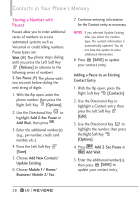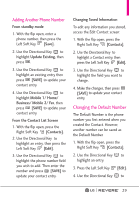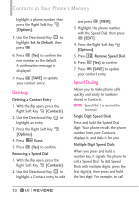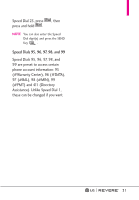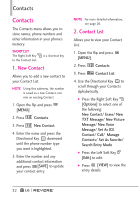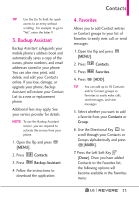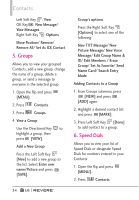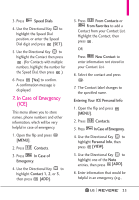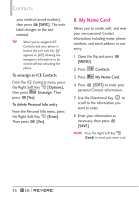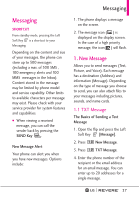LG LGVN150 Revere User Guide - Page 34
New Contact, Contact List
 |
View all LG LGVN150 manuals
Add to My Manuals
Save this manual to your list of manuals |
Page 34 highlights
Contacts Contacts The Contacts menu allows you to store names, phone numbers and other information in your phone's memory. SHORTCUT The Right Soft Key to the Contact List. is a shortcut key 1. New Contact Allows you to add a new contact to your Contact List. NOTE Using this submenu, the number is saved as a new Contact, not into an existing Contact. 1. Open the flip and press [MENU]. 2. Press Contacts. 3. Press New Contact. 4. Enter the name and press the Directional Key downward until the phone number type you want is highlighted. 5. Enter the number and any additional contact information and press [SAVE] to update your contact entry. NOTE For more detailed information, see page 26. 2. Contact List Allows you to view your Contact List. 1. Open the flip and press [MENU]. 2. Press Contacts. 3. Press Contact List. 4. Use the Directional Key to scroll through your Contacts alphabetically. G Press the Right Soft Key [Options] to select one of the following: New Contact/ Erase/ New TXT Message/ New Picture Message/ New Voice Message/ Set As ICE Contact/ Call/ Manage Contacts/ Set As Favorite/ Search Entry Mode G Press the Left Soft Key [Edit] to edit. G Press [VIEW] to view the entry details. 32