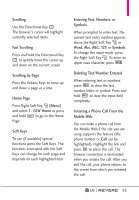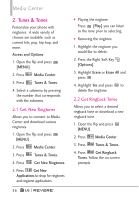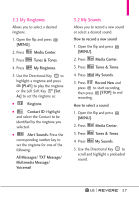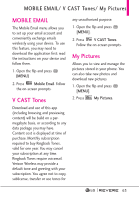LG LGVN150 Revere User Guide - Page 61
Take Picture
 |
View all LG LGVN150 manuals
Add to My Manuals
Save this manual to your list of manuals |
Page 61 highlights
G Press the Right Soft Key [Options] to select one of the following options: Send Picture Message/ To Online Album/ To Social Network/ Send via Email/ Via Bluetooth Set As Wallpaper/ Picture ID Take Picture Turns on the camera function. Get New Pictures Allows you to connect to picture downloading services. Slide Show Plays all pictures as a slide show. Manage Pictures Allows you to mark multiple pictures to be erased, sent or locked/ unlocked. Rename Allows you to change the file name. *Lock (Unlock) Allows you to lock or unlock. Locked files can't be erased accidentally. File Info Name/ Date/ Time/ Resolution/ Size * Only appears when the picture is stored on the phone. Editing a Picture Access My Pictures, then use the Directional Key to highlight a picture. Press [VIEW] and then press the Right Soft Key [Options] to access: Edit Allows you to zoom, rotate and crop the photo. 3.3 Take Picture Lets you to take digital pictures. SHORTCUT Press the Camera Key from the Home screen to open the camera function. 1. Open the flip and press [MENU]. 2. Press Media Center. 3. Press Pictures. 4. Press Take Picture. 5. Set the brightness by pressing the Directional Key up and down , zoom by pressing the Directional Key left and right , and press the Right Soft Key [Options] to change other settings. 59