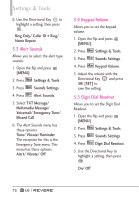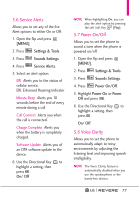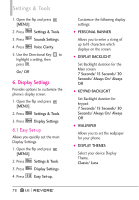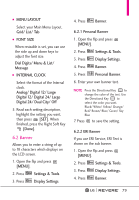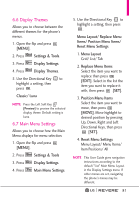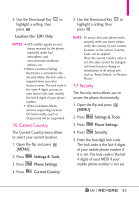LG LGVN150 Revere User Guide - Page 83
Display Themes, 7 Main Menu Settings
 |
View all LG LGVN150 manuals
Add to My Manuals
Save this manual to your list of manuals |
Page 83 highlights
6.6 Display Themes Allows you to choose between the different themes for the phone's menus. 1. Open the flip and press [MENU]. 2. Press Settings & Tools. 3. Press Display Settings. 4. Press Display Themes. 5. Use the Directional Key to highlight a setting, then press . Classic/ Luna NOTE Press the Left Soft Key [Preview] to preview the selected display theme. Default setting is Luna. 6.7 Main Menu Settings Allows you to choose how the Main Menu displays for menu selection. 1. Open the flip and press [MENU]. 2. Press Settings & Tools 3. Press Display Settings. 4. Press Main Menu Settings. 5. Use the Directional Key to highlight a setting, then press . Menu Layout/ Replace Menu Items/ Position Menu Items/ Reset Menu Settings 1. Menu Layout Grid/ List/ Tab 2. Replace Menu Items Select the item you want to replace then press [EDIT]. Select in the list the item you want to replace it with, then press [SET]. 3. Position Menu Items Select the item you want to move, then press [MOVE]. Move highlight to desired position by pressing Up, Down, Right and Left Directional Keys, then press [SET]. 4. Reset Menu Settings Menu Layout/ Menu Items/ Item Positions/ All NOTE This User Guide gives navigation instructions according to the default "List" Main Menu Layout in the Display Settings menu. If other menus are set, navigating the phone's menus may be different. 81