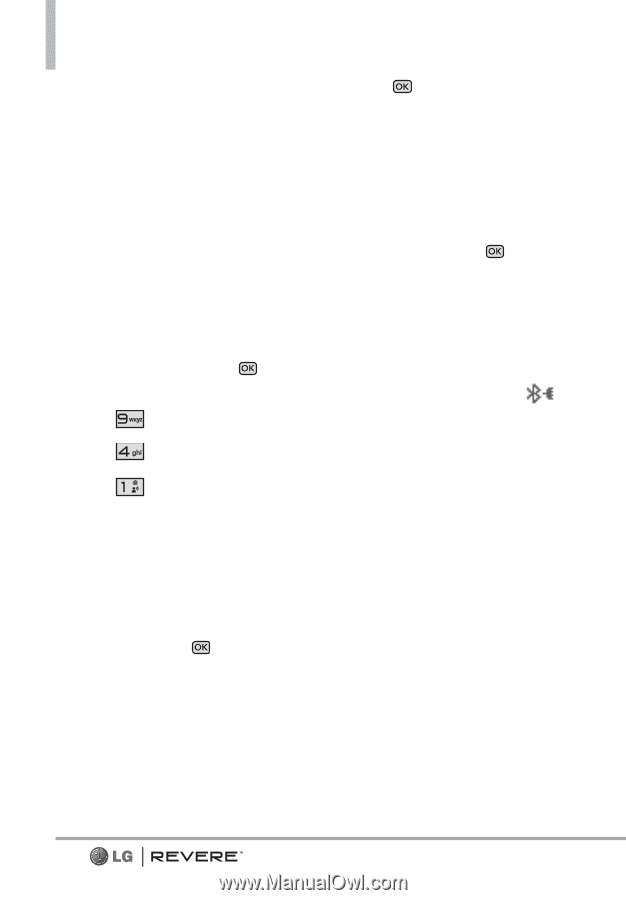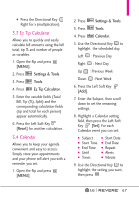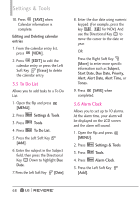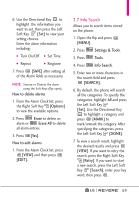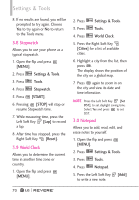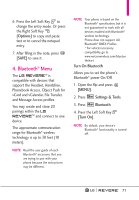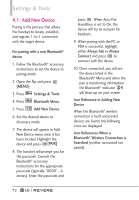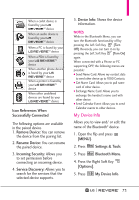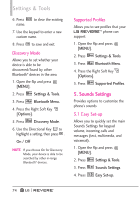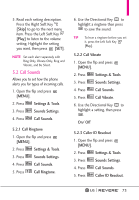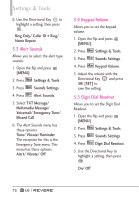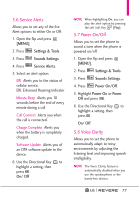LG LGVN150 Revere User Guide - Page 74
Add New Device
 |
View all LG LGVN150 manuals
Add to My Manuals
Save this manual to your list of manuals |
Page 74 highlights
Settings & Tools 4.1. Add New Device Pairing is the process that allows the handset to locate, establish, and register 1-to-1 connection with the target device. For pairing with a new Bluetooth® device 1. Follow the Bluetooth® accessory instructions to set the device to pairing mode. 2. Open the flip and press [MENU]. 3. Press Settings & Tools. 4. Press Bluetooth Menu. 5. Press Add New Device. 6. Set the desired device to discovery mode. 7. The device will appear in Add New Device menu once it has been located. Highlight the device and press [PAIR]. 8. The handset will prompt you for the passcode. Consult the Bluetooth® accessory instructions for the appropriate passcode (typically "0000" - 4 zeroes). Enter the passcode and press . When Auto Pair Handsfree is set to On, the device will try to autopair for headsets. 9. When pairing with the PC or PDA is successful, highlight either Always Ask or Always Connect and press to connect with the device. 10. Once connected, you will see the device listed in the Bluetooth® Menu and when the pair is transferring information the Bluetooth® indicator will show up on your screen. Icon Reference in Adding New Device When the Bluetooth® wireless connection is built and paired devices are found, the following icons are displayed. Icon References When a Bluetooth® Wireless Connection is Searched (neither connected nor paired). 72