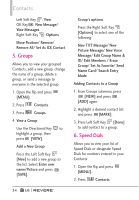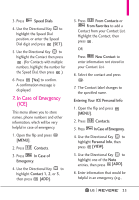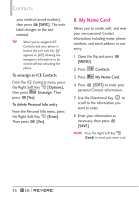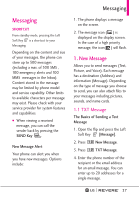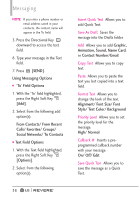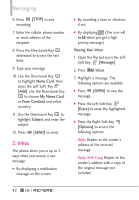LG LGVN150 Revere User Guide - Page 41
Picture Message
 |
View all LG LGVN150 manuals
Add to My Manuals
Save this manual to your list of manuals |
Page 41 highlights
Cancel Message Cancels message editing and goes to the previous menu. 3. Complete and then press [SEND] to send the message. NOTE Refer to page 26 for the Left Soft Key [Abc] options when in a text field. Using Contacts to Send a Message You can designate an entry saved in your Contacts as the address instead of manually entering the destination. 1. Open the flip and press the the Left Soft Key [Message]. 2. Press New Message. 3. Press TXT Message. 4. Press the Right Soft Key [Add]. 5. Use the Directional Key to highlight From Contacts and press . 6. Use the Directional Key to highlight the Contact entry containing the destination and press [MARK]. 7. Press the Left Soft Key [Done]. NOTE The Address feature allows a maximum of 20 total addresses. 8. Complete the message as necessary. 1.2 Picture Message The Basics of Sending a Picture Message 1. Open the flip and press the Left Soft Key [Message]. 2. Press New Message. 3. Press Picture Message. 4. Enter the cellular phone number or email address of the recipient. 5. Press the Directional Key downward to access the text field. 6. Type your message in the Text field. 7. Use the Directional Key to highlight the Picture field and press the Left Soft Key [My Pics]. Use the Directional Key to highlight the image you 39