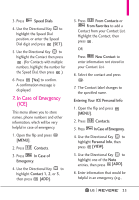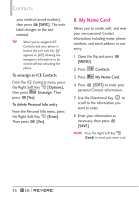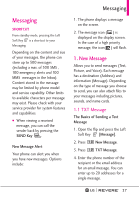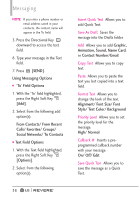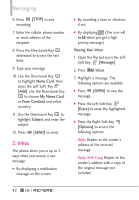LG LGVN150 Revere User Guide - Page 42
From Contacts/ From Recent
 |
View all LG LGVN150 manuals
Add to My Manuals
Save this manual to your list of manuals |
Page 42 highlights
Messaging want to send, then press . 8. Use the Directional Key to highlight Sound, then press the Left Soft Key [Sounds]. Use the Directional Key to highlight the audio file you want to send and press . 9. Use the Directional Key to highlight Name Card, then press the Left Soft Key [Add]. Use the Directional Key to choose My Name Card or From Contacts and select an entry. 10. Use the Directional Key to highlight Subject and enter the subject. 11. Press [SEND]. A confirmation message is displayed. G 'To' Field Options 1. With the To field highlighted, press the Right Soft Key [Add]. 2. Select from the following add option(s). From Contacts/ From Recent Calls/ Favorites/ Groups/ To Online Album/ Social Networks G Text Field Options 1. With the Text field highlighted, press the Right Soft Key [Options]. 2. Select from the following option(s). Preview Displays the Picture message as it would be seen by the recipient. Save As Draft Saves the message into the Drafts folder. Insert Quick Text Allows you to add Quick Text. Copy Text Allows you to copy already-entered text. Paste Allows you to paste the text you last copied into a text field. Add Slide Insert multiple pictures into a picture message. Priority Level Allows you to set the priority level for the message. High/ Normal 40