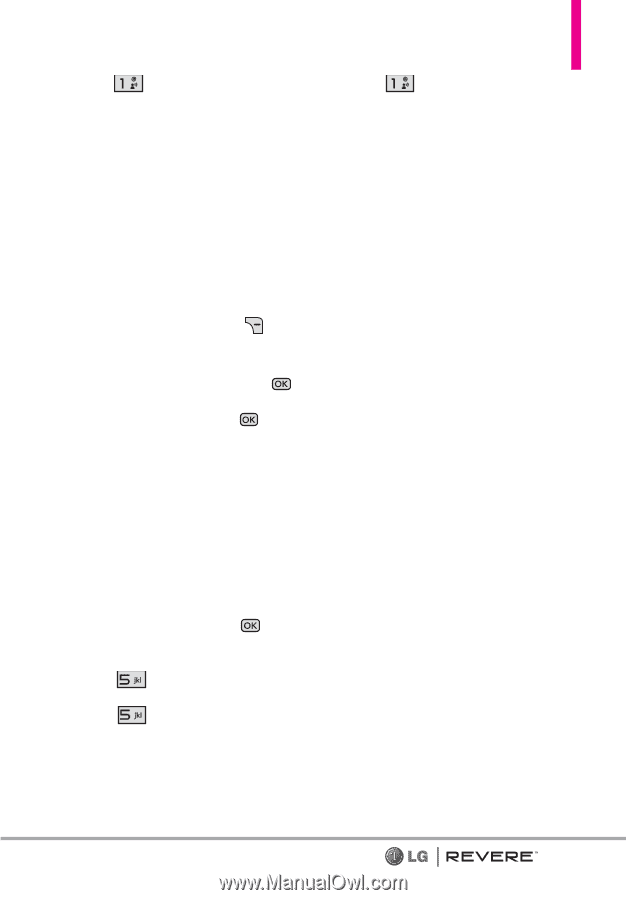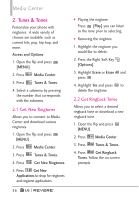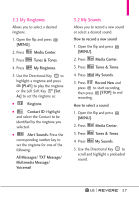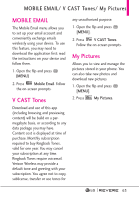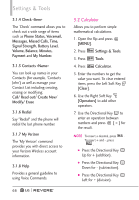LG LGVN150 Revere User Guide - Page 63
Browse & Download
 |
View all LG LGVN150 manuals
Add to My Manuals
Save this manual to your list of manuals |
Page 63 highlights
4. Press Get New Applications. Follow the on-screen prompts. Or select one of the preloaded games. Removing a download application or game 1. Highlight the application or game you would like to delete. 2. Press the Right Soft Key [Options]. 3. Highlight Remove and press . 4. Highlight Yes and press to delete the application or game. 5. Browse & Download Browse & Download allows you to find applications for your phone. It also allows you to use any other downloaded applications. 1. Open the flip and press [MENU]. 2. Press Media Center. 3. Press Browse & Download. 4. Select one of the applications already on your phone. OR Press Get New Applications and follow the onscreen prompts. Backup Assistant Backup Assistant safeguards your mobile phone's address book and automatically saves a copy of the names, phone numbers, and email addresses stored in your phone. See page 33 for additional details. City ID City ID is an enhanced Caller ID feature on select Verizon Wireless handsets that automatically displays the city and state of every wireless call received. City ID reads the area code and local exchange of an incoming call and displays the location associated with that number. City ID includes over 20,000 cities, towns and neighborhoods in North America and over 200 country codes from around the world - providing mobile subscribers with a remarkably accurate tool to help identify incoming callers. After the free trial period, subscribers will receive a message to purchase the application. Subscribers are then presented with the available purchase options. If after purchasing City ID a 61