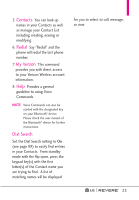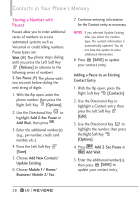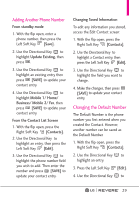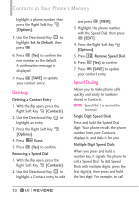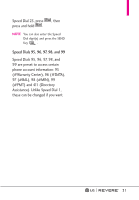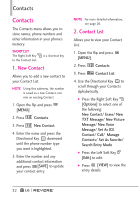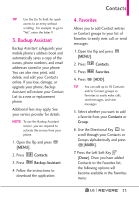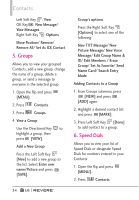LG LGVN150 Revere User Guide - Page 31
Adding Another Phone Number, Changing the Default Number
 |
View all LG LGVN150 manuals
Add to My Manuals
Save this manual to your list of manuals |
Page 31 highlights
Adding Another Phone Number From standby mode 1. With the flip open, enter a phone number, then press the Left Soft Key [Save]. 2. Use the Directional Key to highlight Update Existing, then press . 3. Use the Directional Key to highlight an existing entry then press [SAVE] to update your contact entry. 4. Use the Directional Key to highlight Mobile 1/ Home/ Business/ Mobile 2/ Fax, then press [SAVE] to update your contact entry. From the Contact List Screen 1. With the flip open, press the Right Soft Key [Contacts]. 2. Use the Directional Key to highlight an entry, then press the Left Soft Key [Edit]. 3. Use the Directional Key to highlight the phone number field you wish to add. Then enter the number and press [SAVE] to update your contact entry. Changing Saved Information To edit any information you stored, access the Edit Contact screen: 1. With the flip open, press the Right Soft Key [Contacts]. 2. Use the Directional Key to highlight a Contact entry, then press the Left Soft Key [Edit]. 3. Use the Directional Key to highlight the field you want to change. 4. Make the changes, then press [SAVE] to update your contact entry. Changing the Default Number The Default Number is the phone number you first entered when you created the Contact. However, another number can be saved as the Default Number. 1. With the flip open, press the Right Soft Key [Contacts]. 2. Use the Directional Key to highlight an entry. 3. Press the Left Soft Key [Edit]. 4. Use the Directional Key to 29