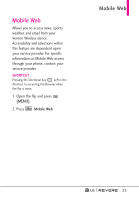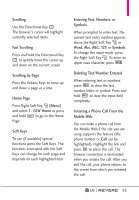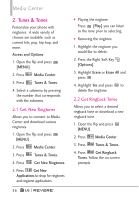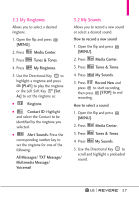LG LGVN150 Revere User Guide - Page 57
Initiating a Phone Call From
 |
View all LG LGVN150 manuals
Add to My Manuals
Save this manual to your list of manuals |
Page 57 highlights
Scrolling Use the Directional Key . The browser's cursor will highlight currently selected items. Fast Scrolling Press and hold the Directional Key to quickly move the cursor up and down on the current screen. Scrolling by Page Press the Volume Keys to move up and down a page at a time. Home Page Press Right Soft Key [Menu] and select 1. VZW Home or press and hold to go to the Home Page. Soft Keys To use (if available) special functions press the Soft Keys. The function, associated with the Soft Keys can change for each page and depends on each highlighted item. Entering Text, Numbers, or Symbols When prompted to enter text, the current text entry method appears above the Right Soft Key as Word, Abc, ABC, 123 or Symbols. To change the input mode, press the Right Soft Key . To enter an upper case character, press . Deleting Text/Number Entered When entering text or numbers, press to clear the last number, letter, or symbol. Press and hold to clear the input field completely. Initiating a Phone Call From the Mobile Web You can make a phone call from the Mobile Web if the site you are using supports the feature (the phone number or Call can be highlighted). Highlight the link and press to place the call. The browser connection is terminated when you initiate the call. After you end the call, your phone returns to the screen from which you initiated the call. 55