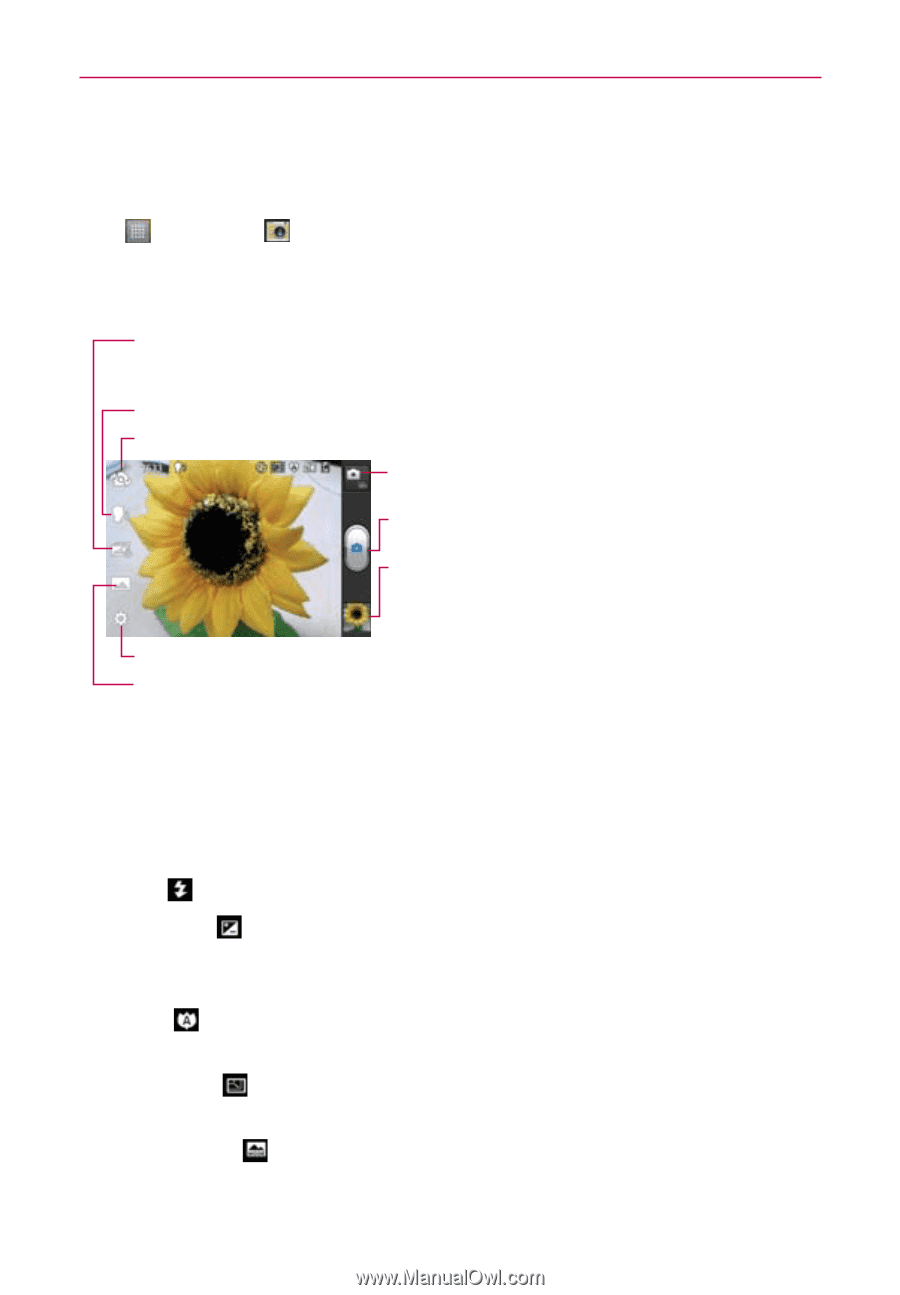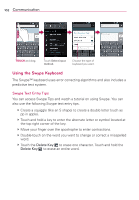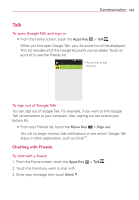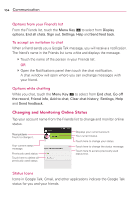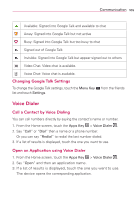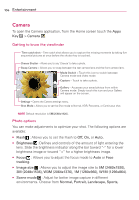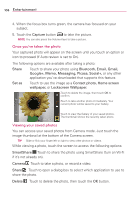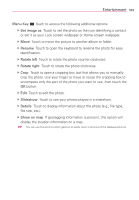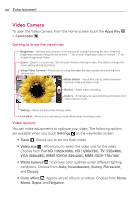LG MS770 Owners Manual - Page 108
Entertainment, Camera
 |
View all LG MS770 manuals
Add to My Manuals
Save this manual to your list of manuals |
Page 108 highlights
106 Entertainment Camera To open the Camera application, from the Home screen touch the Apps Key > Camera . Getting to know the viewfinder Time catch shot - Time catch shot allows you to capture the missing moments by taking five sequential pictures at once before the shutter key is touched. Cheese Shutter - Allows you to say 'Cheese' to take a photo. Swap Camera - Allows you to swap between the rear camera lens and the front camera lens. Mode Switch - Touch this icon to switch between Camera mode and Video mode. Capture - Touch to take a photo. Gallery - Accesses your saved photos from within Camera mode. Simply touch this icon and your Gallery will appear on the screen. Settings - Opens the Camera settings menu. Shot Mode - Allows you to set the Shot mode to Normal, HDR, Panorama, or Continuous shot. NOTE Default resolution is 5M(2560x1920). Photo options You can make adjustments to optimize your shot. The following options are available: O Flash : Allows you to set the Flash to Off, On, or Auto. O Brightness : Defines and controls of the amount of light entering the lens. Slide the brightness indicator along the bar toward "-" for a lower brightness image or toward "+" for a higher brightness image. O Focus : Allows you to adjust the focus mode to Auto or Face tracking. O Image size : Allows you to adjust the image size to 5M (2460x1920), 3M (2048x1536), W3M (2064x1376), 1M (1280x960), W1M (1296x864). O Scene mode : Adjust for better image capture in different environments. Choose from Normal, Portrait, Landscape, Sports,