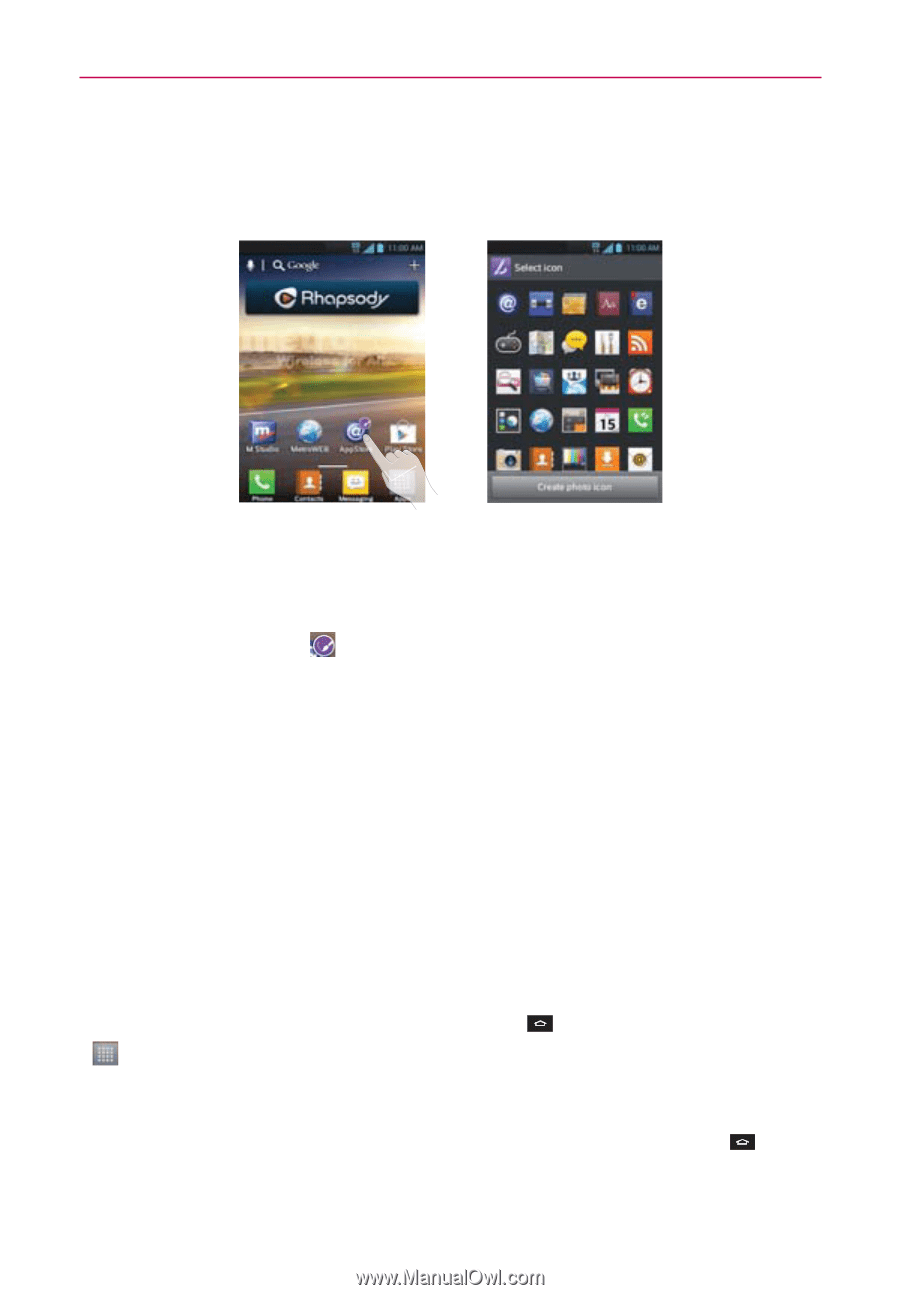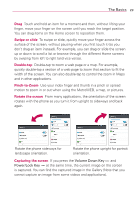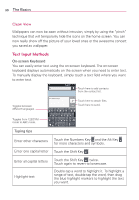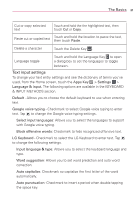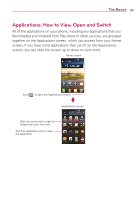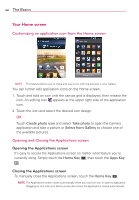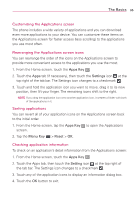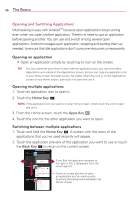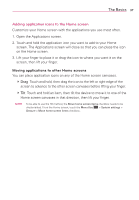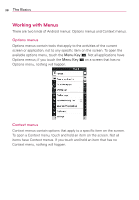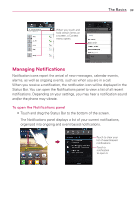LG MS770 Owners Manual - Page 36
Your Home screen, Opening the Applications screen
 |
View all LG MS770 manuals
Add to My Manuals
Save this manual to your list of manuals |
Page 36 highlights
34 The Basics Your Home screen Customizing an application icon from the Home screen NOTE This feature allows you to make and use a icon with the pictures in your Gallery. You can further edit application icons on the Home screen. 1. Touch and hold an icon until the canvas grid is displayed, then release the icon. An editing icon appears at the upper right side of the application icon. 2. Touch the icon and select the desired icon design. OR Touch Create photo icon and select Take photo to open the Camera application and take a picture or Select from Gallery to choose one of the available pictures. Opening and Closing the Applications screen Opening the Applications screen It's easy to access the Applications screen no matter what feature you're currently using. Simply touch the Home Key , then touch the Apps Key . Closing the Applications screen To manually close the Applications screen, touch the Home Key . NOTE The Applications screen closes automatically when you touch an icon to open its application. Dragging an icon onto your Home screen also closes the Applications screen automatically.