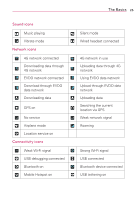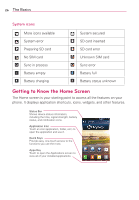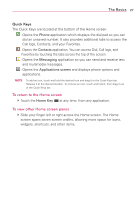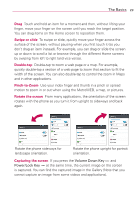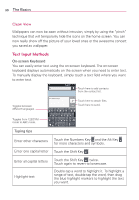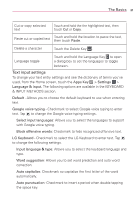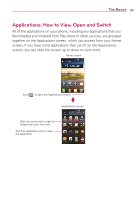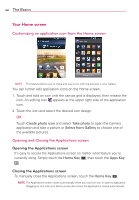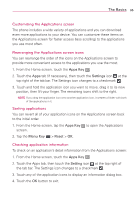LG MS770 Owners Manual - Page 32
Text Input Methods, Clean View - manual
 |
View all LG MS770 manuals
Add to My Manuals
Save this manual to your list of manuals |
Page 32 highlights
30 The Basics Clean View Wallpapers can now be seen without intrusion, simply by using the "pinch" technique that will temporarily hide the icons on the home screen. You can now really show off the picture of your loved ones or the awesome concert you saved as wallpaper. Text Input Methods On-screen Keyboard You can easily enter text using the on-screen keyboard. The on-screen keyboard displays automatically on the screen when you need to enter text. To manually display the keyboard, simply touch a text field where you want to enter text. Touch here to add contacts from the contact list. Toggles between different languages. Touch here to attach files. Touch here to send. Toggles from 123/SYM mode to ABC mode. Typing tips Enter other characters Touch the Numbers Key and the Alt Key for more characters and symbols. Enter one capital letter Touch the Shift Key . Enter all capital letters Highlight text Touch the Shift Key twice. Touch again to revert to lowercase. Double-tap a word to highlight it. To highlight a range of text, double-tap the word, then drag the blue highlight markers to highlight the text you want.