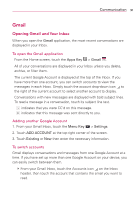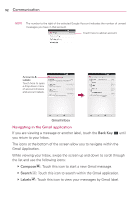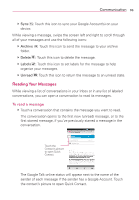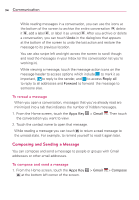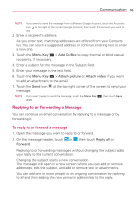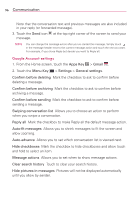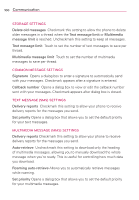LG MS770 Owners Manual - Page 98
Google Account settings
 |
View all LG MS770 manuals
Add to My Manuals
Save this manual to your list of manuals |
Page 98 highlights
96 Communication Note that the conversation text and previous messages are also included in your reply (or forwarded message). 3. Touch the Send icon at the top right corner of the screen to send your message. NOTE You can change the message action after you've started the message. Simply touch in the message header next to the current message action and touch the one you want. For example, if you chose Reply but decide you want to Reply all. Google Account settings 1. From the Home screen, touch the Apps Key > Gmail . 2. Touch the Menu Key > Settings > General settings. Confirm before deleting Mark the checkbox to ask to confirm before deleting a message. Confirm before archiving Mark the checkbox to ask to confirm before archiving a message. Confirm before sending Mark the checkbox to ask to confirm before sending a message. Swiping conversation list Allows you to choose an action to perform when you swipe a conversation. Reply all Mark the checkbox to make Reply all the default message action. Auto-fit messages Allows you to shrink messages to fit the screen and allow zooming. Auto-advance Allows you to set which conversation list is viewed next. Hide checkboxes Mark the checkbox to hide checkboxes and allow touch and hold to select an item. Message actions Allows you to set when to show message actions. Clear search history Touch to clear your search history. Hide pictures in messages Pictures will not be displayed automatically until you allow by sender.