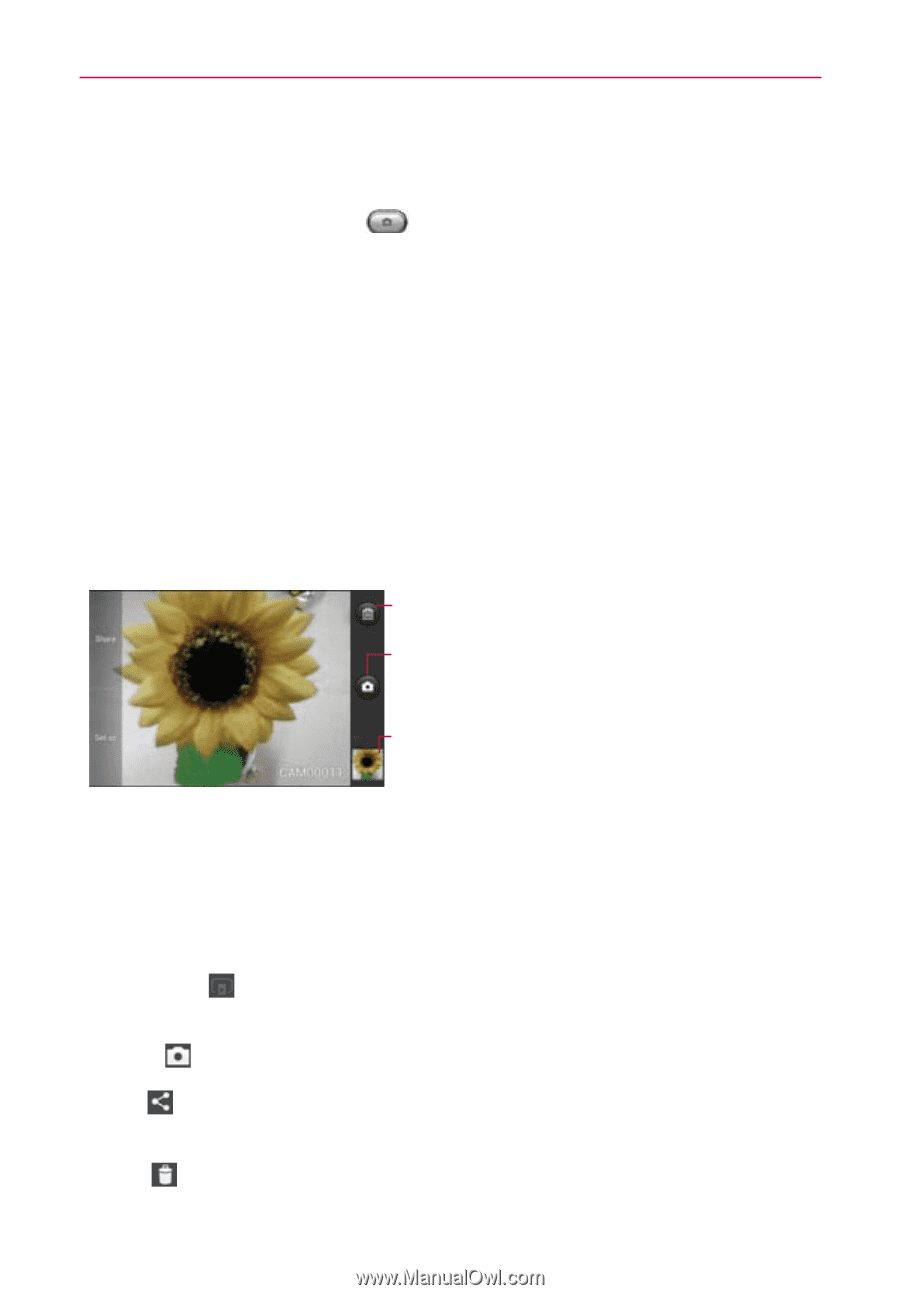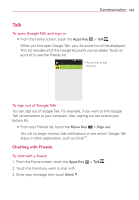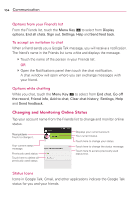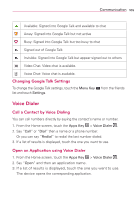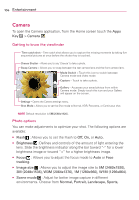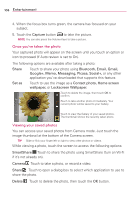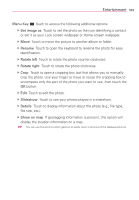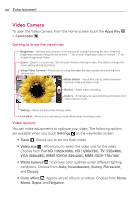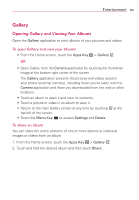LG MS770 Owners Manual - Page 110
Once you've taken the photo, Viewing your saved photos
 |
View all LG MS770 manuals
Add to My Manuals
Save this manual to your list of manuals |
Page 110 highlights
108 Entertainment 4. When the focus box turns green, the camera has focused on your subject. 5. Touch the Capture button to take the picture. NOTE You can also press the Volume Keys to take a picture. Once you've taken the photo Your captured photo will appear on the screen until you touch an option or icon to proceed (if Auto review is set to On). The following options are available after taking a photo: Share Touch to share your photo using Bluetooth, Email, Gmail, Google+, Memo, Messaging, Picasa, Social+, or any other application you've downloaded that supports this feature. Set as Touch to use the image as a Contact photo, Home screen wallpaper, or Lockscreen Wallpaper. Touch to delete the image, then touch OK to confirm. Touch to take another photo immediately. Your current photo will be saved to your Gallery. Touch to view the Gallery of your saved photos. The thumbnail shows the recently taken photo. Viewing your saved photos You can access your saved photos from Camera mode. Just touch the image thumbnail at the bottom of the Camera screen. TIP Slide or flick your finger left or right to view other photos or videos. While viewing a photo, touch the screen to access the following options: SmartShare Touch to share the photo using SmartShare (turn on Wi-Fi if it's not already on). Camera Touch to take a photo, or record a video. Share Touch to open a dialog box to select which application to use to share the photo. Delete Touch to delete the photo, then touch the OK button.