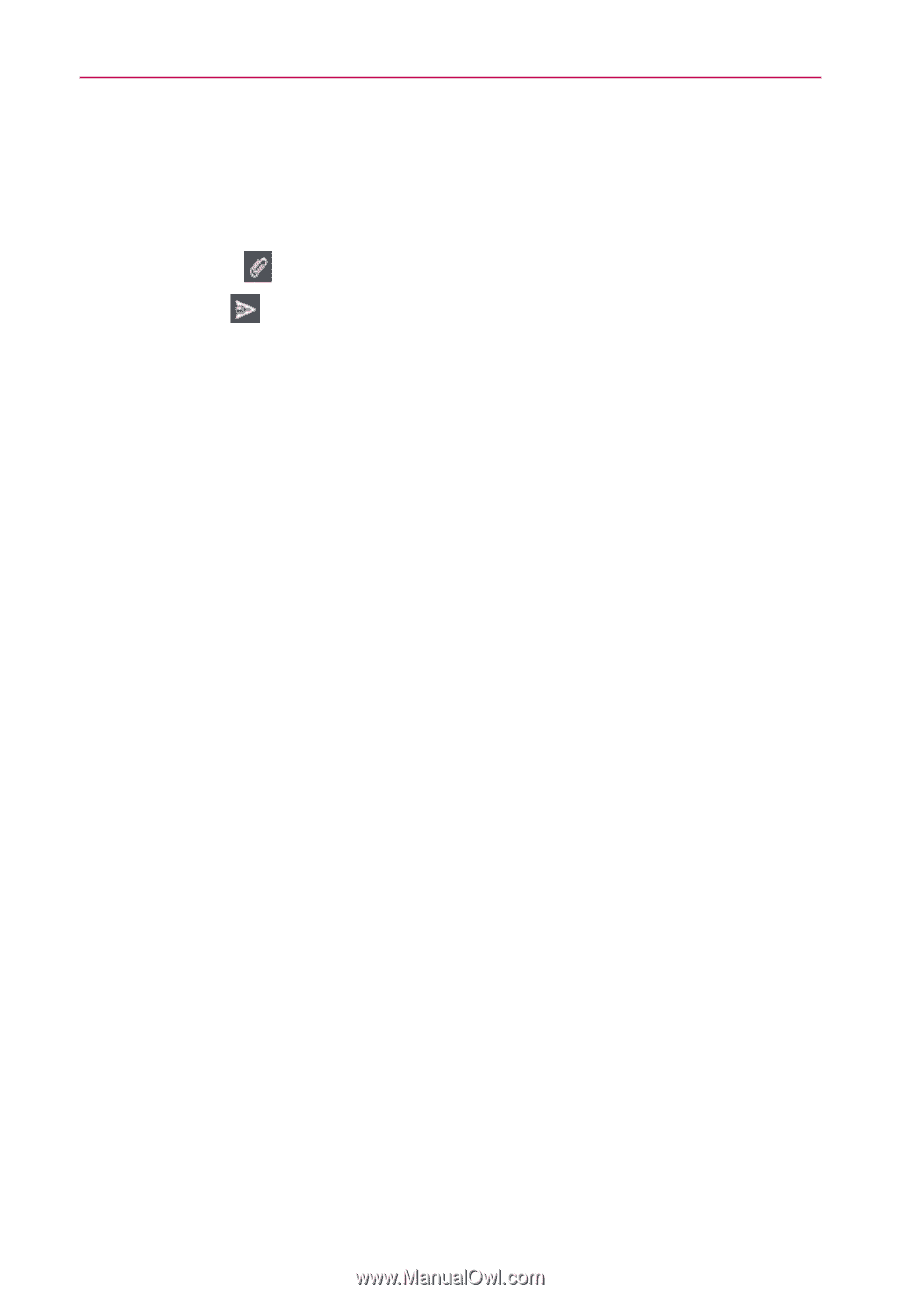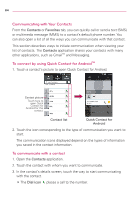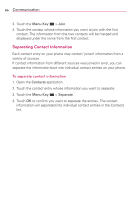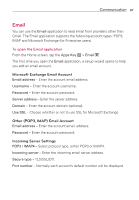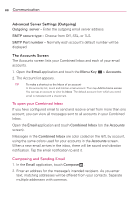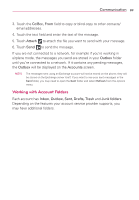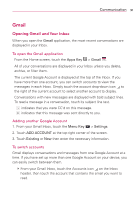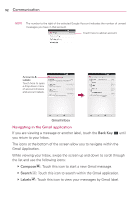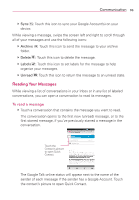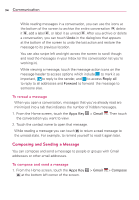LG MS770 Owners Manual - Page 91
Working with Account Folders, Communication
 |
View all LG MS770 manuals
Add to My Manuals
Save this manual to your list of manuals |
Page 91 highlights
Communication 89 3. Touch the Cc/Bcc, From field to copy or blind copy to other contacts/ email addresses. 4. Touch the text field and enter the text of the message. 5. Touch Attach to attach the file you want to send with your message. 6. Touch Send to send the message. If you are not connected to a network, for example if you're working in airplane mode, the messages you send are stored in your Outbox folder until you're connected to a network. If it contains any pending messages, the Outbox will be displayed on the Accounts screen. NOTE The messages sent using an Exchange account will not be stored on the phone; they will be stored on the Exchange server itself. If you want to see your sent messages in the Sent folder, you may need to open the Sent folder and select Refresh from the options menu. Working with Account Folders Each account has Inbox, Outbox, Sent, Drafts, Trash and Junk folders. Depending on the features your account service provider supports, you may have additional folders.