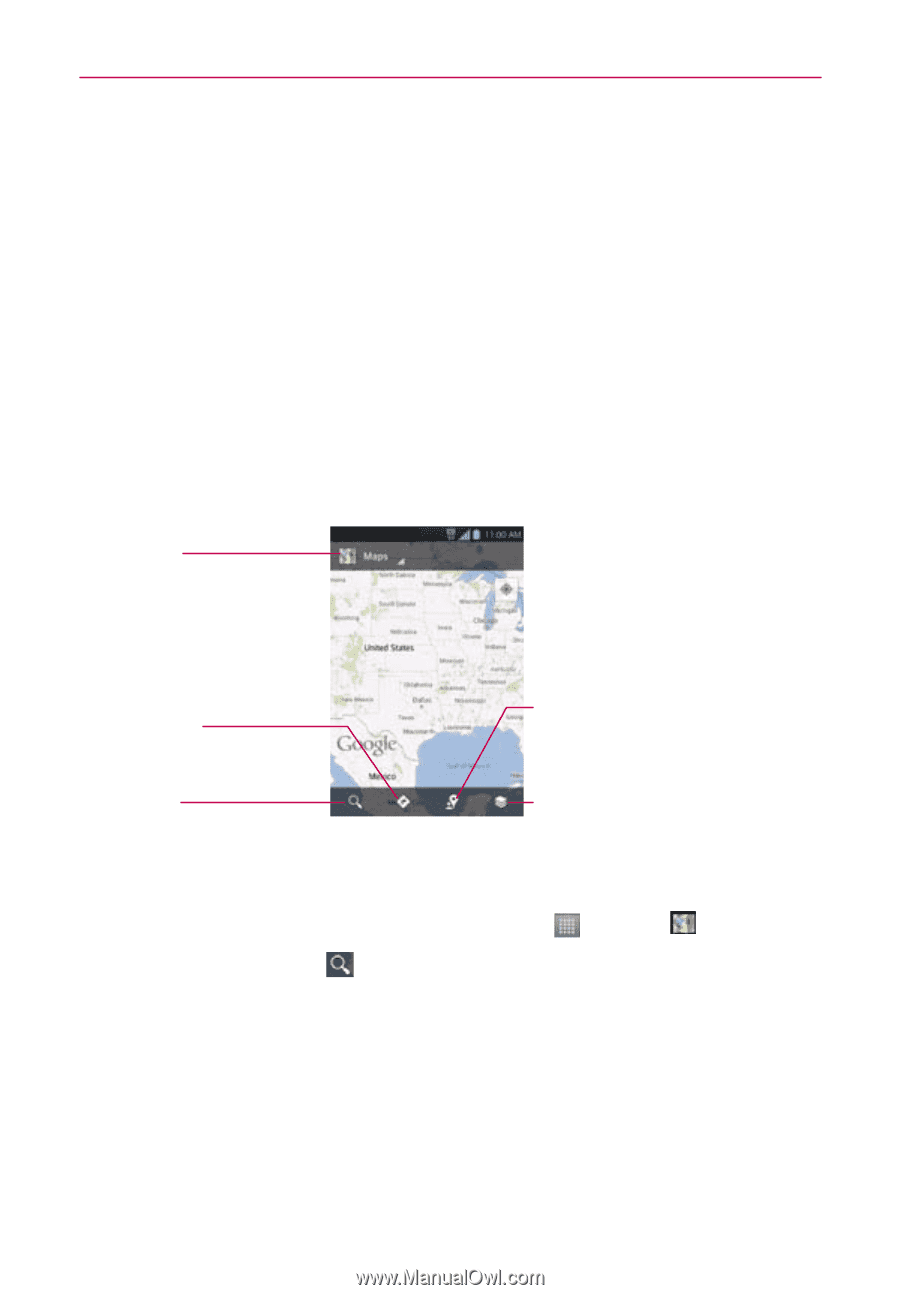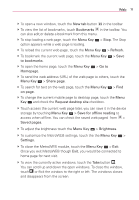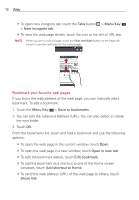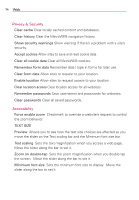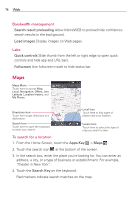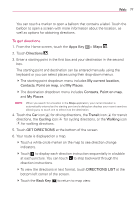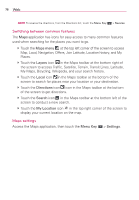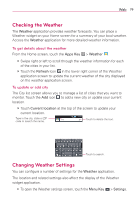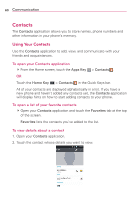LG MS770 Owners Manual - Page 78
Maps, Search result preloading, Load images, Quick controls, Fullscreen, Apps Key, Search Key
 |
View all LG MS770 manuals
Add to My Manuals
Save this manual to your list of manuals |
Page 78 highlights
76 Web Bandwidth management Search result preloading Allow MetroWEB to preload hide confidence search results in the background. Load images Display images on Web pages. Labs Quick controls Slide thumb from the left or right edge to open quick controls and hide app and URL bars. Fullscreen Use fullscreen mode to hide status bar. Maps Maps Menu Touch here to access Map, Local, Navigation, Offers, Join Latitude, Location history, and My Places. Directions Icon Touch here to get directions to a destination. Search Icon Touch here to open the keyboard to enter your search. Local Icon Touch here to find types of places near your location. Layers Icon Touch here to select the type of map you want to view. To search for a location 1. From the Home Screen, touch the Apps Key > Maps . 2. Touch the search icon at the bottom of the screen. 3. In the search box, enter the place you're looking for. You can enter an address, a city, or a type of business or establishment. For example, "theater in New York". 4. Touch the Search Key on the keyboard. Red markers indicate search matches on the map.