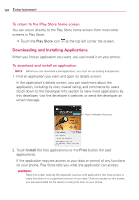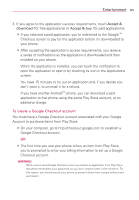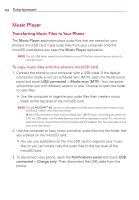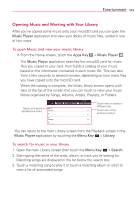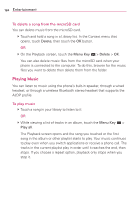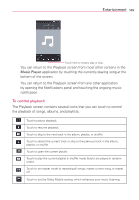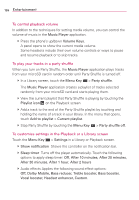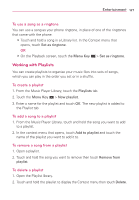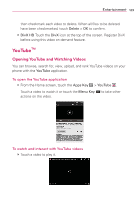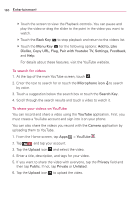LG MS770 Owners Manual - Page 127
To control playback, Music, Player
 |
View all LG MS770 manuals
Add to My Manuals
Save this manual to your list of manuals |
Page 127 highlights
Entertainment 125 Touch here to restart, play or skip. You can return to the Playback screen from most other screens in the Music Player application by touching the currently playing song at the bottom of the screen. You can return to the Playback screen from any other application by opening the Notifications panel and touching the ongoing music notification. To control playback The Playback screen contains several icons that you can touch to control the playback of songs, albums, and playlists: Touch to pause playback. Touch to resume playback. Touch to skip to the next track in the album, playlist, or shuffle. Touch to restart the current track or skip to the previous track in the album, playlist, or shuffle. Touch to open the current playlist. Touch to play the current playlist in shuffle mode (tracks are played in random order). Touch to set repeat mode to repeating all songs, repeat current song, or repeat off. Touch to set the Dolby Mobile setting, which enhances your music listening.