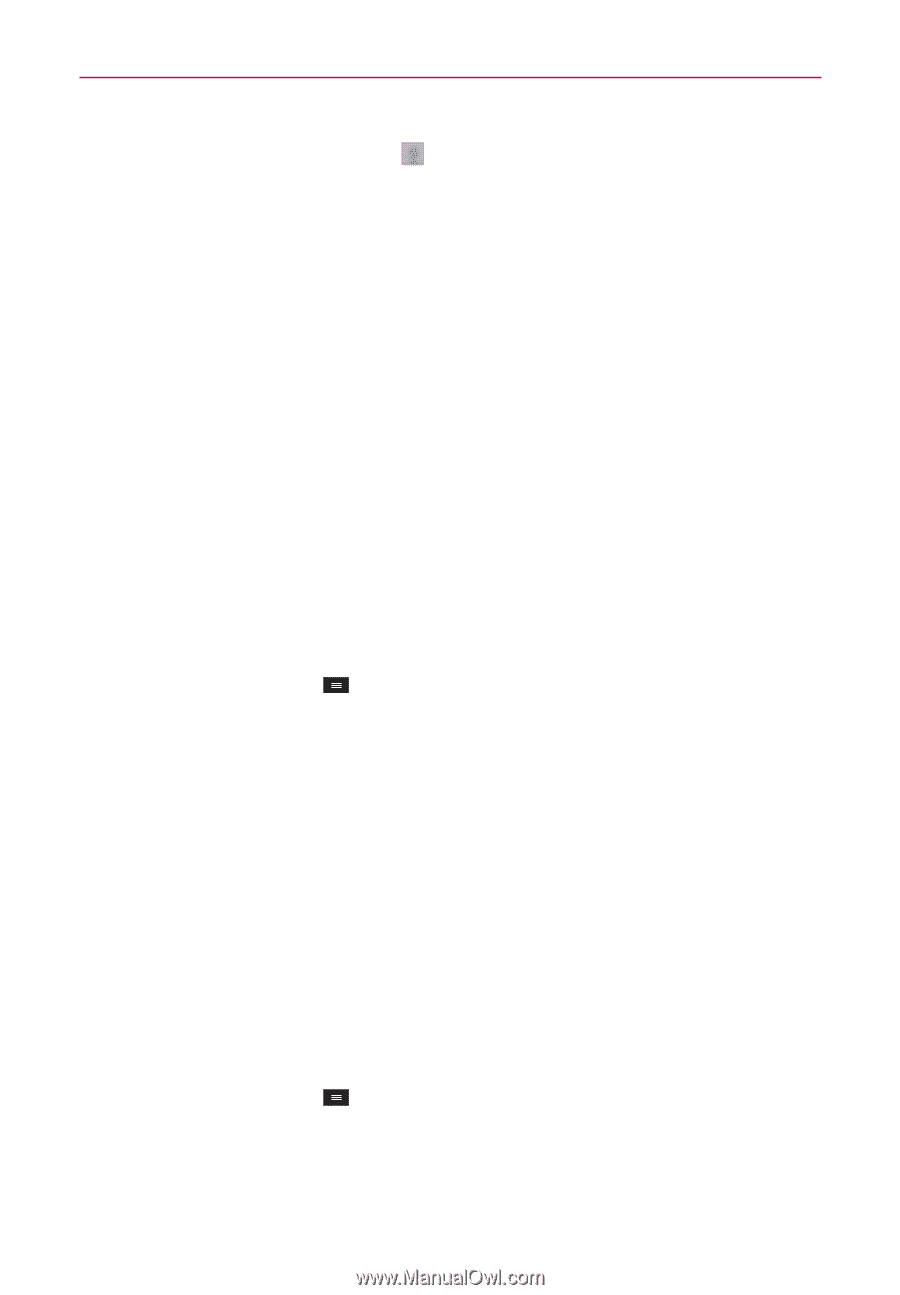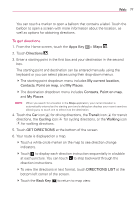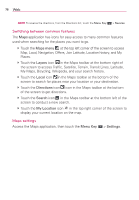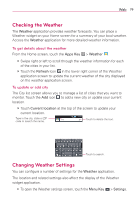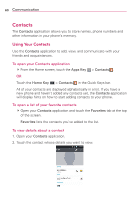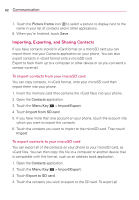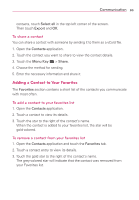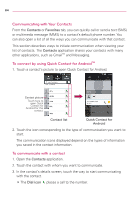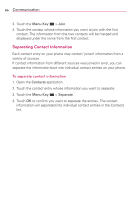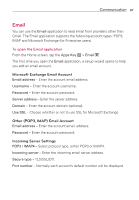LG MS770 Owners Manual - Page 84
Importing, and Sharing Contacts, To import contacts from your microSD card - how to save to sd
 |
View all LG MS770 manuals
Add to My Manuals
Save this manual to your list of manuals |
Page 84 highlights
82 Communication 7. Touch the Picture frame icon to select a picture to display next to the name in your list of contacts and in other applications. 8. When you're finished, touch Save. Importing, Exporting, and Sharing Contacts If you have contacts stored in vCard format on a microSD card you can import them into your Contacts application on your phone. You can also export contacts in vCard format onto a microSD card. Export to back them up to a computer or other device or so you can send a contact via email. To import contacts from your microSD card You can copy contacts, in vCard format, onto your microSD card then import them into your phone. 1. Insert the memory card (that contains the vCard files) into your phone. 2. Open the Contacts application. 3. Touch the Menu Key > Import/Export. 4. Touch Import from SD card. 5. If you have more than one account on your phone, touch the account into which you want to import the contacts. 6. Touch the contacts you want to import to the microSD card. Then touch Import. To export contacts to your microSD card You can export all of the contacts on your phone to your microSD card, as vCard files. You can then copy this file to a computer or another device that is compatible with this format, such as an address book application. 1. Open the Contacts application. 2. Touch the Menu Key > Import/Export. 3. Touch Export to SD card. 4. Touch the contacts you wish to export to the SD card. To export all