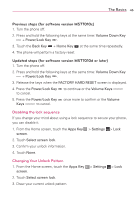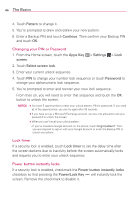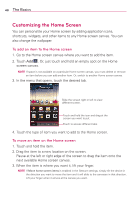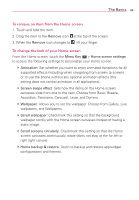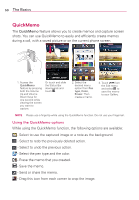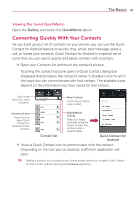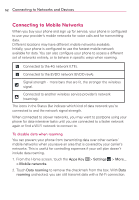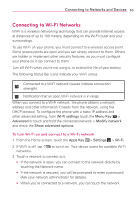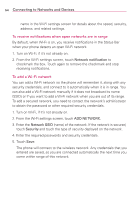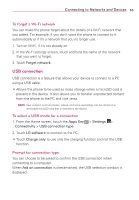LG MS770 Owners Manual - Page 52
QuickMemo, Select the pen type and the color. - screen shot
 |
View all LG MS770 manuals
Add to My Manuals
Save this manual to your list of manuals |
Page 52 highlights
50 The Basics QuickMemo The QuickMemo feature allows you to create memos and capture screen shots. You can use QuickMemo to easily and efficiently create memos during a call, with a saved picture or on the current phone screen. 1. Access the QuickMemo feature by pressing both the Volume Up and Volume Down Keys for one second while viewing the screen you want to capture. Or touch and slide the Status Bar downwards and touch . 2. Select the desired menu option from Pen type, Color, Eraser. Then create a memo. 3. Touch from the Edit menu and select to save the memo to your Gallery. NOTE Please use a fingertip while using the QuickMemo function. Do not use your fingernail. Using the QuickMemo options While using the QuickMemo function, the following options are available: - Select to use the captured image or a note as the background. - Select to redo the previously deleted action. - Select to undo the previous action. - Select the pen type and the color. - Erase the memo that you created. - Save the memo. - Send or share the memo. - Drag this icon from each corner to crop the image.