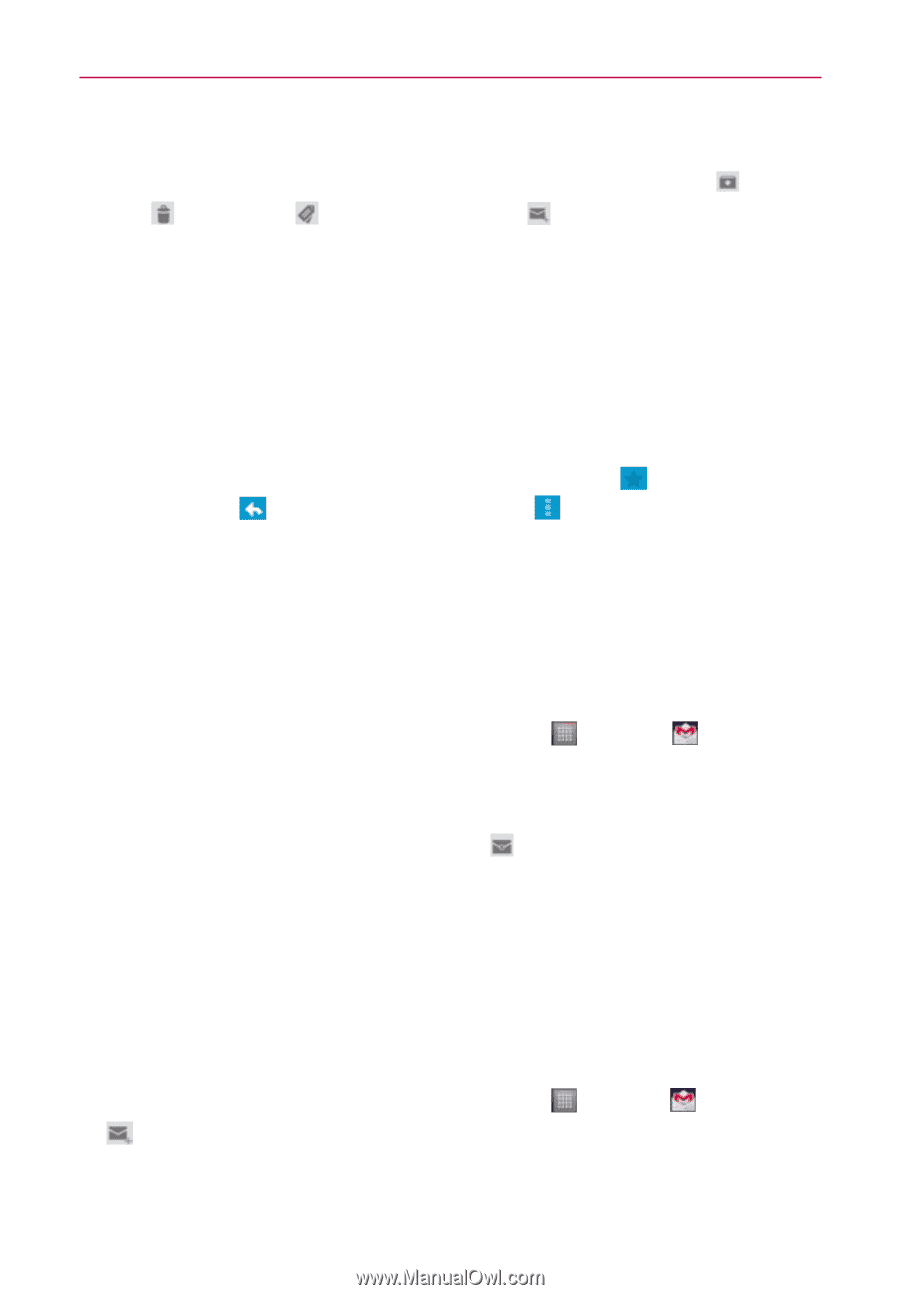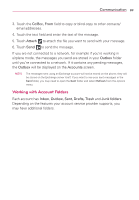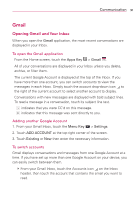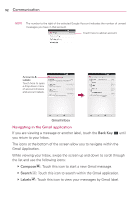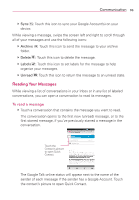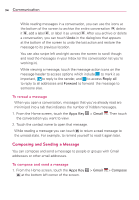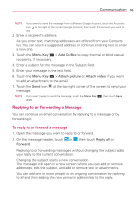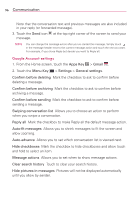LG MS770 Owners Manual - Page 96
Composing and Sending a Message, To reread a message
 |
View all LG MS770 manuals
Add to My Manuals
Save this manual to your list of manuals |
Page 96 highlights
94 Communication While reading messages in a conversation, you can use the icons at the bottom of the screen to archive the entire conversation , delete it , add a label , or label it as unread . After you archive or delete a conversation, you can touch Undo in the dialog box that appears at the bottom of the screen to undo the last action and restore the message to its previous location. You can also swipe left and right across the screen to scroll though and read the messages in your Inbox (or the conversation list you're working in). While viewing a message, touch the message action icons on the message header to access options which include to mark it as important, to reply to the sender, and to access Reply all to reply to all addresses and Forward to forward the message to someone else. To reread a message When you open a conversation, messages that you've already read are minimized into a tab that indicates the number of hidden messages. 1. From the Home screen, touch the Apps Key > Gmail . Then touch the conversation you want to view. 2. Touch the contact name to open that message. While reading a message you can touch to return a read message to the unread state. For example, to remind yourself to read it again later. Composing and Sending a Message You can compose and send a message to people or groups with Gmail addresses or other email addresses. To compose and send a message 1. From the Home screen, touch the Apps Key at the bottom left corner of the screen. > Gmail > Compose