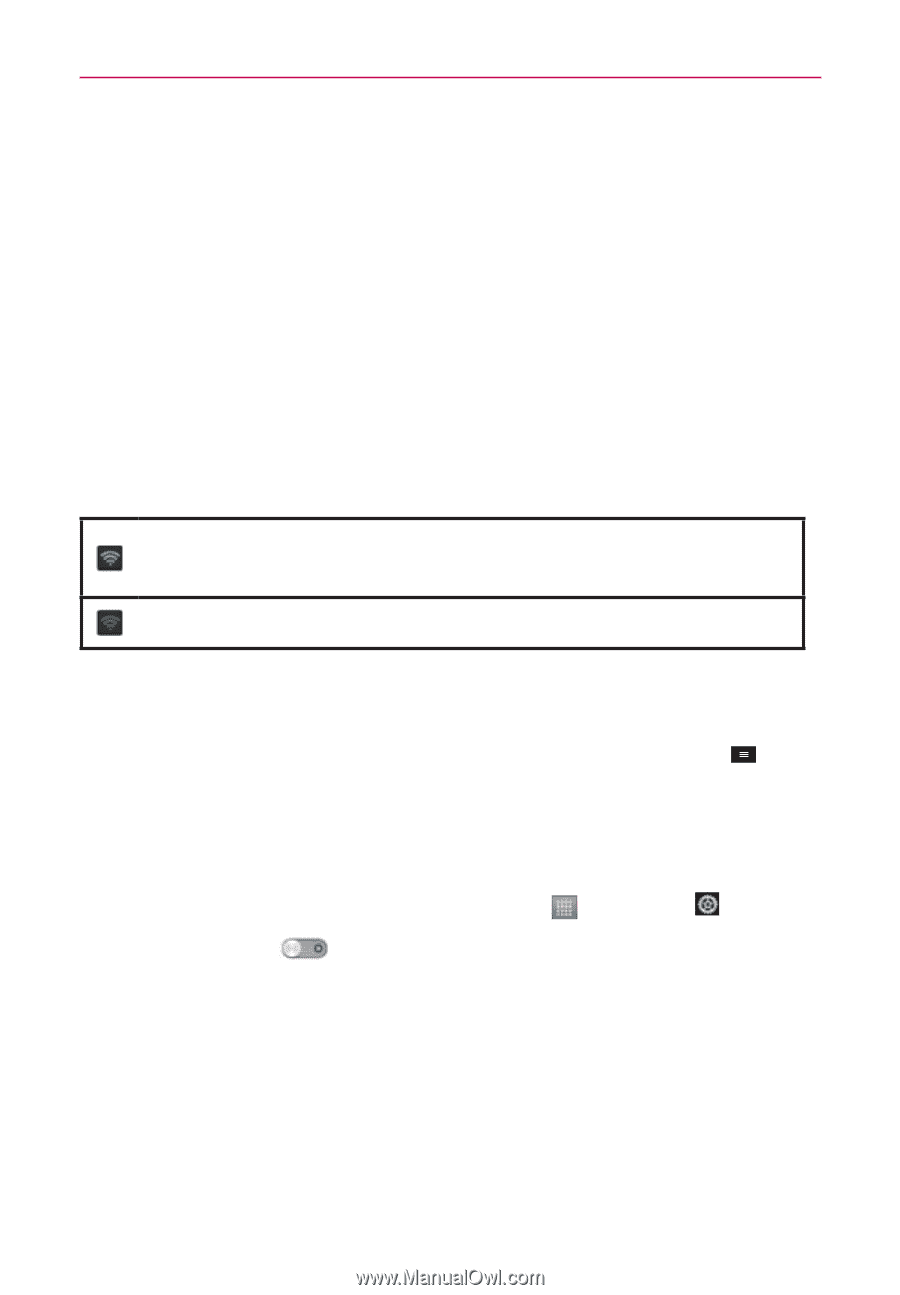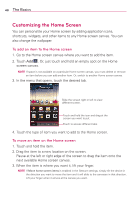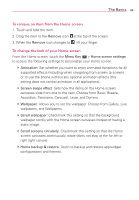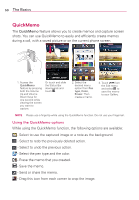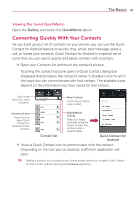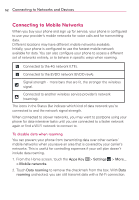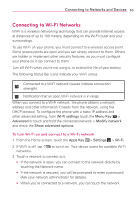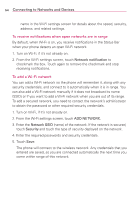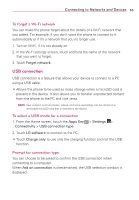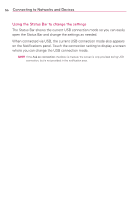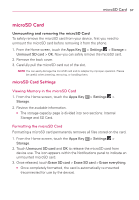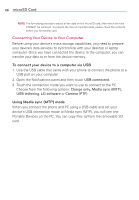LG MS770 Owners Manual - Page 55
Connecting to Wi-Fi Networks, To turn Wi-Fi on and connect to a Wi-Fi network - battery life
 |
View all LG MS770 manuals
Add to My Manuals
Save this manual to your list of manuals |
Page 55 highlights
Connecting to Networks and Devices 53 Connecting to Wi-Fi Networks Wi-Fi is a wireless networking technology that can provide Internet access at distances of up to 100 meters, depending on the Wi-Fi router and your surroundings. To use Wi-Fi on your phone, you must connect to a wireless access point. Some access points are open and you can simply connect to them. Others are hidden or implement other security features, so you must configure your phone so it can connect to them. Turn off Wi-Fi when you're not using it, to extend the life of your battery. The following Status Bar icons indicate your Wi-Fi status. Connected to a Wi-Fi network (waves indicate connection strength). Notification that an open Wi-Fi network is in range. When you connect to a Wi-Fi network, the phone obtains a network address and other information it needs from the network, using the DHCP protocol. To configure the phone with a static IP address and other advanced setting, from Wi-Fi settings touch the Menu Key > Advanced or touch and hold the connected network > Modify network and check the Show advanced options. To turn Wi-Fi on and connect to a Wi-Fi network 1. From the Home screen, touch the Apps Key > Settings > Wi-Fi. 2. If Wi-Fi is off, tap networks. to turn it on. Your device scans for available Wi-Fi 3. Touch a network to connect to it. O If the network is open, you can connect to the network directly by touching the Network name. O If the network is secured, you will be prompted to enter a password (Ask your network administrator for details). O When you're connected to a network, you can touch the network