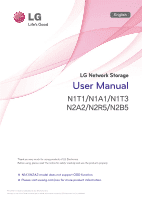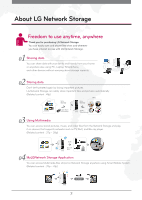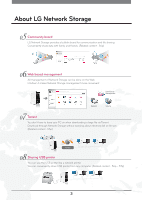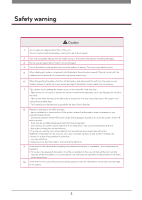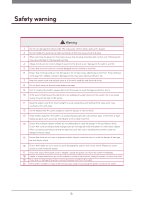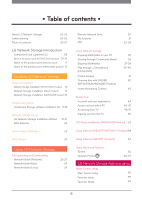LG N4B1N User Manual
LG N4B1N - LG NAS Server Manual
 |
UPC - 048231311847
View all LG N4B1N manuals
Add to My Manuals
Save this manual to your list of manuals |
LG N4B1N manual content summary:
- LG N4B1N | User Manual - Page 1
much for using products of LG Electronics. Before using, please read 'the notice for safety' carefully and use the products properly. This Owner's manual is copyrighted by [LG Electronics Inc.]. The copy or use of this Owner's manual, part or whole, without prior consent by [LG Electronics Inc.] is - LG N4B1N | User Manual - Page 2
About LG Network Storage Freedom to use anytime, anywhere Thank you for purchasing LG Network Storage. You can easily save and share files when and wherever you have internet access with LG Network Storage. 2 - LG N4B1N | User Manual - Page 3
About LG Network Storage 3 - LG N4B1N | User Manual - Page 4
change the structure of the system in any way. This may cause electric shock. 5 When dealing with system components, strictly abide by the instruction manual. Physical contact with the soldering on the backside of components may cause severe injury. 6 When transporting the system, first turn off the - LG N4B1N | User Manual - Page 5
danger of damage, fire and electric shock. 16 Ensure that hands are never used, to avoid damaging the system and electric shock. Always use screw drivers for work inside the system. 17 If you hear sound from power cord or adapter, unplug the power cord from the outlet immediately. 18 If - LG N4B1N | User Manual - Page 6
LG Network Storage software installation CD 17-18 Network Storage set up LG Network Storage Installation Wizard NAS Detector 19-21 22 Connecting to Web Menu 23 NAS Monitor 24 Using LG Network Storage File Uploading and Downloading Network folder (Windows) Network folder (Mac) Network - LG N4B1N | User Manual - Page 7
DDNS set-up. Home Monitoring Camera Port Setup 100 Volume & RAID 101-102 A guide to using port number in 103 LG Network Storage It's a symbol for functions with difficult set up. Open source software information 103 This is recommended for experienced and advanced users that are familiar - LG N4B1N | User Manual - Page 8
and supported OS Please check the components before installing. Components Network Storage Product Warranty PC S/W Installer Quick Installation Guide Power supply cord and adaptor LAN cable ※ Refer to quick install guide for component details. ※ Pictures or photographs used in the user manual - LG N4B1N | User Manual - Page 9
LG Network Storage Introduction l Name of the product parts (N1T1/N1T3/N1A1 product) (Front) N1T1 N1A1 N1T3 ODD Slot hole : You should insert the disc having the writing side as a data side. Pedestal Back-up button : A button to back-up data of a disc or USB onto NAS. ODD eject button LED - LG N4B1N | User Manual - Page 10
LG Network Storage Introduction l Name of the product parts (N1T1/N1T3/N1A1 product) (Back) N1T1 N1A1 Fan Power button Mode changing switch USB 2.0 port LAN port DC-in Adaptor cable holder Kensington Lock EX. HDD MODE USB Mini-B Port Air ventilation hole 10 N1T3 - LG N4B1N | User Manual - Page 11
LG Network Storage Introduction l Name of the product parts (N2A2 product) (Front) (Back) USB 2.0 port Back-up button LED panel :HDD USB 2.0 port LAN port Power button DC-in Adaptor cable holder Kensington Lock Fan :LAN :POWER 11 - LG N4B1N | User Manual - Page 12
LG Network Storage Introduction l Name of the product parts (N2R5/N2B5 product) (Front) (Back) 11 12 13 15 14 Power button SET panel Blu-ray/DVD Drive Disc Open button USB 2.0 port LAN port 11 e-SATA : External SATA II device support 12 DC-in 13 Adaptor cable holder 14 Kensington Lock 15 Fan 12 - LG N4B1N | User Manual - Page 13
Installing LG Network Storage This is the preparation process before using Network Storage. Please follow the installation steps. - LG N4B1N | User Manual - Page 14
. HDD MODE USB Mini-B port and PC is not connected it is in NAS mode. N1T1/N1A1 N1T3 3. After checking the connection of the power supply cable of LG Network Storage, press the power button at the back and start LG Network Storage. The booting will take about 40 sec. ~ 1 min. and alert you with - LG N4B1N | User Manual - Page 15
sharing device (Shapes may vary depending on the network sharing device.) * Network Storage 2. After checking the connection of the power supply cable of LG Network Storage, press the power button at the back and start LG Network Storage. The booting will take about 40 sec. ~ 1 min. and alert - LG N4B1N | User Manual - Page 16
sharing device (Shapes may vary depending on the network sharing device.) * Network Storage 2. After checking the connection of the power supply cable of LG Network Storage, press the power button at the back and start LG Network Storage. N2R5/N2B5 The booting will take about 40 sec. ~ 1 min - LG N4B1N | User Manual - Page 17
finding LG Network Storage present on the user's network. 5. Remote Network Drive Remote Network Drive allows you to use the network folder anywhere, as if you are in your home, through the Window Explorer. Software supporting OS Program Acrobat Reader Flash Player NAS Detector NAS Monitor - LG N4B1N | User Manual - Page 18
'Installation Wizard' for Windows users. It will make Network Storage setup easy. Install 'NAS Detector' for Mac users. If you click the 'User Manual' button, you can download the user manual in various languages through the web. ※ To install NAS Monitor, Nero BackItUp & Burn program click each - LG N4B1N | User Manual - Page 19
up l LG Network Storage Installation Wizard Helps to easily set up Network Storage and complicated networks (DDNS, Port Forwarding). ※ Compatible with only Windows OS. Use NAS Detector for Mac OS. A A A After running Installation Wizard, choose the router currently connected to Network Storage and - LG N4B1N | User Manual - Page 20
Network Storage set up l LG Network Storage Installation Wizard I K F Enter the name and password of the domain you would like to use. ※ Enter the domain name without special characters and spaces. (English and digits only) G After entering the password for Network Storage administrator, click 'Ok - LG N4B1N | User Manual - Page 21
Network Storage set up l LG Network Storage Installation Wizard After confirming failed connection, click on 'Next' O P Select the brand and model of your router. P Q Click 'Next'. ※ Install the router manually using the router manual, if the router is not in the list. Q R After confirming the - LG N4B1N | User Manual - Page 22
You can connect to Web Menu of selected LG Network Storage by clicking 'Open Web Menu' button. You can connect to LG Network Storage network folder by clicking 'Open Network Folder' button. ※For "NAS Detector" program to work properly, the PC must be connected to the LG Network Storage with the same - LG N4B1N | User Manual - Page 23
Menu You can easily enjoy Multi-media files and manage LG Network Storage through Web Menu. 1. There are several ways to connect to Web Menu. Connecting through Installation Wizard Connecting through NAS Detector A A Connecting through Shortcut icon Connecting through the Internet address box - LG N4B1N | User Manual - Page 24
click on windows notice icon. - Web menu : It is a menu used to access a web page. - Network Folder : It is used when opening network folde. - FTP server : It is used to connect to FTP server. - NAS Detector : Used to change the IP Address of LG Network Storage NAS Detector must be installed to use - LG N4B1N | User Manual - Page 25
Using LG Network Storage This explains how to use various services supported by LG Network Storage. ※ Network Folder and Remote Network Drive is recommended. - LG N4B1N | User Manual - Page 26
possible by using 'My computer' settings at home or office that uses the same network. 1. Connecting to Network Folder A Connecting through Installation Wizard A Connecting through NAS Detector B Connecting through Shortcut icon Connecting through Windows 'Run' function ※ This is Windows7 image - LG N4B1N | User Manual - Page 27
: Files that used Network Storage services such as Backup and Home Monitoring recording. Share : General shared file Multimedia : Shared Multimedia files such as video, music, and pictures. ※ LG Network Storage administrator's default ID and password are admin. 4. Network Drive Set up ※ You can - LG N4B1N | User Manual - Page 28
File Uploading and Downloading l Network folder (Mac) You can manually add share folders on the Explorer by adding the folder in the Mac server list. A Click "Move" from the Menu bar -> Select "Connect to Server". B In the address prompt, add the IP address of LG Network Storage in this fashion [smb - LG N4B1N | User Manual - Page 29
' on the menu bar, then select 'Network'. LG Network Storage will be indicated. B Select the name of LG Network Storage you want to connect to. LG Network Storage folder list is indicated. Select the desired volume. e.g.) /service You can connect to LG Network Storage by entering the ID and Password - LG N4B1N | User Manual - Page 30
Storage Web Menu -> Configuration -> Network Service Setting -> click on 'Remote Network Drive' - Click Download to download and install the latest version of remote window browser. A Right click on the Window's Remote Network Drive icon. B Click on 'Add Remote NAS'. B Enter Network Storage - LG N4B1N | User Manual - Page 31
File Uploading and Downloading l File Explorer File Explorer allows you to upload/download files and directories on the web. A Connect to Network Storage Web Menu -> Click on 'File Explorer' A - Browser requirement specification IE 7,8, Firefox 3.5 or higher, Safari, Opera, - File Download Select - LG N4B1N | User Manual - Page 32
is possible even if the connection gets lost during the download. 1. Setting up Network Storage File server (FTP) setup A Connect to Network Storage Web Menu -> Configuration -> B Network Service Setting -> Click 'File server(FTP)'. UPnP setup B After selecting 'Use' set the port to the - LG N4B1N | User Manual - Page 33
A A Logon to FileZilla Explanation of FileZilla's main interface. 1 2 3 4 1 Enter the information to connect to LG Network Storage. 2 PC folder and file directory will be shown. 3 LG Network Storage folder and file directory will be shown. 4 Upload/download progress will be shown. 33 - LG N4B1N | User Manual - Page 34
and Downloading l FTP Connecting to LG Network Storage A B A Host : Enter IP address or the domain address. Enter domain address when accessing remotely. ※ You must setup DDNS to use domain address. Refer to 70p B User Name : Enter ID used in Network Storage. Password : Enter the Password for - LG N4B1N | User Manual - Page 35
Using Network Storage l Enjoying Multimedia on you PC B A A You can enjoy Multimedia files by clicking 'Photo', 'Music', 'Video'. ※ You can upload/download files with the multimedia browser. ※ You - LG N4B1N | User Manual - Page 36
Storage Web Menu -> Click on 'Community A Board'. B B Click on 'Write'. After selecting a kind of 'Head', enter 'Subject' and 'Message' Select 'Sharing group' Select 'File Attachment' to add files or ※ You can only add files on LG Network Storage. F Select the file if you want to attach - LG N4B1N | User Manual - Page 37
may not play properly due to the Player's supported format problems. Please check the supported file format for the Player device from the manual. 1. Using DLNA DLNA setup A A Connect to Network Storage Web Menu -> Configuration -> DLNA -> Click 'Use' B B Click 'Save'. Saving multimedia files in - LG N4B1N | User Manual - Page 38
Using Network Storage l Enjoying Multimedia Select the file you want and play. 2. Playing through network share folder Playing via player A From the home menu select 'Home link' and choose the share folder that you want. B B After entering the ID and - LG N4B1N | User Manual - Page 39
a Smartphone (LG My Data) You can connect to LG Network Storage by a smartphone and play music, picture, and video files stored in the Network Storage. 1. Downloading Application Downloading LG My Data on an iPhone A Connect to App Store. A B B Connect to iTunes Store -> Enter lg nas. Download LG My - LG N4B1N | User Manual - Page 40
magnifying glass icon. B B Enter lg nas. Download LG My Data. 2. Setting up remote connection A B ※ If your device doesn't remotely connect using UPnP, refer to 103p. A Connect to Network Storage Web Menu -> Configuration -> Network Service Setting -> Basic network setting -> Click 'UPnP' tab - LG N4B1N | User Manual - Page 41
by back up date, under the created folder directory /service/backup/usb 3. How to backup USB device's pictures using USB Backup. This uses USB Backup in order to backup to LG Network Storage. B A Connect to Network Storage Web Menu -> Configuration -> Backup Setting -> Click 'USB Backup'. B List - LG N4B1N | User Manual - Page 42
/BD (N1T1/N1T3/N2R5/N2B5 Product) You can burn files stored in LG Network Storage to a disc by using DVD/BD. ※ BD is supported only by N2B5 product. 1. Burning Data / Disc Initialization A B A Connect to Network Storage Web Menu -> DVD/BD Burning -> Click 'Burn Data' tab. B Select the data file - LG N4B1N | User Manual - Page 43
delete indicator. A Connect to Network Storage Web Menu -> Home Monitoring -> B Click 'Preferemce' tab. B Specify the camera and folder you want to save. A ※ Default save path is /service/home_monitoring. Click 'Save' ※ Webcam is compatible with UVC model and supports MJPEG. ※ The maximum - LG N4B1N | User Manual - Page 44
with their family with the TV remote control from anywhere around the globe. ※ Photos, music, video on the Net hard web menu are sold separately. A Connect to Network Storage Web Menu -> Click on 'Family Cast'. A B Select Korean or English. Enter the password and click on the Login button. ※ Initial - LG N4B1N | User Manual - Page 45
Family Cast l Access service with a PC Multimedia service accessible by a PC can be accessed with the SMART TV (Refer to page 48) 1. File Upload A A Click on 'Upload' after logging into FamilyCast. B Select the - LG N4B1N | User Manual - Page 46
Family Cast l Access service with a PC 2. Accessing Multimedia Files A A After logging onto FamilyCast select the family member where the photo, music, video file is saved. - Uploaded multimedia files can - LG N4B1N | User Manual - Page 47
Family Cast l Access service with a PC 4. Setting up notification (Option function) A A Click on 'Notice' after logging into FamilyCast. B Create notification. After selecting a member, choose a photo, music, or video file. - LG N4B1N | User Manual - Page 48
Family Cast l Accessing from TV ※ Only accessible on LG SMART TV. ※ Connect through the web address(http://DDNS address of the nethard/familycast) when connecting from a 3rd party SMART TV. 1. Installing FamilyCast application on the TV A Click on 'Menu' on - LG N4B1N | User Manual - Page 49
Family Cast l Accessing from TV F Click on 'Install' ※ The version may differ depending on the TV application. G Once successfully downloaded go to my App. ※ After clicking on 'OK' go back to step 'A' and register it onto 'My Apps' on the lower right corner. FamilyCast application has been - LG N4B1N | User Manual - Page 50
Family Cast l Accessing from TV 2. Executing FamilyCast application from the TV. A Click on the registered FamilyCast application. B A login screen is loaded when the registered FamilyCast application is clicked. Click on 'OK' after entering the domain name and password. ※ The domain name is the - LG N4B1N | User Manual - Page 51
Family Cast l Accessing from TV 3. Accessing multimedia A A Multimedia files can be accessed through the 'photo', 'music', and 'video' menu. - Home: Return to the main page. - Letest, Most View: Files can be sorted by the date it was registered or by the number of times it was viewed. - After - LG N4B1N | User Manual - Page 52
member click on the 'Sign up' button at the top and become a member. Click on 'Register' when the LG TV login screen is loaded. Click on 'Agree' after reading the service agreement. Click on 'Confirm' after entering the desired ID and Password. ※ ID must be 6~12 characters long either in alphabets - LG N4B1N | User Manual - Page 53
IP address is being allocated. It is activated when the User opens the network folder and connects to the Network Storage. It is activated when a USB/ e-SATA device is connected. If CD/DVD/BD media is in Blu-ray/DVD driver, they are activated. It is activated when volumes are created and user data - LG N4B1N | User Manual - Page 54
※ If you change the switch to a different mode before the buzzer the switch function might not run smoothly. ※ The maximum performance of External HDD is supported by USB 2.0. Using External ODD (N1T1 Product) A 'EX. ODD' Mode : You can connect to a PC with USB cable and use it as an Exter nal - LG N4B1N | User Manual - Page 55
files from several sources at once. ※ Doesn't support self search mode. ※ To use Torrent, Configuration -> Application program setting -> Click 'Use' from Torrent. For detailed setup, please refer to 85p. Connect to Network Storage Web Menu -> Click 'Torrent' A F H IJ Open : Register the - LG N4B1N | User Manual - Page 56
LG Network Storage network, the printer icon will appear. Proceed installation process of Windows printer with double-click on the icon. Please refer to an installation manual of the pertinent printer for the installation. Once the installation is completed, you can use the network printer service - LG N4B1N | User Manual - Page 57
botton. On a pop-up window : Click on Windows on the top. When 'workgroup' appear, choose workgroup -> Host name of LG Network Storage in use -> printer to be used in order. F Choose 'choose driver to be used..' from 'printer in use' on the bottom. -> Choose the pertinent printer model -> Click on - LG N4B1N | User Manual - Page 58
LG Network Storage Add-ons setup You can specifically set features in LG Network Storage to decorate and manage Network Storage as you please. - LG N4B1N | User Manual - Page 59
screen. Click 'Save' Home Screen setup l Favorites setup You can add desired menu and folders to Main Home Favorites. A A Connect to Network Storage Web Menu -> Configuration -> Personal Setting -> Click 'Manage favorites B B Select the menu and folder you desire to add to Main Favorites. Click on - LG N4B1N | User Manual - Page 60
Home Screen setup l Favorites Mode Main Screen B A Picture View Screen A B A You can register frequently used menus for convenient access. B When you click on Menu tab, it moves to the according page. ※ You can enjoy music and videos through PC player. When you click 'Setup', it moves to ' - LG N4B1N | User Manual - Page 61
Setting up Account and Access l Requesting Account A new user can request account to current users of Network Storage for data sharing and storing. 1. The user can request a new ID through a new account. A Request a new ID by clicking 'Account Application' button. A 2. After requesting account, - LG N4B1N | User Manual - Page 62
※ When you approve, user information input page will open. Setting up Account and Access l My Information Setting A A Connect to Network Storage Web Menu -> Configuration -> Personal settings -> Click 'My profile' B B After correcting/changing your info, click on 'Save'. ※ You can't change ID - LG N4B1N | User Manual - Page 63
Setting up Account and Access l Managing Users A Connect to Network Storage A Web Menu -> Configuration -> Permissions & Sharing -> Click 'User' B User list will be displayed. B If you want to add a user, Click 'Add all' or 'Add'. You can use - LG N4B1N | User Manual - Page 64
Setting up Account and Access l Managing Groups A A Connect to Network Storage Web Menu -> Configuration -> Permissions & Sharing -> Click 'Group' B Group list will be displayed. B Click on 'Add' After entering Group name and Group Description, click on 'Next' After - LG N4B1N | User Manual - Page 65
Setting up Account and Access l Managing Groups F Set the accessibility to share folder. After confirming setting information, click on 'Save'. H You can edit Group information when you click 'Group name' from the group list. 65 - LG N4B1N | User Manual - Page 66
Setting up Account and Access l Managing Share Folder A Connect to Network Storage A Web Menu -> Configuration -> Permissions & Sharing -> Click 'Shared folder' B Share folder list will be displayed. B Click on 'Add'. After selecting local, domain group accessibility from the group - LG N4B1N | User Manual - Page 67
Setting up Account and Access l Managing Share Folder F After selecting local, domain user accessibility from the user setting, click on 'Next'. After confirming setting information, click on 'Save'. H You can edit Share folder when you click 'Share folder' from the Share folder list. 67 - LG N4B1N | User Manual - Page 68
LG Network Storage. A Connect to Network Storage A Web Menu -> Configuration -> Network Service Setting -> Basic network setting -> Click 'General' tab. A B B Network information is displayed. Host name : LG-NAS, LGNAS-123 Unusable name : LG_NAS, -LGNAS, 123-LG, LG-#, LG/N Host Description : - LG N4B1N | User Manual - Page 69
Connect to Network Storage A Web Menu -> Configuration -> Network Service Setting -> Basic network setting -> network then enter the IP address. ※ If connection problem arise due to setting, you can change the setting using NAS Detector. Enter the DNS server by clicking 'DNS' tab. ※ Manual - LG N4B1N | User Manual - Page 70
Setup l DDNS Setup You can remotely connect to LG Network Storage using Domain name. A Connect to Network Storage A Web Menu -> Configuration -> Network Service Setting -> Basic network setting -> Click 'DDNS' tab. A B B Click on 'Use' Enter the name and password of the domain you want - LG N4B1N | User Manual - Page 71
LG Network Storage without router setup by using UPnP Port Forwarding. A Connect to Network Storage Web Menu -> Configuration A -> Network Service Setting -> Basic network setting -> Click 'UPnP' tab. A B B Select Port Forwarding to 'Use'. Click on 'Save' ※ The router must support support - LG N4B1N | User Manual - Page 72
and domain in the Windows network. LG Network Storage can quickly and easily obtain user information by supporting Active Directory in Windows. A Connect to Network Storage Web A Menu -> Configuration -> Network Service Setting -> click on 'Windows networking (SAMBA)' B After selecting and - LG N4B1N | User Manual - Page 73
on 'Save'. ※ When using Mac OS 9, select support option. Network Folder Setup l Unix/Linux Networking Selects options of use for NFS network in Unix/Linux OS It is set to 'Use' by default. A A Connect to Network Storage Web Menu -> Configuration -> Network Service Setting -> click on 'Unix/Linux - LG N4B1N | User Manual - Page 74
of the router manual. A A Connect to Network Storage Web Menu -> Configuration -> Network Service Setting -> click on 'File Server (FTP)' B B Enter file server use option and information. Click on'Save' ※ FTP is able to connect using DDNS service. ※ LG Network Storage supports FTPS with enhanced - LG N4B1N | User Manual - Page 75
Service Setting -> A click on 'Web server' B B If you set the Web server to 'Use', myweb folder is created in LG Network Storage so that the user can post upload files on the web using SAMBA. To upload using FTP, activating the FTP feature of myweb folder from the folder menu is supported - LG N4B1N | User Manual - Page 76
Setup By using LG Network Storage Hard Disk Volume's property, deletion, editing, and check is available. ※ What is Volume? It has the same meaning as a drive in Windows. ※ User can change the Hard Disk property of Network Storage. B A Connect to Network Storage Web Menu -> Configuration -> Manage - LG N4B1N | User Manual - Page 77
Managing Hard Disk l Volume Setup Volume menu - Delete volume : Click 'OK' after entering the password. ※ X-HDD area will also be deleted when Volume is deleted. (N1T1/N1T3/N1A1 Product) - Format volume : Click 'OK' after entering the password. ※ X-HDD area will also be deleted when Volume is - LG N4B1N | User Manual - Page 78
checking the size of memory being used by XHDD and unused memory. A A Connect to Network Storage Web Menu -> Configuration -> Manage Disk -> Click 'X-HDD' - Area Unable to Use : This area is being used by NAS mode. - External Hard Disk Format : Click on 'Format' -> Click on 'Ok' after entering the - LG N4B1N | User Manual - Page 79
System Setting l Brightness and Sound Setting A A Connect to Network Storage Web Menu -> Configuration -> System -> Click 'Brightness and Sound Setting' B B Able to set up the LCD message and brightness. (N2R5/N2B5 models) You can turn on/off LED buzzer. Click on'Save' 79 - LG N4B1N | User Manual - Page 80
A A Connect to Network Storage Web Menu -> Configuration -> network storage from another computer. (Instructions) - Either send a magic package to the Network Storage MAC address using a WOL commercial tool on a local computer or connect to a WOL supported router to activate the LG Network Storage - LG N4B1N | User Manual - Page 81
case of selecting the Unicode, the user should use the program Unicode is supported. (example: FTP use) System Setting l Time setup This sets the time of System. B A Connect to Network Storage Web Menu -> Configuration -> System -> Click 'Time setting' B This sets Standard time and Interworking with - LG N4B1N | User Manual - Page 82
Service You can regularly check the memory usage of LG Network Storage. Also, it notifies new user registration results to the current user. A A A Connect to Network Storage Web Please refer the Help guide of the Web mail service. G Depending on the kind of mail servers, the login authentication - LG N4B1N | User Manual - Page 83
current LG Network Storage's information, connection status, system resource, and login information. System Setting l System Initialization A A Connect to Network Storage Web Menu -> Configuration -> System -> Click 'Initialize system' - This initializes to the most recently updated Firmware state - LG N4B1N | User Manual - Page 84
and video in other devices. This performs the DLNA server feature on LG Network Storage that provides multimedia data. Enabling/Disabling DLNA A A Connect to Network Storage Web Menu -> Configuration -> Application program setting -> DLNA -> Click 'Use' B B Click 'Save' after entering the wanted - LG N4B1N | User Manual - Page 85
to play music file saved in LG Network Storage using iTunes service with iTunes program for PC/Mac. A A Connect to Network Storage Web Menu -> Configuration -> Application program setting -> iTunes -> Click 'Use' A B B Music file update cycle setup. - Manual Update (Forced) Music file list - LG N4B1N | User Manual - Page 86
another LG Network Storage on a connected network. ※ In order to backup data on a different Network Storage you must setup accordingly. 1. Network Storage you would like to backup : Rsync server setup A Connect to Network Storage Web A Menu -> Configuration -> F Backup setting -> Remote NAS - LG N4B1N | User Manual - Page 87
Remote NAS B backup -> Click 'Client' tab. B Click on 'Add' - Recover : This feature restores the corrupted user data by connecting to the backup data that has been saved on a different LG Network Storage. F H Enter the same task name that was set by Rsync server. Enter the LG Network Storage IP - LG N4B1N | User Manual - Page 88
Backup Setup l USB Backup Setup This feature will backup data on USB device to LG Network Storage. Tasks can be created for each USB device. B A Connect to Network Storage Web Menu -> Configuration -> Backup setting -> Clik 'USB Backup' B Currently connected device list and USB backup schedule - LG N4B1N | User Manual - Page 89
You can do a safe secondary backup of LG Network Storage data through the Optical Disc. ※ From the schedule backup list, you can do disk initialization, add schedule backup, edit, and delete. Creating Schedule Backup A Connect to Network Storage Web Menu -> Configuration -> B Backup setting - LG N4B1N | User Manual - Page 90
from optical disc or external storage device will be restored to LG Network Storage. Restoration will generate folder name as 'YYYY_MM_DD' according to the restore point of date and time from /service/Restore. e.g. ) '2011_01_01' A Connect to Network Storage Web B Menu -> Configuration -> Backup - LG N4B1N | User Manual - Page 91
will be proceeded. A Connect to Network Storage Web Menu -> Configuration -> Backup setting -> Clik 'backup button setting' Data Backup This feature will backup the data in its original form on the LG Network Storage. ※ A folder will be generated by date in folder /service/backup/disc-data and the - LG N4B1N | User Manual - Page 92
of the device under service/backup/usb. It allows the identification between devices. Another folder is created named by the date under the upper folder. Regenerate the subfolders according to the date of the backup and save all of the content of the USB on the LG Network Storage. USB Backup Mode - LG N4B1N | User Manual - Page 93
-ray / DVD drive that is to be backed up to LG Network Storage. When the optical disk is recognized, the type of disk disk directly to the Network Storage. By selecting the Data Copy functions, a folder is created under /service/Backup/disc-data. If supported for disk recorded in multi sessions. 93 - LG N4B1N | User Manual - Page 94
copy of LG Network Storage up to date. ※ This service supports Mac OS X version 10.5 Leopard or higher. A A Connect to Network Storage Web Menu -> Configuration -> Backup setting -> Clik 'Time machine' 1. Web Setting Set Time machine to 'Use'. Click on'Save' ※ AFP server will automatically enable - LG N4B1N | User Manual - Page 95
will be reflected in the destination folder, so you can protect your data. ※ This service supports versions higher or equal to Mac OS X Version 10.5 Leopard. A Connect to Network Stor- A age Web Menu -> Configuration -> Backup setting -> Clik 'Selective mirror' B Select 'Use' and click 'Save - LG N4B1N | User Manual - Page 96
- Manual upgrade : Manually download new firmware upgrades from the homepage and install. A A Connect to Network Storage Web Menu -> Configuration -> B System -> Firmware update -> Clik 'Backup setting value' tap B You can restore and save all the firmware configuration in LG Network Storage - LG N4B1N | User Manual - Page 97
Supplement - LG N4B1N | User Manual - Page 98
Case PC Internet line General network sharing device1 Network Storage - After connecting to the network sharing device, enter the internal IP of 'Network Storage' in DMZ. 2. Switch hub Case General network sharing device1 Switch hub Internet line PC Network Storage Set-top box IPTV - LG N4B1N | User Manual - Page 99
network sharing device1 PC Network Storage A Check IP of network sharing device2 in PC. B Check WAN IP and gateway (IP of the network sharing device1 ) on the set-up screen of the network sharing device2. ※ Please refer to a manual of the pertinent network sharing device. Connect with network - LG N4B1N | User Manual - Page 100
camera in the internal network(LAN) of the router. WAN IP:10.177.192.69 1) Camera setting value on home Monitoring web menu USB Camera 1 Port Because, the USB camera is connected to Network Storage, it is using the same IP address as the Network Storage. Therefore, the internal port number must - LG N4B1N | User Manual - Page 101
consisted of volume has the same content, thus it will have less storage space but an excellent recovery rate. The volume's storage capacity replicates all data onto the hard disk, so it has the smallest storage capacity among hard disks consisting of RAID1. Because it prioritizes restoration, it - LG N4B1N | User Manual - Page 102
. Because it saves data on each hard disk in parallel, it has an excellent performance in reading multiple small sized files. In order to maximize storage space, it does not record backup information in case of hard disk damage. Hence, the data that was stored in volume of the damaged hard - LG N4B1N | User Manual - Page 103
on the LG Network Storage models. ※ The user can change port numbers for part of the features through manual setting. Feature Port number FTP Web(HTTP) 21 20 55536~55663 80 8000 443(HTTPS) Multimedia USB Camera 49815 9080~9089 MySQL 3306 Remote Network Drive 2020 Open source software
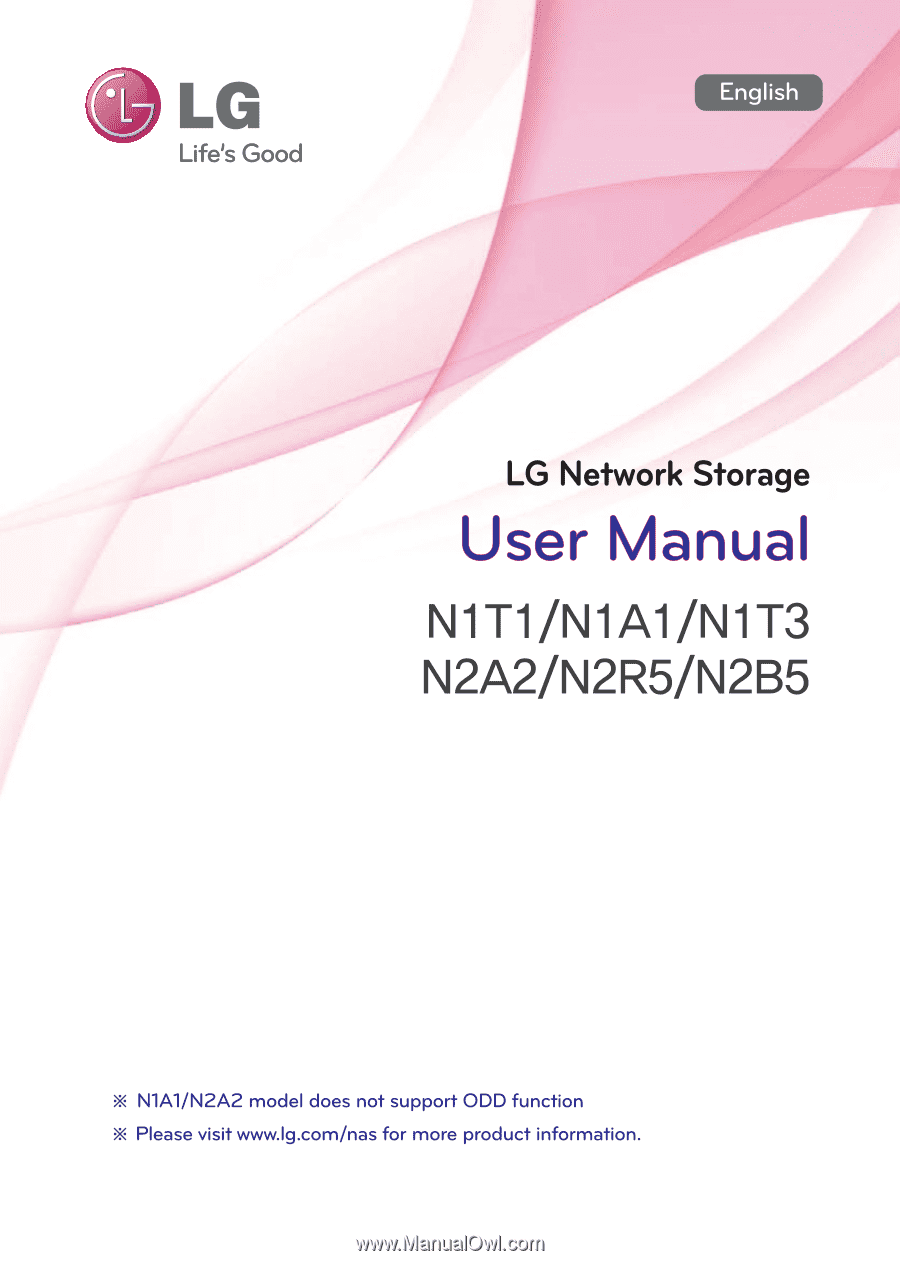
This Owner’s manual is copyrighted by [LG Electronics Inc.].
The copy or use of this Owner’s manual, part or whole, without prior consent by [LG Electronics Inc.] is prohibited.
Thank you very much for using products of LG Electronics.
Before using, please read ‘the notice for safety’ carefully and use the products properly.