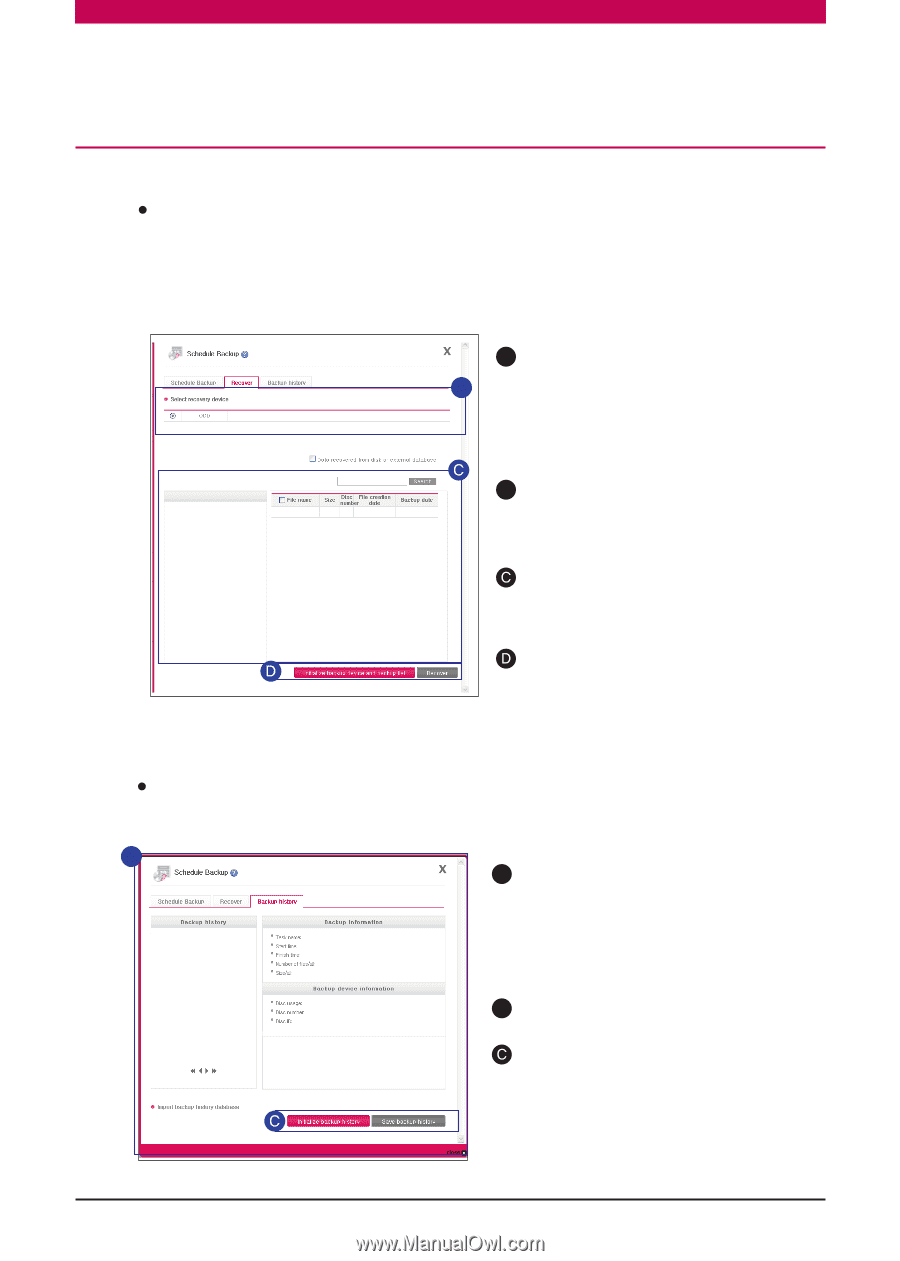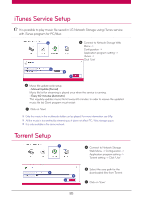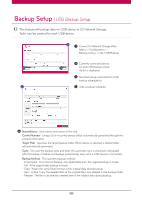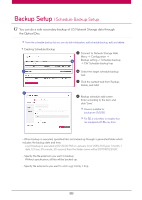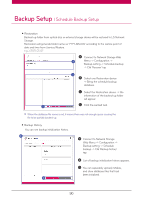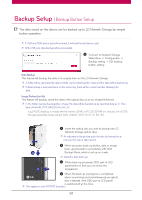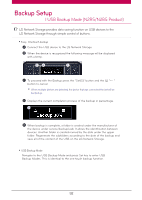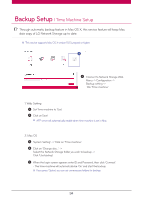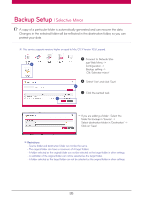LG N4B1N User Manual - Page 90
Restoration, Backup History, Connect to Network Storage Web
 |
UPC - 048231311847
View all LG N4B1N manuals
Add to My Manuals
Save this manual to your list of manuals |
Page 90 highlights
Backup Setup l Schedule Backup Setup Restoration Backed-up folder from optical disc or external storage device will be restored to LG Network Storage. Restoration will generate folder name as 'YYYY_MM_DD' according to the restore point of date and time from /service/Restore. e.g. ) '2011_01_01' A Connect to Network Storage Web B Menu -> Configuration -> Backup setting -> Schedule backup -> Clik 'Recover' tap B Select one Restoration device -> Bring the schedule backup database. Select the Restoration device -> File information of the backed-up folder will appear. Click the wanted task. ※ When the database file name is red, it means there was not enough space causing the file to be partially backed-up. Backup History You can see backup initialization history. B A Connect to Network Storage Web Menu -> Configuration -> Backup setting -> Schedule backup -> Clik 'Backup history' tap B List of backup initialization history appears. You can separately upload, initialize, and store database files that had been initialized. 90