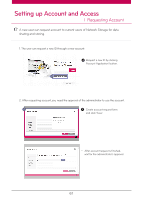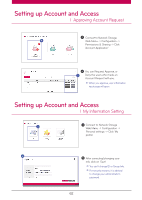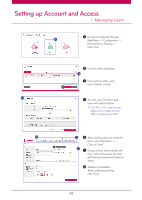LG N4B1N User Manual - Page 60
Favorites Mode, Home Screen setup, Main Screen, Picture View Screen, Folder View Screen
 |
UPC - 048231311847
View all LG N4B1N manuals
Add to My Manuals
Save this manual to your list of manuals |
Page 60 highlights
Home Screen setup l Favorites Mode Main Screen B A Picture View Screen A B A You can register frequently used menus for convenient access. B When you click on Menu tab, it moves to the according page. ※ You can enjoy music and videos through PC player. When you click 'Setup', it moves to 'Favorites Settings' ※ Please refer to 59p for Favorites settings. A Click on 'Photo' tab. B Select the desired picture. ※ You can list by newest date or access. When you click the 'Slideshow' button, slideshow will play. Folder View Screen The selected file will appear in Favorites Setting. 60
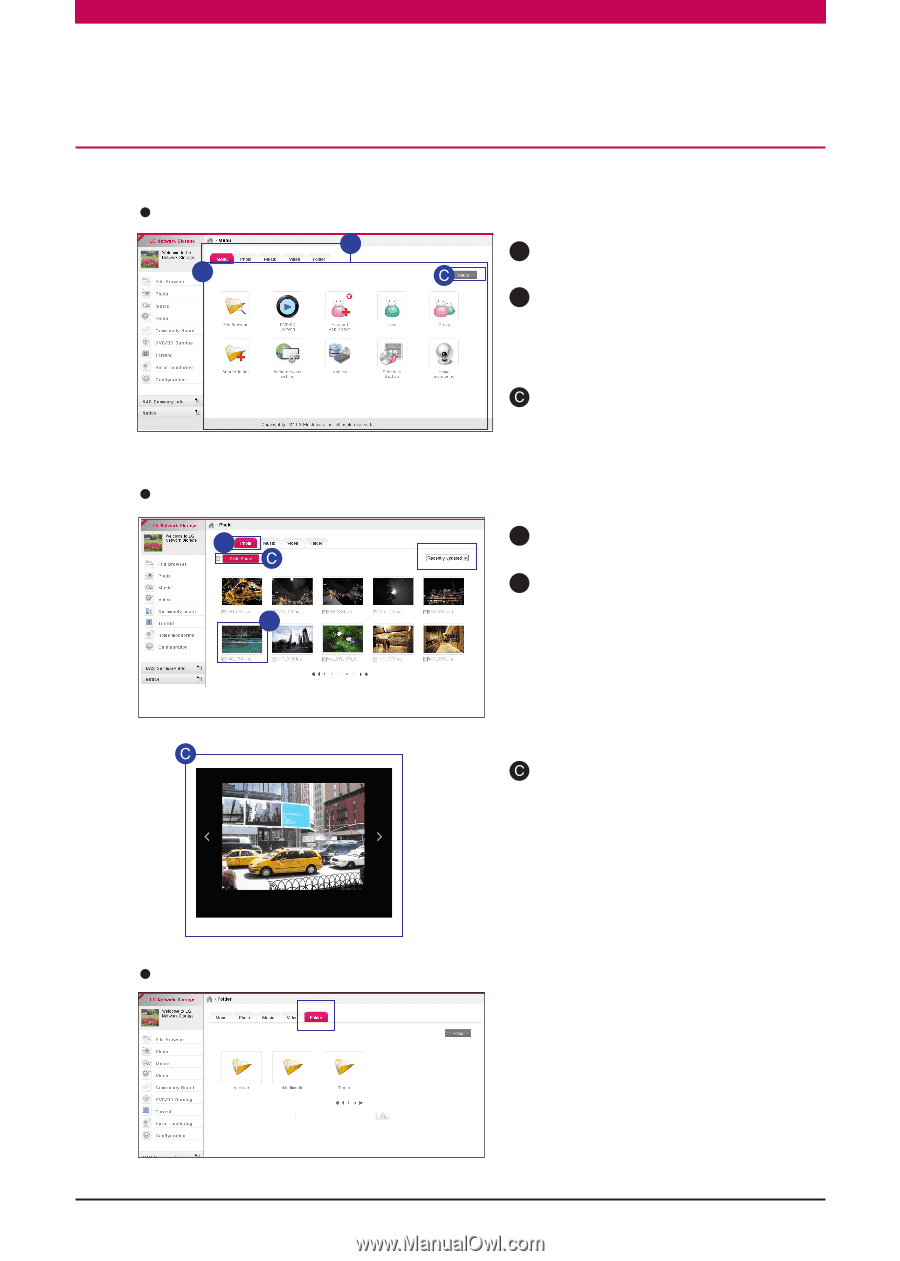
60
A
You can register frequently used menus for
convenient access.
When you click ‘Setup’, it moves to
‘Favorites Settings’
A
When you click on Menu tab, it moves
to the according page.
B
※
You can enjoy music and videos
through PC player.
※
Please refer to 59p for Favorites settings.
The selected file will appear in
Favorites Setting.
A
A
B
B
Select the desired picture.
Click on ‘Photo’ tab.
※
You can list by newest date or access.
When you click the ‘Slideshow’
button, slideshow will play.
Main Screen
Picture View Screen
Folder View Screen
Home Screen setup
l
Favorites Mode
B