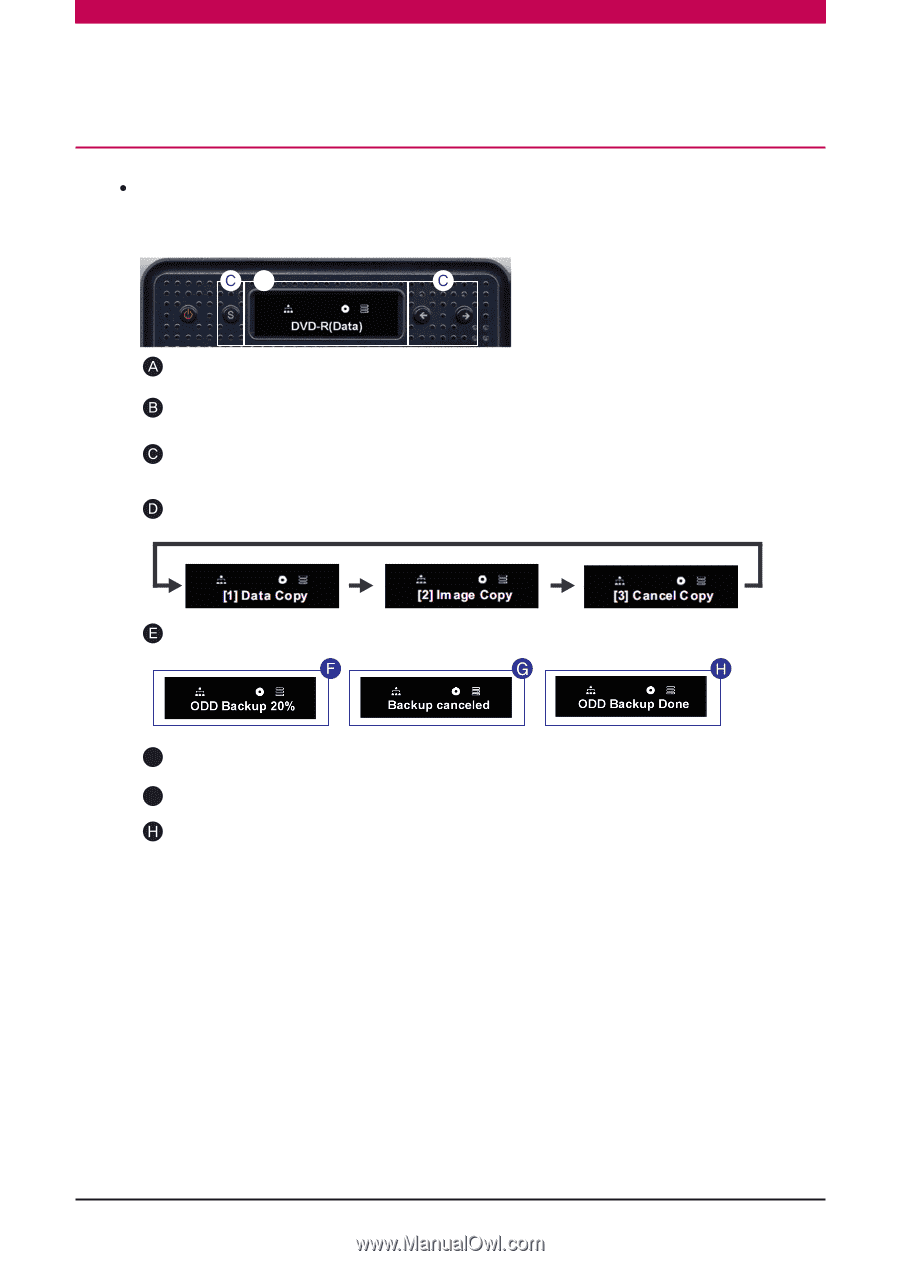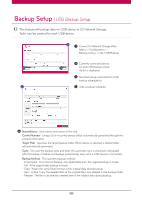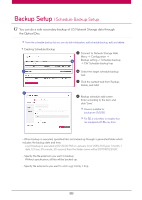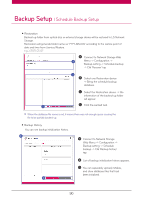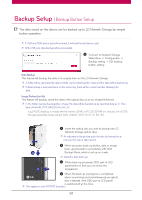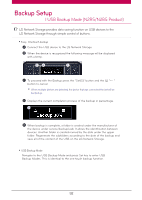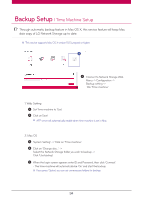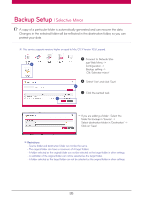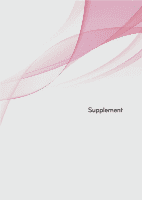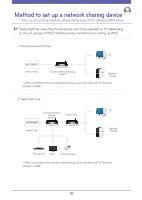LG N4B1N User Manual - Page 93
ODD Backup Mode (N2R5/N2B5 Product
 |
UPC - 048231311847
View all LG N4B1N manuals
Add to My Manuals
Save this manual to your list of manuals |
Page 93 highlights
Backup Setup l ODD Backup Mode (N2R5/N2B5 Product) Backing up optical disk data to LG Network Storage Network Storage provides a function that allows the backup of the data on a CD/DVD/Blu-ray and other optical disk with a few button clicks. B Insert the optical disk into the Blu-ray / DVD drive that is to be backed up to LG Network Storage. When the optical disk is recognized, the type of disk is displayed on the front LCD. Once recognized, use the arrow keys to navigate to ODD Backup Mode, and use the Set key to enter. Once in the [ODD Backup Mode] 3 menus can be selected as displayed. Selected the appropriate backup type and press the Set key to start the backup. F Displays the current completion process of the backup. G The operation may be canceled by pressing the '←' button during the process Once complete the following message is displayed. This is the function that backups the data in the disk directly to the Network Storage. By selecting the Data Copy functions, a folder is created under /service/Backup/disc-data. If more than one operation is performed on a single day, a serial code is added behind the data. This is a function that backups the data in the disk in a iso image file. After backup is complete, a folder is created under /service/Backup/disc-data. If more than one operation is performed on a single day, a serial code is added behind the data. Image Copy will not operate in the following circumstances ※ Copy right protected optical disks will display "unsupported disc" on the LCD and will not proceed. ※ Image backup is not supported for disk recorded in multi sessions. 93