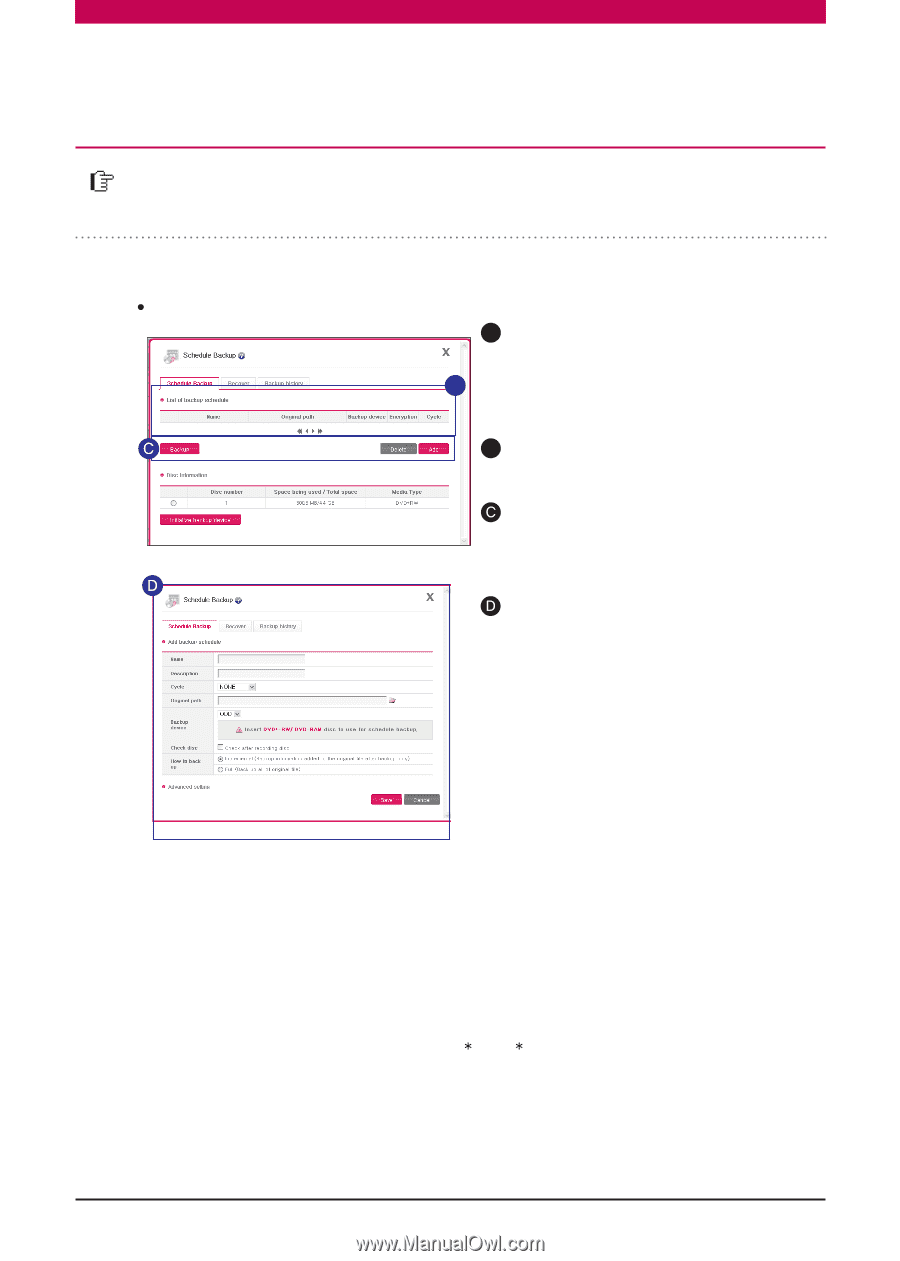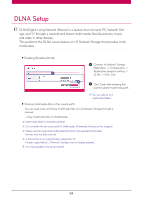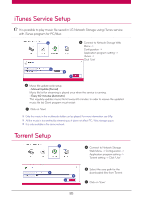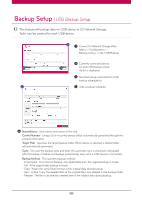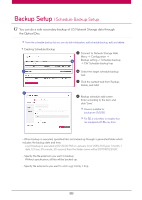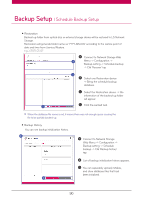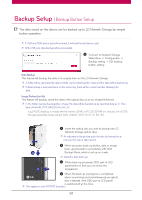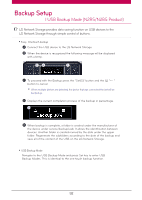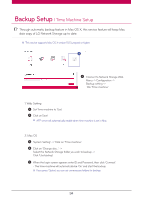LG N4B1N User Manual - Page 89
Schedule Backup Setup, You can do a safe secondary backup of LG Network Storage data through
 |
UPC - 048231311847
View all LG N4B1N manuals
Add to My Manuals
Save this manual to your list of manuals |
Page 89 highlights
Backup Setup l Schedule Backup Setup You can do a safe secondary backup of LG Network Storage data through the Optical Disc. ※ From the schedule backup list, you can do disk initialization, add schedule backup, edit, and delete. Creating Schedule Backup A Connect to Network Storage Web Menu -> Configuration -> B Backup setting -> Schedule backup -> Clik 'Schedule backup' tap B Select the target schedule backup task. Click the wanted task from Backup, Delete, and Add. Backup schedule add screen : Enter according to the item and click 'Save'. ※ Devices available for backup are DVD/BD. ※ For BD, it only refers to models that are equipped with Blu-ray drive. - When backup is executed, specified files are backed up through a generated folder which includes the backup date and time. e.g.) If backup is executed at (12:30:30 PM on January 1st of 2011) 2011 year, 1 month, 1 date, 12 hour, 30 minute, 30 second; then the folder name will be'20110101123030'. - Specify the file extension you want to backup. Without specification, all files will be backed-up. - Specify file extensions you want to omit. e.g.) .bmk, .tmp 89