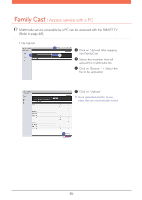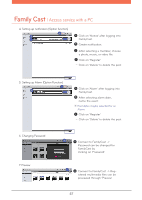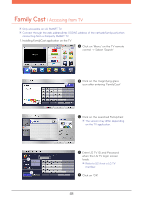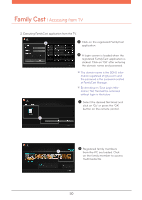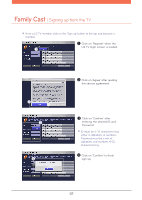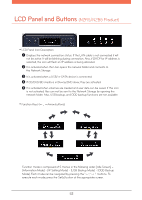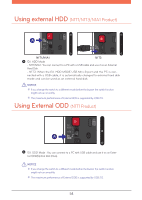LG N4B1N User Manual - Page 49
After clicking on 'OK' go back to, on the TV application.
 |
UPC - 048231311847
View all LG N4B1N manuals
Add to My Manuals
Save this manual to your list of manuals |
Page 49 highlights
Family Cast l Accessing from TV F Click on 'Install' ※ The version may differ depending on the TV application. G Once successfully downloaded go to my App. ※ After clicking on 'OK' go back to step 'A' and register it onto 'My Apps' on the lower right corner. FamilyCast application has been registered. FamilyCast can be used through the TV. 49

49
After clicking on ‘OK’ go back to
step ‘A’ and register it onto ‘My
Apps’ on the lower right corner.
※
Click on ‘Install’
F
Once successfully downloaded
go to my App.
G
FamilyCast application has been
registered. FamilyCast can be
used through the TV.
The version may differ depending
on the TV application.
※
Family Cast
l Accessing from TV