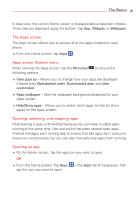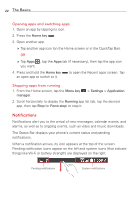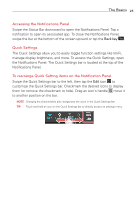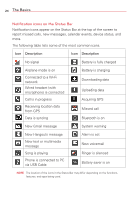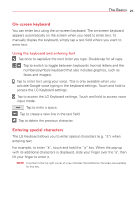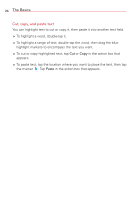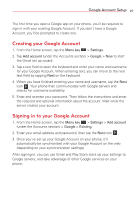LG VS415PP User Guide - Page 25
Accessing the Notifications Panel, Quick Settings
 |
View all LG VS415PP manuals
Add to My Manuals
Save this manual to your list of manuals |
Page 25 highlights
The Basics 23 Accessing the Notifications Panel Swipe the Status Bar downward to open the Notifications Panel. Tap a notification to open its associated app. To close the Notifications Panel, swipe the bar at the bottom of the screen upward or tap the Back key . Quick Settings The Quick Settings allow you to easily toggle function settings like Wi-Fi, manage display brightness, and more. To access the Quick Settings, open the Notifications Panel. The Quick Settings bar is located at the top of the Notifications Panel. To rearrange Quick Setting items on the Notification Panel Swipe the Quick Settings bar to the left, then tap the Edit icon to customize the Quick Settings bar. Checkmark the desired icons to display them (or remove the checkmark to hide). Drag an icon's handle move it to another position on the bar. NOTE Changing the checkmark(s) also reorganizes the icons in the Quick Settings bar. TIP Touch and hold an icon on the Quick Settings bar to directly access its settings menu.