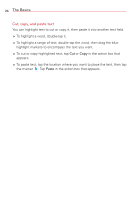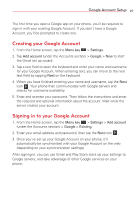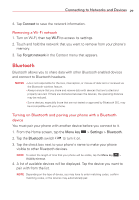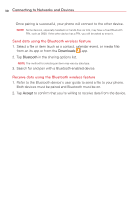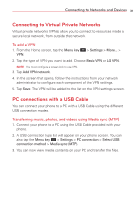LG VS415PP User Guide - Page 33
Connecting to Virtual Private Networks, PC connections with a USB Cable, To add a VPN
 |
View all LG VS415PP manuals
Add to My Manuals
Save this manual to your list of manuals |
Page 33 highlights
Connecting to Networks and Devices 31 Connecting to Virtual Private Networks Virtual private networks (VPNs) allow you to connect to resources inside a secure local network, from outside that network. To add a VPN 1. From the Home screen, tap the Menu key VPN. > Settings > More... > 2. Tap the type of VPN you want to add. Choose Basic VPN or LG VPN. NOTE You must configure a screen lock to use VPN. 3. Tap Add VPN network. 4. In the screen that opens, follow the instructions from your network administrator to configure each component of the VPN settings. 5. Tap Save. The VPN will be added to the list on the VPN settings screen. PC connections with a USB Cable You can connect your phone to a PC with a USB Cable using the different USB connection modes. Transferring music, photos, and videos using Media sync (MTP) 1. Connect your phone to a PC using the USB Cable provided with your phone. 2. A USB connection type list will appear on your phone screen. You can also tap the Menu key > Settings > PC connection > Select USB connection method > Media sync (MTP). 3. You can now view media contents on your PC and transfer the files.