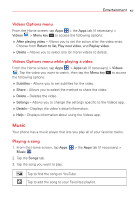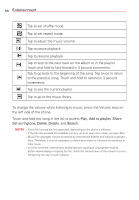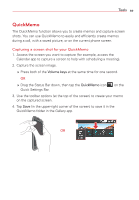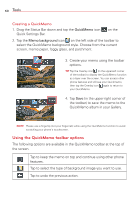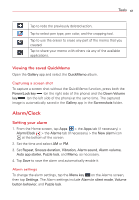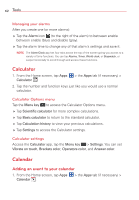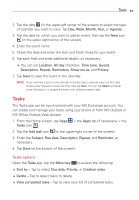LG VS415PP User Guide - Page 62
Using the QuickMemo toolbar options, Creating a QuickMemo
 |
View all LG VS415PP manuals
Add to My Manuals
Save this manual to your list of manuals |
Page 62 highlights
60 Tools Creating a QuickMemo 1. Drag the Status Bar down and tap the QuickMemo icon Quick Settings Bar. on the 2. Tap the Memo background icon on the left side of the toolbar to select the QuickMemo background style. Choose from the current screen, memo paper, foggy glass, and parchment. 3. Create your memo using the toolbar options. TIP Tap the Overlay icon (in the upper-left corner of the toolbar) to display the QuickMemo function as a layer over the screen. You can access other phone features and still see your Quickmemo, then tap the Overlay icon again to return to your QuickMemo. 4. Tap Save (in the upper-right corner of the toolbar) to save the memo to the QuickMemo album in your Gallery. NOTE Please use a fingertip (not your fingernail) while using the QuickMemo function to avoid scratching your phone's touchscreen. Using the QuickMemo toolbar options The following options are available in the QuickMemo toolbar at the top of the screen. Tap to keep the memo on top and continue using other phone features. Tap to select the type of background image you want to use. Tap to undo the previous action.