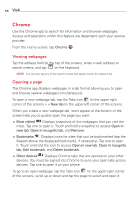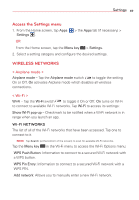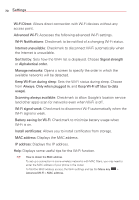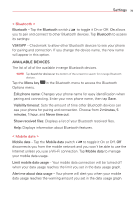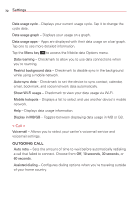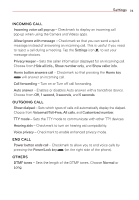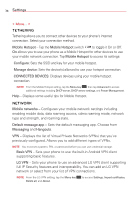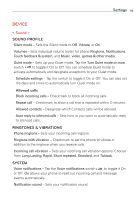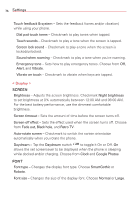LG VS415PP User Guide - Page 73
AVAILABLE DEVICES, < Bluetooth >, < Mobile data >
 |
View all LG VS415PP manuals
Add to My Manuals
Save this manual to your list of manuals |
Page 73 highlights
Settings 71 < Bluetooth > Bluetooth - Tap the Bluetooth switch to toggle it On or Off. On allows you to pair and connect to other Bluetooth devices. Tap Bluetooth to access its settings: VS415PP - Checkmark to allow other Bluetooth devices to see your phone for pairing and connection. If you change the device name, the new name will appear in this option. AVAILABLE DEVICES The list of all of the available in-range Bluetooth devices. NOTE Tap Search for devices (at the bottom of the screen) to search for in-range Bluetooth devices. Tap the Menu key Options menu. in the Bluetooth menu to access the Bluetooth Edit phone name: Changes your phone name for easy identification when pairing and connecting. Enter your new phone name, then tap Save. Visibility timeout: Sets the amount of time other Bluetooth devices can see your phone for pairing and connection. Choose from 2 minutes, 5 minutes, 1 hour, and Never time out. Show received files: Displays a list of your Bluetooth received files. Help: Displays information about Bluetooth features. < Mobile data > Mobile data - Tap the Mobile data switch to toggle it On or Off. Off disconnects you from the mobile network and you won't be able to use the Internet unless you use a Wi-Fi connection. Tap Mobile data to manage your mobile data usage. Limit mobile data usage - Your mobile data connection will be turned off when your data usage reaches the limit you set in the data usage graph. Alert me about data usage - Your phone will alert you when your mobile data usage reaches the warning amount you set in the data usage graph.