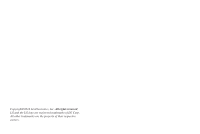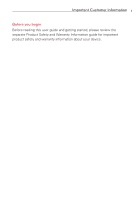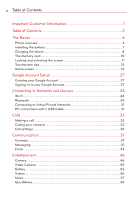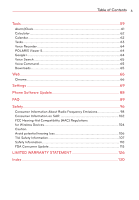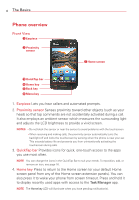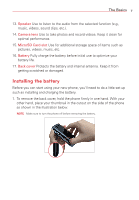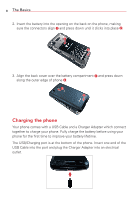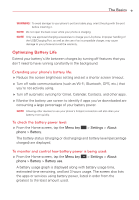LG VS415PP User Guide - Page 6
The Basics, Phone overview
 |
View all LG VS415PP manuals
Add to My Manuals
Save this manual to your list of manuals |
Page 6 highlights
4 The Basics Phone overview Front View Earpiece Proximity sensor Home screen QuickTap bar Home key Back key Menu key 1. Earpiece Lets you hear callers and automated prompts. 2. Proximity sensor Senses proximity toward other objects (such as your head) so that tap commands are not accidentally activated during a call. It also employs an ambient sensor which measures the surrounding light and adjusts the LCD brightness to provide a vivid screen. NOTES • Do not block the sensor or near the sensor to avoid problems with the touchscreen. • When receiving and making calls, the proximity sensor automatically turns the backlight off and locks the touchscreen by sensing when the phone is near your ear. This extends battery life and prevents you from unintentionally activating the touchscreen during calls. 3. QuickTap bar Provides icons for quick, one-touch access to the apps you use most often. NOTE You can change the icons in the QuickTap Bar to suit your needs. To reposition, add, or remove an icon, see page 16. 4. Home key Press to return to the Home screen (or your default Home screen panel from any of the Home screen extension panels). You can also press it to wake your phone from screen timeout. Press and hold it to display recently used apps with access to the Task Manager app. NOTE The Home key LED will illuminate when you have pending notification(s).