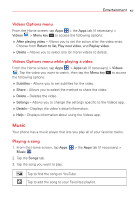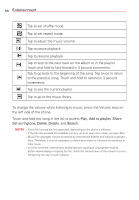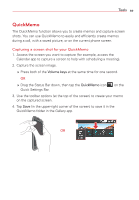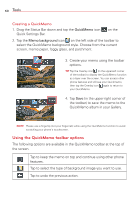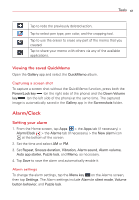LG VS415PP User Guide - Page 58
Videos, Playing a video
 |
View all LG VS415PP manuals
Add to My Manuals
Save this manual to your list of manuals |
Page 58 highlights
56 Entertainment Videos Your phone has a video player that lets you play all of your favorite videos. Playing a video 1. From the Home screen, tap Apps Videos . 2. Tap the video you want to play. > the Apps tab (if necessary) > Tap to pause video playback. Tap to resume video playback. Touch and hold to fast-forward in 3 second increments. Tap once to fast-forward 10 seconds. Touch and hold to rewind in 3 second increments. Tap once to rewind 10 seconds. Tap to adjust the video volume on a slide bar. Tap to toggle between the screen aspect ratio settings. Choose from Full screen, Original size, and Best fit. Tap to lock the video screen. To adjust the volume while watching a video, press the Volume keys on the left side of the phone. Touch and hold a video in the list to open its Context menu to select Share, Delete, or Details. NOTE While watching a video, slide up and down along the left side of the screen to adjust the screen brightness. Slide up and down along the right side of the screen to adjust the volume. Slide left and right along the bottom of the screen to rewind and fast-forward the playback.