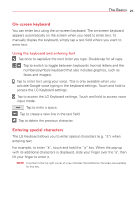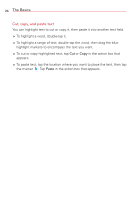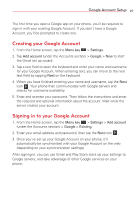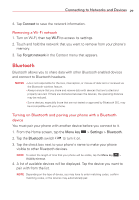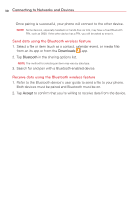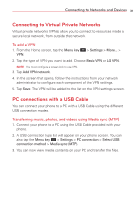LG VS415PP User Guide - Page 32
Connecting to Networks and Devices, Send data using the Bluetooth wireless feature - user guide
 |
View all LG VS415PP manuals
Add to My Manuals
Save this manual to your list of manuals |
Page 32 highlights
30 Connecting to Networks and Devices Once pairing is successful, your phone will connect to the other device. NOTE Some devices, especially headsets or hands-free car kits, may have a fixed Bluetooth PIN, such as 0000. If the other device has a PIN, you will be asked to enter it. Send data using the Bluetooth wireless feature 1. Select a file or item (such as a contact, calendar event, or media file) from an its app or from the Downloads app. 2. Tap Bluetooth in the sharing options list. NOTE The method for selecting an item may vary by data type. 3. Search for and pair with a Bluetooth-enabled device. Receive data using the Bluetooth wireless feature 1. Refer to the Bluetooth device's user guide to send a file to your phone. Both devices must be paired and Bluetooth must be on. 2. Tap Accept to confirm that you're willing to receive data from the device.