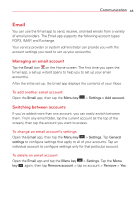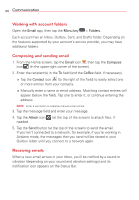LG VS415PP User Guide - Page 45
Email, Managing an email account, Switching between accounts
 |
View all LG VS415PP manuals
Add to My Manuals
Save this manual to your list of manuals |
Page 45 highlights
Communication 43 Email You can use the Email app to send, receive, and read emails from a variety of email providers. The Email app supports the following account types: POP3, IMAP, and Exchange. Your service provider or system administrator can provide you with the account settings you need to set up your account(s). Managing an email account Tap the Email icon on the Home screen. The first time you open the Email app, a set-up wizard opens to help you to set up your email account(s). After the initial set-up, the Email app displays the contents of your Inbox. To add another email account: Open the Email app, then tap the Menu key > Settings > Add account. Switching between accounts If you've added more than one account, you can easily switch between them. From any email folder, tap the current account (at the top of the screen), then tap the account you want to access. To change an email account's settings: Open the Email app, then tap the Menu key > Settings. Tap General settings to configure settings that apply to all of your accounts. Tap an individual account to configure settings only for that particular account. To delete an email account: Open the Email app and tap the Menu key > Settings. Tap the Menu key again, then tap Remove account > tap an account > Remove > Yes.