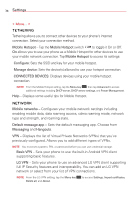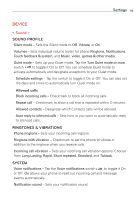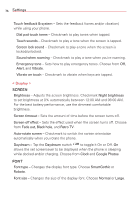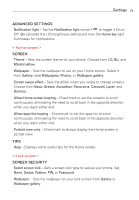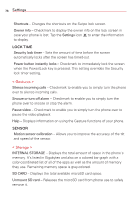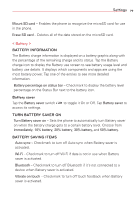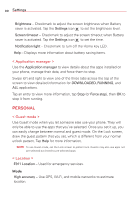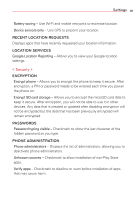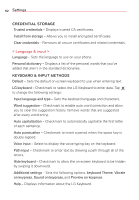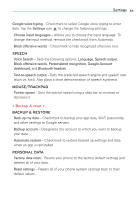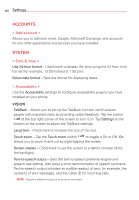LG VS415PP User Guide - Page 81
BATTERY INFORMATION, Battery saver, TURN BATTERY SAVER ON, BATTERY SAVING ITEMS, < Battery >
 |
View all LG VS415PP manuals
Add to My Manuals
Save this manual to your list of manuals |
Page 81 highlights
Settings 79 Mount SD card - Enables the phone to recognize the microSD card for use in the phone. Erase SD card - Deletes all of the data stored on the microSD card. < Battery > BATTERY INFORMATION The Battery charge information is displayed on a battery graphic along with the percentage of the remaining charge and its status. Tap the Battery charge icon to display the Battery use screen to see battery usage level and battery use details. It displays which components and apps are using the most battery power. Tap one of the entries to see more detailed information. Battery percentage on status bar - Checkmark to display the battery level percentage on the Status Bar next to the battery icon. Battery saver Tap the Battery saver switch access its settings. to toggle it On or Off. Tap Battery saver to TURN BATTERY SAVER ON Turn Battery saver on - Sets the phone to automatically turn Battery saver on when the battery charge gets to a certain battery level. Choose from Immediately, 10% battery, 20% battery, 30% battery, and 50% battery. BATTERY SAVING ITEMS Auto-sync - Checkmark to turn off Auto-sync when Battery saver is activated. Wi-Fi - Checkmark to turn off Wi-Fi if data is not in use when Battery saver is activated. Bluetooth - Checkmark to turn off Bluetooth if it's not connected to a device when Battery saver is activated. Vibrate on touch - Checkmark to turn off touch feedback when Battery saver is activated.