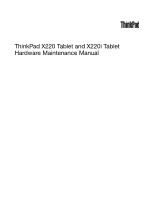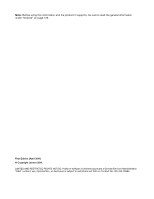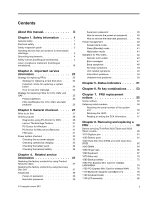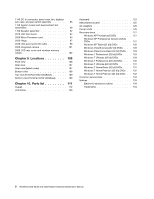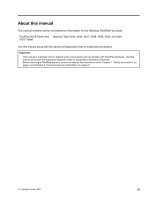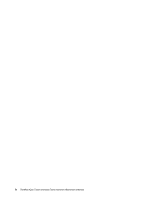Lenovo 42962YU User Manual
Lenovo 42962YU Manual
 |
View all Lenovo 42962YU manuals
Add to My Manuals
Save this manual to your list of manuals |
Lenovo 42962YU manual content summary:
- Lenovo 42962YU | User Manual - Page 1
ThinkPad X220 Tablet and X220i Tablet Hardware Maintenance Manual - Lenovo 42962YU | User Manual - Page 2
this information and the product it supports, be sure to read the general information under "Notices" on page 133. First Edition (April 2011) © Copyright Lenovo 2011. LIMITED AND RESTRICTED RIGHTS NOTICE: If data or software is delivered pursuant a General Services Administration "GSA" contract, use - Lenovo 42962YU | User Manual - Page 3
manual iii Chapter 1. Safety information . . . . . 1 General safety 1 Electrical safety 2 Safety inspection guide Checkout guide 28 Diagnostics using PC-Doctor for DOS. . . . 28 Lenovo Intermittent problems 49 Undetermined problems 50 Before servicing ThinkPad X220 Tablet and X220i Tablet models - Lenovo 42962YU | User Manual - Page 4
. 131 Windows 7 Home Basic (32 bit) DVDs. . . . 131 Windows 7 Home Premium (32 bit) DVDs . . 132 Windows 7 Home Premium (64 bit) DVDs . . 132 Common service tools 133 Notices 133 Electronic emissions notices 134 Trademarks 134 ii ThinkPad X220 Tablet and X220i Tablet Hardware Maintenance Manual - Lenovo 42962YU | User Manual - Page 5
, 4298, 4299, 4300, and 4301 X220i Tablet Use this manual along with the advanced diagnostic tests to troubleshoot problems. Important: This manual is intended only for trained service technicians who are familiar with ThinkPad products. Use this manual along with the advanced diagnostic tests to - Lenovo 42962YU | User Manual - Page 6
iv ThinkPad X220 Tablet and X220i Tablet Hardware Maintenance Manual - Lenovo 42962YU | User Manual - Page 7
that you need to be familiar with before you service a ThinkPad Notebook. • "General safety" on page 1 • "Electrical safety" on page 2 • "Safety inspection guide" on page 3 • "Handling devices that are . Do not obstruct fan louvers or cover them with labels or stickers. © Copyright Lenovo 2011 1 - Lenovo 42962YU | User Manual - Page 8
EPO) switch, disconnecting switch, or electrical outlet. If an electrical accident occurs, you can very high voltages; Instructions for these precautions are and machine damage. • Do not service the following parts with the power on ThinkPad X220 Tablet and X220i Tablet Hardware Maintenance Manual - Lenovo 42962YU | User Manual - Page 9
ThinkPad features or options not covered by this inspection guide . If any unsafe conditions are present, you must determine how serious the apparent hazard could be and whether you can continue without first correcting the problem every service task Power off the computer. Disconnect the power - Lenovo 42962YU | User Manual - Page 10
to provide protection that meets the specific service requirement. Note: The use of a computer. Verify this by shaking the computer and listening for rattling sounds. Metallic parts or metal flakes can cause electrical shorts. 4 ThinkPad X220 Tablet and X220i Tablet Hardware Maintenance Manual - Lenovo 42962YU | User Manual - Page 11
DANGER Some standby batteries contain a small amount of nickel and cadmium. Do not disassemble a standby battery, recharge it, throw it into fire or water, or short-circuit it. Dispose of the battery as required by local ordinances or regulations. Use only the battery in the appropriate parts - Lenovo 42962YU | User Manual - Page 12
Unless hot swap is allowed for the FRU being replaced, do as follows before removing it: power off the computer, unplug all power cords from electrical outlets, remove the battery pack, and disconnect any interconnecting cables. 6 ThinkPad X220 Tablet and X220i Tablet Hardware Maintenance Manual - Lenovo 42962YU | User Manual - Page 13
PERIGO Antes de ligar o computador após a substituição da FRU, certifique-se de que todos os parafusos, molas e outras peças pequenas estejam no lugar e não estejam soltos dentro do computador. Verifique isso sacudindo o computador e procurando ouvir sons de peças soltas. Peças metálicas ou lascas - Lenovo 42962YU | User Manual - Page 14
é et assurez-vous qu'aucun bruit suspect ne se produit. Des pièces métalliques ou des copeaux de métal pourraient causer un court-circuit. DANGER 8 ThinkPad X220 Tablet and X220i Tablet Hardware Maintenance Manual - Lenovo 42962YU | User Manual - Page 15
Certaines batteries de secours contiennent du nickel et du cadmium. Ne les démontez pas, ne les rechargez pas, ne les exposez ni au feu ni à l'eau. Ne les mettez pas en court-circuit. Pour les mettre au rebut, conformez-vous à la réglementation en vigueur. Lorsque vous remplacez la pile de - Lenovo 42962YU | User Manual - Page 16
déconnectez tous les câbles d'interconnexion. VORSICHT Bevor nach einem FRU-Austausch der Computer wieder angeschlossen wird, muß sichergestellt werden, daß keine Schrauben, Federn oder Entzündung oder Explosion führen. VORSICHT 10 ThinkPad X220 Tablet and X220i Tablet Hardware Maintenance Manual - Lenovo 42962YU | User Manual - Page 17
Entsorgung die örtlichen Bestimmungen für Sondermüll beachten. Der LCD-Bildschirm besteht aus Glas und kann zerbrechen, wenn er unsachgemäß behandelt wird oder der Computer auf den Boden fällt. Wenn der Bildschirm beschädigt ist und die darin befindliche Flüssigkeit in Kontakt mit Haut und Augen ger - Lenovo 42962YU | User Manual - Page 18
12 ThinkPad X220 Tablet and X220i Tablet Hardware Maintenance Manual - Lenovo 42962YU | User Manual - Page 19
Chapter 1. Safety information 13 - Lenovo 42962YU | User Manual - Page 20
ías que se encuentren en la lista de piezas. La utilización de una batería no apropiada puede provocar la ignición o explosión de la misma. 14 ThinkPad X220 Tablet and X220i Tablet Hardware Maintenance Manual - Lenovo 42962YU | User Manual - Page 21
Las baterías contienen pequeñas cantidades de níquel. No las desmonte, ni recargue, ni las eche al fuego o al agua ni las cortocircuite. Deséchelas tal como dispone la normativa local. Utilice sólo baterías que se encuentren en la lista de piezas al sustituir la batería. La utilización de una bater - Lenovo 42962YU | User Manual - Page 22
laser compliance statements in this section are provided in the following languages: • English • Arabic • Brazilian Portuguese • French • German • Hebrew • Japanese • Korean • Spanish • Traditional Chinese 16 ThinkPad X220 Tablet and X220i Tablet Hardware Maintenance Manual - Lenovo 42962YU | User Manual - Page 23
Chapter 1. Safety information 17 - Lenovo 42962YU | User Manual - Page 24
18 ThinkPad X220 Tablet and X220i Tablet Hardware Maintenance Manual - Lenovo 42962YU | User Manual - Page 25
Chapter 1. Safety information 19 - Lenovo 42962YU | User Manual - Page 26
20 ThinkPad X220 Tablet and X220i Tablet Hardware Maintenance Manual - Lenovo 42962YU | User Manual - Page 27
Chapter 1. Safety information 21 - Lenovo 42962YU | User Manual - Page 28
22 ThinkPad X220 Tablet and X220i Tablet Hardware Maintenance Manual - Lenovo 42962YU | User Manual - Page 29
this manual. After a system board is replaced, ensure that the latest UEFI BIOS is loaded to the system board before completing the service action. To download software fixes, drivers, and UEFI BIOS, do as follows: 1. Go to http://www.lenovo.com/support. 2. Enter the product number of the computer - Lenovo 42962YU | User Manual - Page 30
data before doing this task. Attention: The drive startup sequence in the computer you are servicing may have been changed. Be extremely careful during write operations such as copying -FRU Index for the computer you are servicing. 24 ThinkPad X220 Tablet and X220i Tablet Hardware Maintenance Manual - Lenovo 42962YU | User Manual - Page 31
CTO" (Example: 1829-F1U). • PEW can be accessed at the following Web site: http://www.lenovo.com/support/site.wss/document.do?lndocid=LOOK-WARNTY Select Warranty lookup. Input the MT and the Serial number and , system board, microprocessor, LCD, and memory) Chapter 2. Important service information 25 - Lenovo 42962YU | User Manual - Page 32
Web site: http://www.lenovo.com/support • To view the key commodities, click Download & Drivers. And then click Parts information select Service parts. Under "Parts Information by Date" select System service parts. The list of service ThinkPad X220 Tablet and X220i Tablet Hardware Maintenance Manual - Lenovo 42962YU | User Manual - Page 33
ThinkPad model that supports the PC-Doctor® for DOS diagnostics program. Some descriptions might not apply to your particular computer. Before you go to the checkout guide, be sure to read the following important notes. Important notes: • Only certified trained personnel should service the computer - Lenovo 42962YU | User Manual - Page 34
following Web site: http://www.lenovo.com/support To create the PC-Doctor diagnostic CD, follow the instructions on the Web site. For some possible configurations of the computer, PC-Doctor might not run correctly. To avoid this problem, you need to initialize the computer setup by use of the BIOS - Lenovo 42962YU | User Manual - Page 35
Configuration utility for DOS. The utility is available on the following Web site: http://www.lenovo.com/support PC-Doctor cannot be used to test a device that is in the docking station, even if the computer supports the docking station. To test a USB device, connect it to the USB connector of the - Lenovo 42962YU | User Manual - Page 36
Hardware Events Log Utility • Run External Tests • Surface Scan Hard Disk • Benchmark System • DOS Shell • Tech Support Form • Battery Rundown • View Test Log • Print Log • Save Log • Full Erase Hard Drive • Quick Erase Hard Drive 30 ThinkPad X220 Tablet and X220i Tablet Hardware Maintenance Manual - Lenovo 42962YU | User Manual - Page 37
resolve problems related to the computer. Select one of the categories listed below to display symptoms and solutions: • Check System Health • System and Device Tests • Lenovo Troubleshooting Center • System Reports • Updates and Support PC-Doctor for Rescue and Recovery In some models of ThinkPad - Lenovo 42962YU | User Manual - Page 38
Remove any diskette from the diskette drive, and then turn off the computer. 2. Turn on the computer. 3. While the message, "To interrupt normal startup, press the problem, continue with the following: • Interactive Tests ➙ Mouse 32 ThinkPad X220 Tablet and X220i Tablet Hardware Maintenance Manual - Lenovo 42962YU | User Manual - Page 39
battery pack supplies power when you turn on the computer. If you suspect a power problem, see the appropriate one of the following power supply of pin no.2 of the ac power adapter may different from the one you are servicing. 3. If the voltage is not correct, replace the ac power adapter. 4. If the - Lenovo 42962YU | User Manual - Page 40
computer upside down. 3. Remove the battery pack (see "1020 Battery pack" on page 61). 4. Remove the backup battery (see "1080 Backup battery" on page 72). 5. Measure the voltage of the backup battery. See the following figure. 34 ThinkPad X220 Tablet and X220i Tablet Hardware Maintenance Manual - Lenovo 42962YU | User Manual - Page 41
Red (+) Black (-) Wire Red Black Voltage (V dc) +2.5 to +3.2 Ground • If the voltage is correct, replace the system board. • If the voltage is not correct, replace the backup battery. • If the backup battery discharges quickly after replacement, replace the system board. Chapter 3. General - Lenovo 42962YU | User Manual - Page 42
36 ThinkPad X220 Tablet and X220i Tablet Hardware Maintenance Manual - Lenovo 42962YU | User Manual - Page 43
Service Web site: When the latest maintenance diskette and the system program service diskette become available, they will be posted on http://www.lenovo.com/support is required by you. The computer will restart into the Windows screen is displayed. Follow the instructions on the screen to complete - Lenovo 42962YU | User Manual - Page 44
recovery process. This disc restores the preinstalled applications and drivers on the computer. This disc contains additional content, such as updates displayed. Follow the instructions on the screen to complete the Windows setup. 38 ThinkPad X220 Tablet and X220i Tablet Hardware Maintenance Manual - Lenovo 42962YU | User Manual - Page 45
need to reinstall some device drivers. Passwords As many as three passwords may be needed for any ThinkPad Notebook: the power-on password drive. If no master HDP is available, neither Lenovo nor Lenovo authorized service technicians provide any services to reset either the user or the master HDP, - Lenovo 42962YU | User Manual - Page 46
off monitor" timer in the operating system expires, the LCD backlight turns off. To put the computer into screen blank mode, do as follows: 1. Press Fn+F3. A panel for selecting a power plan (in Windows XP, power scheme) appears. 40 ThinkPad X220 Tablet and X220i Tablet Hardware Maintenance Manual - Lenovo 42962YU | User Manual - Page 47
computer is a Windows 7 model, it does not support the computer goes computer enters the power-saving mode automatically. To cause the computer events, the computer automatically returns from computer does the computer enters computer to enter hibernation mode, do any of the following: Chapter 4. Related - Lenovo 42962YU | User Manual - Page 48
check the narrative descriptions of symptoms. If the symptom is not described there, go to "Intermittent problems" on page 49. Note: For a device not supported by diagnostic codes in the ThinkPad Notebooks, see the manual for that device. 42 ThinkPad X220 Tablet and X220i Tablet Hardware Maintenance - Lenovo 42962YU | User Manual - Page 49
System board. 0193 RF antenna has been removed Enter the supervisor password. 0194 The computer has been carried through a security gate Enter the supervisor password. 0195 Security hardware security chip has failed. Confirm the operation and try again. Chapter 4. Related service information 43 - Lenovo 42962YU | User Manual - Page 50
8 hours by connecting the ac power adapter. 2. Replace the backup battery and run BIOS Setup Utility to reset the time and date. 3. System board. 44 ThinkPad X220 Tablet and X220i Tablet Hardware Maintenance Manual - Lenovo 42962YU | User Manual - Page 51
safe timer NMI failed 1. DIMM. 2. System board. 1801 Attached docking station is not supported Shut down the computer and remove it from the docking station. 1802 Unauthorized network card is plugged in-Turn USB card that you installed. 2. System board. Chapter 4. Related service information 45 - Lenovo 42962YU | User Manual - Page 52
is available at http://www.lenovo.com/support 201x The solid state drive you have installed has not passed qualification for use in this computer. Using this drive may cause disk drive. 2. Main hard disk drive. 3. System board. 46 ThinkPad X220 Tablet and X220i Tablet Hardware Maintenance Manual - Lenovo 42962YU | User Manual - Page 53
Setup Defaults" in the BIOS Setup Utility. 2. Backup battery. 3. System board. 1. Restore the system configuration to what it was before the computer entered hibernation mode. 2. If memory size has been changed, re-create the hibernation file. 1. Fan. 2. Thermal grease. 3. System board. System board - Lenovo 42962YU | User Manual - Page 54
the operating system. Four cycles of four short beeps and a blank screen. System board (security chip) Five short beeps and a blank screen. System board 48 ThinkPad X220 Tablet and X220i Tablet Hardware Maintenance Manual - Lenovo 42962YU | User Manual - Page 55
the notebook computer contains many servicing has two or less visible defective pixels, it should not be considered faulty. However, if the LCD has three or more visible defective pixels, it will be deemed as defective by Lenovo and it should be replaced. Notes: • This policy applies to all ThinkPad - Lenovo 42962YU | User Manual - Page 56
). Verify that all attached devices are supported by the computer. Verify that the power supply being problem remains, replace the following FRUs one at a time (do not replace a nondefective FRU): a. System board b. LCD assembly 50 ThinkPad X220 Tablet and X220i Tablet Hardware Maintenance Manual - Lenovo 42962YU | User Manual - Page 57
Chapter 5. Status indicators This chapter presents the system status indicators that show the status of the computer. 65 © Copyright Lenovo 2011 51 - Lenovo 42962YU | User Manual - Page 58
level is between 0% and 5%, and the battery is being charged. Green: Blinking green: The computer is in sleep (standby) mode. The computer is entering sleep (standby) mode or hibernation mode, or is resuming normal operation. 52 ThinkPad X220 Tablet and X220i Tablet Hardware Maintenance Manual - Lenovo 42962YU | User Manual - Page 59
Fn+F2 Lock the computer. Fn+F3 Select have the ThinkPad PM device driver installed on the computer. 2. If drivers must be installed on the computer beforehand: • ThinkPad Power Management driver • OnScreen Display Utility • Wireless device drivers computer is a Windows 7 model, it does not support - Lenovo 42962YU | User Manual - Page 60
not support the EasyEject Utility function. Reserved. Reserved. Put the computer into hibernation mode. To return to normal operation, press the power button for less than four seconds. Note: To use Fn+F12 for hibernation, you must have the ThinkPad PM device driver installed on the computer. The - Lenovo 42962YU | User Manual - Page 61
is your responsibility; you may request that Lenovo installs an Optional-service CRU according to the warranty service for your product. Where you are installing the CRU, Lenovo will ship the CRU to you. CRU information and replacement instructions are shipped with your product and are available - Lenovo 42962YU | User Manual - Page 62
number by doing the following: 1. Install the LENOVO ThinkPad Hardware Maintenance Diskette Version 1.76 or later and restart the computer. 2. From the main menu, select 1. Set System Identification. 3. Select 1. Add S/N data from EEPROM. Follow the instructions on the screen. If the MTM and Product - Lenovo 42962YU | User Manual - Page 63
or later. 1. Insert the LENOVO ThinkPad Hardware Maintenance Diskette Version 1.76 or later, and restart the computer. 2. From the main menu, select 6. Set ECA Information. 3. To read ECA information, select 2. Read ECA/rework number from EEPROM and follow the instruction. 4. To read box build date - Lenovo 42962YU | User Manual - Page 64
58 ThinkPad X220 Tablet and X220i Tablet Hardware Maintenance Manual - Lenovo 42962YU | User Manual - Page 65
Lenovo installs an Optional-service CRU according to the warranty service for your product. Where you are installing the CRU, Lenovo will ship the CRU to you. CRU information and replacement instructions , turn off the computer, unplug all power cords from electrical outlets, remove the battery pack - Lenovo 42962YU | User Manual - Page 66
models Removing the SIM card: Some models of the ThinkPad X220 Tablet and X220i Tablet you are servicing might have the SIM card that the customer has been installed. If the computer you are servicing has the SIM card, remove it before you start the servicing. To remove the SIM card, you need to - Lenovo 42962YU | User Manual - Page 67
to this is if the battery pack is physically damaged or a customer is reporting a possible safety issue. If Lenovo ThinkVantage Toolbox is not installed in the computer, the customer should download this program before a non-physically damaged battery pack is replaced. Note that a physically damaged - Lenovo 42962YU | User Manual - Page 68
a backup copy of all the information on it if possible. • Never remove the drive while the system is operating or is in suspend mode. 62 ThinkPad X220 Tablet and X220i Tablet Hardware Maintenance Manual - Lenovo 42962YU | User Manual - Page 69
Table 11. Removal steps of hard disk drive and solid state drive Note: Loosen the screw 1 . 1 3 2 Step 1 Screw (quantity) Color Hard disk drive screw, M3 × 3 mm, wafer-head, nylon-coated (1) Black Torque 0.181 Nm (1.85 kgfcm) 4 Chapter 8. Removing and replacing a FRU 63 - Lenovo 42962YU | User Manual - Page 70
to the replacement drive. Otherwise the drive cannot be installed properly. 1040 DIMM For access, remove this FRU: • "1020 Battery pack" on page 61 64 ThinkPad X220 Tablet and X220i Tablet Hardware Maintenance Manual - Lenovo 42962YU | User Manual - Page 71
DIMM Remove the DIMM slot cover as shown in the following figure. Note: Loosen the screws 1 . 2 1 1 Note: If only one DIMM is used on the computer you are servicing, the card must be installed in SLOT-0 a , but not in SLOT-1 b . b a Chapter 8. Removing and replacing a FRU 65 - Lenovo 42962YU | User Manual - Page 72
FRU: • "1020 Battery pack" on page 61 Table 13. Removal steps of hinge caps 1 Open the LCD unit, and then remove the hinge cap. 3 2 66 ThinkPad X220 Tablet and X220i Tablet Hardware Maintenance Manual - Lenovo 42962YU | User Manual - Page 73
1060 Keyboard For access, remove this FRU: • "1020 Battery pack" on page 61 Table 14. Removal steps of keyboard Remove the screws 1 . Step 1 Icon Screw (quantity) M2 × 6 mm, wafer-head, nylon-coated (2) Color Black Torque 0.181 Nm (1.85 kgfcm) Chapter 8. Removing and replacing a FRU 67 - Lenovo 42962YU | User Manual - Page 74
up the keyboard in the direction shown by arrow 3 . Lift the keyboard a little in the direction shown by arrow 5 , and then detach the connector 4 . 68 ThinkPad X220 Tablet and X220i Tablet Hardware Maintenance Manual - Lenovo 42962YU | User Manual - Page 75
and slightly slide the keyboard toward you until it snaps into position. 4. Secure the keyboard by tightening the screws from the bottom side of the computer. Chapter 8. Removing and replacing a FRU 69 - Lenovo 42962YU | User Manual - Page 76
Table 15. Removal steps of palm rest Step 1 Icon Screw (quantity) M2 × 6 mm, wafer-head, nylon-coated (5) Color Black Torque 0.181 Nm (1.85 kgfcm) 70 ThinkPad X220 Tablet and X220i Tablet Hardware Maintenance Manual - Lenovo 42962YU | User Manual - Page 77
Table 15. Removal steps of palm rest (continued) 2 3 4 5 5 4 5 Chapter 8. Removing and replacing a FRU 71 - Lenovo 42962YU | User Manual - Page 78
battery specified in the parts list for your computer. Any other battery could ignite or explode. For access, remove these FRUs in order: • "1020 Battery pack" on page 61 • "1060 Keyboard" on page 67 • "1070 Palm rest" on page 70 72 ThinkPad X220 Tablet and X220i Tablet Hardware Maintenance Manual - Lenovo 42962YU | User Manual - Page 79
Table 16. Removal steps of backup battery Chapter 8. Removing and replacing a FRU 73 - Lenovo 42962YU | User Manual - Page 80
the connectors with your fingers and gently unplug them in the direction shown by the arrow. Note: Some models might have three antenna cables. 74 ThinkPad X220 Tablet and X220i Tablet Hardware Maintenance Manual - Lenovo 42962YU | User Manual - Page 81
Table 17. Removal steps of PCI Express Mini Card for wireless LAN/WiMAX (continued) Step 2 Screw (quantity) M2 × 3.5 mm, wafer-head, nylon-coated (1) Color Silver Torque 0.181 Nm (1.85 kgfcm) Chapter 8. Removing and replacing a FRU 75 - Lenovo 42962YU | User Manual - Page 82
M on the card, and the black cable into the jack labeled AUX or A. If the computer you are servicing has three cables, put the white cable in the cable protection tube. • In models with " on page 67 • "1070 Palm rest" on page 70 76 ThinkPad X220 Tablet and X220i Tablet Hardware Maintenance Manual - Lenovo 42962YU | User Manual - Page 83
Table 18. Removal steps of PCI Express Mini Card for wireless WAN In step 1 , unplug the jacks by using the removal tool antenna RF connector (P/N: 08K7159) or pick the connectors with your fingers and gently unplug them in the direction of the arrow. Step 2 Screw (quantity) M2 × 3.5 mm, wafer- - Lenovo 42962YU | User Manual - Page 84
you are servicing is the wireless WAN-ready model, put the antenna cables in the cable protection tube and place them as shown in the following figure. 1110 Bluetooth daughter card (BDC-2.1) For access, remove these FRUs in order: 78 ThinkPad X220 Tablet and X220i Tablet Hardware Maintenance Manual - Lenovo 42962YU | User Manual - Page 85
• "1020 Battery pack" on page 61 • "1060 Keyboard" on page 67 • "1070 Palm rest" on page 70 Table 19. Removal steps of Bluetooth daughter card Step 1 Screw (quantity) M2 × 3.5 mm, wafer-head, nylon-coated (1) When installing: Make sure that the connector 2 is attached firmly. 1120 Keyboard bezel - Lenovo 42962YU | User Manual - Page 86
) M2 × 6 mm, wafer-head, nylon-coated (3) M2 × 3.5 mm, wafer-head, nylon-coated (2) Color Black Silver Torque 0.181 Nm (1.85 kgfcm) 0.181 Nm (1.85 kgfcm) 80 ThinkPad X220 Tablet and X220i Tablet Hardware Maintenance Manual - Lenovo 42962YU | User Manual - Page 87
Black Torque 0.181 Nm (1.85 kgfcm) In step 5 , detach the claws. Then remove the keyboard bezel in the direction shown by arrow 6 . Attention: When you service the keyboard bezel, avoid any kind of rough handling. Chapter 8. Removing and replacing a FRU 81 - Lenovo 42962YU | User Manual - Page 88
page 79 Table 21. Removal steps of LCD assembly Step 1 Screw (quantity) M2.5 × 6 mm, wafer-head, nylon-coated (2) Color Black Torque 0.392 Nm (4 kgfcm) 82 ThinkPad X220 Tablet and X220i Tablet Hardware Maintenance Manual - Lenovo 42962YU | User Manual - Page 89
, nylon-coated (2) Color Black Torque 0.392 Nm (4 kgfcm) Before step 3 , strip off the tapes securing the antenna cables, and release the cables from the cable guides of the frame. Chapter 8. Removing and replacing a FRU 83 - Lenovo 42962YU | User Manual - Page 90
you route the cables, make sure that they are not subjected to any tension. Tension could cause the cables to be damaged by the cable guides, or a wire to be broken. 84 ThinkPad X220 Tablet and X220i Tablet Hardware Maintenance Manual - Lenovo 42962YU | User Manual - Page 91
1140 DC-in connector, base cover, fan, digitizer pen case, and pen switch assembly For access, remove these FRUs in order: • "1010 Digitizer pen" on page 61 • "1020 Battery pack" on page 61 • "1050 Hinge caps" on page 66 • "1060 Keyboard" on page 67 • "1070 Palm rest" on page 70 • "1090 PCI Express - Lenovo 42962YU | User Manual - Page 92
-head, nylon-coated (4) Color Silver Torque 0.181 Nm (1.85 kgfcm) 5 7 6 When installing: Make sure that the wireless switch is adjusted as shown by callout a . 86 ThinkPad X220 Tablet and X220i Tablet Hardware Maintenance Manual - Lenovo 42962YU | User Manual - Page 93
Table 22. Removal steps of DC-in connector, base cover, fan, digitizer pen case, and pen switch assembly (continued) Turn the system board over, and then disconnect the DC-in connector, the fan connector, and the pen switch connector from the system board. 9 8 10 11 Disconnect the fan assembly from - Lenovo 42962YU | User Manual - Page 94
installing: • Before you attach the fan assembly to the computer, apply thermal grease, at an amount of 0.2 grams, or too less application of grease can cause a thermal problem due to imperfect contact with a component. You need to ThinkPad X220 Tablet and X220i Tablet Hardware Maintenance Manual - Lenovo 42962YU | User Manual - Page 95
11 Bluetooth label 12 China WWAN label 13 SIRIM label or POSTEL label 14 Non-encryption label (for non-TPM model) or Rating label (only for Indonesia) 15 AT Wireless LAN MAC address label 16 Vodafone label 17 FCC label 18 Serial number label 21 FCC-ID label for contactless smart - Lenovo 42962YU | User Manual - Page 96
soldered on the system board are extremely sensitive. When you service the system board, avoid any kind of rough handling. a Platform Controller Hub (PCH) b CPU c Accelerometer chip for the HDD Active Protection System 90 ThinkPad X220 Tablet and X220i Tablet Hardware Maintenance Manual - Lenovo 42962YU | User Manual - Page 97
Table 23. Removal steps of system board and ExpressCard slot assembly (continued) a c b Note: The ExpressCard slot assembly is attached to the system board. Step 1 Screw (quantity) M2 × 3.5 mm, wafer-head, nylon-coated (2) Color Silver Torque 0.181 Nm (1.85 kgfcm) Chapter 8. Removing and - Lenovo 42962YU | User Manual - Page 98
79 • "1130 LCD assembly" on page 82 • "1140 DC-in connector, base cover, fan, digitizer pen case, and pen switch assembly" on page 85 92 ThinkPad X220 Tablet and X220i Tablet Hardware Maintenance Manual - Lenovo 42962YU | User Manual - Page 99
Table 24. Removal steps of speaker assembly Remove the speaker assembly from the base cover assembly. 2 1 3 Chapter 8. Removing and replacing a FRU 93 - Lenovo 42962YU | User Manual - Page 100
head, nylon-coated (1) Color Black When installing: Route the speaker cables along the cable guides as shown in the following figure. Torque 0.181 Nm (1.85 kgfcm) 2010 LCD front (3) Color Black Torque 0.392 Nm (4 kgfcm) 94 ThinkPad X220 Tablet and X220i Tablet Hardware Maintenance Manual - Lenovo 42962YU | User Manual - Page 101
Table 25. Removal steps of LCD front bezel (continued) 2 3 2 4 When installing: Attach the fingerprint reader connector firmly. 2020 Micro-Processor card For access, remove these FRUs in order: • "1020 Battery pack" on page 61 • "2010 LCD front bezel" on page 94 Chapter 8. Removing and replacing a - Lenovo 42962YU | User Manual - Page 102
Table 26. Removal steps of Micro-Processor card Step 1 Screw (quantity) M2 × 3.5 mm, wafer-head, nylon-coated (2) Color Silver Torque 0.181 Nm (1.85 kgfcm) 96 ThinkPad X220 Tablet and X220i Tablet Hardware Maintenance Manual - Lenovo 42962YU | User Manual - Page 103
Table 26. Removal steps of Micro-Processor card (continued) When installing: Make sure that connectors 2 and 3 are attached firmly. 2030 Hinge For access, remove these FRUs in order: • "1010 Digitizer pen" on page 61 • "1020 Battery pack" on page 61 • "1050 Hinge caps" on page 66 • "1060 Keyboard" - Lenovo 42962YU | User Manual - Page 104
(4 kgfcm) Detach the hinge from the LCD rear cover, and gently pull the cables out through the guide hole in the hinge. Pull them all at once. As you pull them, be sure not to bezel" on page 79 • "1130 LCD assembly" on page 82 98 ThinkPad X220 Tablet and X220i Tablet Hardware Maintenance Manual - Lenovo 42962YU | User Manual - Page 105
• "2010 LCD front bezel" on page 94 • "2020 Micro-Processor card" on page 95 • "2030 Hinge" on page 97 Table 28. Removal steps of LCD panel and LCD cable 1 2 1 1 2 2 1 1 1 Step 1 2 Screw cap Screw (quantity) M2.5 × 8 mm, wafer-head, nylon-coated (6) - M2 × 3.5 mm, wafer-head, nylon-coated - Lenovo 42962YU | User Manual - Page 106
the left and right edges covered with metal. Do not press the surface of the panel or apply any excessive force to the panel. 100 ThinkPad X220 Tablet and X220i Tablet Hardware Maintenance Manual - Lenovo 42962YU | User Manual - Page 107
Table 28. Removal steps of LCD panel and LCD cable (continued) Turn the LCD panel over, and then remove the LCD cable from the LCD panel. 9 8 7 6 10 11 4 5 When installing: Make sure that the LCD cable connectors are attached firmly. 2050 Integrated camera For access, remove these FRUs in order: - Lenovo 42962YU | User Manual - Page 108
card" on page 95 • "2030 Hinge" on page 97 • "2040 LCD panel and LCD cable" on page 98 • "2050 Integrated camera" on page 101 102 ThinkPad X220 Tablet and X220i Tablet Hardware Maintenance Manual - Lenovo 42962YU | User Manual - Page 109
Table 30. Removal steps of LCD rear cover and wireless antenna cables 1 Step 1 Screw (quantity) M2 × 3.5 mm, wafer-head, nylon-coated (1) Color Silver Torque 0.181 Nm (1.85 kgfcm) 2 Chapter 8. Removing and replacing a FRU 103 - Lenovo 42962YU | User Manual - Page 110
and wireless antenna cables (continued) In step 3 , release the antenna cables from the cable guides of the rear cover. 3 3 3 4 3 When installing: Place the antenna assembly as by the cable guides, or a wire to be broken. 104 ThinkPad X220 Tablet and X220i Tablet Hardware Maintenance Manual - Lenovo 42962YU | User Manual - Page 111
Chapter 9. Locations This chapter presents the locations of ThinkPad X220 Tablet and X220i Tablet features and hardware components. © Copyright Lenovo 2011 105 - Lenovo 42962YU | User Manual - Page 112
Front view 1 Integrated camera 2 Built-in microphone 3 Security keyhole 4 Tablet digitizer pen 5 Hard disk drive (HDD) or solid state drive (SSD) 6 Combo control buttons 15 ThinkVantage button 16 Power switch 106 ThinkPad X220 Tablet and X220i Tablet Hardware Maintenance Manual - Lenovo 42962YU | User Manual - Page 113
4 USB connector 5 DisplayPort connector 6 External monitor connector 7 USB connector 8 ac power connector 1 2 3 8 4 5 6 7 Rear view (tablet mode) 1 Tablet buttons 2 Fingerprint reader 3 Status indicators Note: For the description of each indicator, see Chapter 5 "Status - Lenovo 42962YU | User Manual - Page 114
Bottom view 1 Battery pack latch 2 Battery pack 3 Docking connector 4 DIMM slots 5 Built-in speakers 1 2 3 1 5 4 108 ThinkPad X220 Tablet and X220i Tablet Hardware Maintenance Manual - Lenovo 42962YU | User Manual - Page 115
connectors 9 Security keyhole 10 Security lock key 11 Serial Ultrabay Slim device 1 11 10 9 2 3 4 5 6 7 8 Bottom view (ThinkPad X220 UltraBase) 1 UltraBase eject request button 2 Docking indicator 3 UltraBase eject lever 4 Holes for speakers 4 1 2 3 Chapter 9. Locations 109 - Lenovo 42962YU | User Manual - Page 116
110 ThinkPad X220 Tablet and X220i Tablet Hardware Maintenance Manual - Lenovo 42962YU | User Manual - Page 117
.lenovo.com/CRUs. You may be required to return the defective part that is replaced by the CRU. When return is required: (1) return instructions CRU. See your Lenovo Limited Warranty documentation for full details. ThinkPad computers contain the following types of CRUs: - Self-service CRUs: These - Lenovo 42962YU | User Manual - Page 118
Overall 1 28 27 26 25 24 2 23 3 4 22 5 21 6 7 20 8 9 19 18 10 17 11 12 13 14 16 15 112 ThinkPad X220 Tablet and X220i Tablet Hardware Maintenance Manual - Lenovo 42962YU | User Manual - Page 119
Table 31. Parts list-Overall No. FRU FRU no. CRU ID 1 LCD unit (see "LCD FRUs" on page 120 .) 2 Digitizer pen case assembly 04W1477 N 3 Backup battery 02K7078 N 4 1-GB DDR3-1333 SDRAM SO-DIMM (PC3-10600) card Low Halogen • 4296-2Rx • 4298-2Xx, 38x, 3Mx, 3Nx • 4299-28x, 55Y3715 ** 4 2-GB - Lenovo 42962YU | User Manual - Page 120
Mobile Broadband (Huawei EM660) • 4298-3Ax, 3Bx, 3Gx, 3Hx FRU no. CRU ID 04W1539 N 04W1540 N 04W1541 N 04W1542 N 04W1543 N 60Y3257 ** 60Y3283 ** 60Y3277 ** 60Y3267 ** 60Y3261 ** 60Y3239 ** 114 ThinkPad X220 Tablet and X220i Tablet Hardware Maintenance Manual - Lenovo 42962YU | User Manual - Page 121
Table 31. Parts list-Overall (continued) No. FRU 7 ThinkPad b/g/n Wireless (1x1 BGN) • 4294-28x, 29x 7 ThinkPad b/g/n Wireless (1x1 BGN) • 4294-28x, 29x 7 Intel Centrino Wireless-N 1000 • 4294-26x, 27x, 2Bx, 2Cx, 2Ex • 4296-24x, 25x, 26x, 27x, 28x, 29x, 2Cx, 2Qx, - Lenovo 42962YU | User Manual - Page 122
, 48x • 4299-3Ax 42T1155 ** 10 SATA hard disk drive, 160 GB, 7,200 rpm • 4294-CTO • 4296-CTO • 4297-CTO • 4298-CTO • 4299-CTO 42T1157 ** 116 ThinkPad X220 Tablet and X220i Tablet Hardware Maintenance Manual - Lenovo 42962YU | User Manual - Page 123
Table 31. Parts list-Overall (continued) No. FRU FRU no. CRU ID 10 SATA hard disk drive, 160 GB, 7,200 rpm • 4294-CTO • 4296-CTO • 4297-CTO • 4298-CTO • 4299-CTO 42T1169 ** 10 SATA hard disk drive, 250 GB, 7,200 rpm • 4294-CTO • 4296-CTO • 4297-CTO • 4298-CTO • 4299-CTO 42T1163 ** 10 SATA - Lenovo 42962YU | User Manual - Page 124
3Dx, 3Hx, 3Nx • 4299-2Bx, 2Jx, 2Lx, 2Px 13 Hard disk drive cover assembly 14 ThinkPad X220 UltraBase 14 ThinkPad X220 UltraBase 15 DVD-ROM drive • 4294-24x, 25x, 26x, 27x, 28x, 29x, 2Ax 45N7451 ** 45N7453 ** 04W1416 ** 04W1786 N 118 ThinkPad X220 Tablet and X220i Tablet Hardware Maintenance Manual - Lenovo 42962YU | User Manual - Page 125
Table 31. Parts list-Overall (continued) No. FRU FRU no. CRU ID 17 Base cover assembly • 4294-CTO • 4296-CTO, 2Bx, 2Cx • 4297-CTO • 4298-CTO, 26x, 27x • 4299-CTO, 26x, 27x 04W2077 N 18 Bluetooth daughter card (BDC-2.1) 60Y3271 N • 4294-22x, 23x, 24x, 25x, 26x, 27x, 28x, 29x, 2Ax, 2Bx, 2Dx, - Lenovo 42962YU | User Manual - Page 126
• 4294-25x, 2Cx • 4296-23x • 4298-2Nx, 2Rx, 3Px, 3Qx • 4299-2Vx, 2Wx 04W1549 N - AC adapter (see "AC adapters" on page 126.) LCD FRUs 120 ThinkPad X220 Tablet and X220i Tablet Hardware Maintenance Manual - Lenovo 42962YU | User Manual - Page 127
• 12.5-in. HD LED backlight LCD (Table 32 "Parts list-12.5-in. HD LED backlight LCD for multi-touch panel LCD or outdoor LCD" on page 122) 10 1 9 2 8 3 4 5 7 6 Chapter 10. Parts list 121 - Lenovo 42962YU | User Manual - Page 128
N 3 LED cable assembly 04W1776 N 4 Wireless LAN antenna assembly 04W1779 N 5 Wireless WAN antenna assembly 04W1778 N 6 LCD rear cover assembly 04W1772 N 7 Hinges 04W1773 N 8 LED card 04W1777 N 122 ThinkPad X220 Tablet and X220i Tablet Hardware Maintenance Manual - Lenovo 42962YU | User Manual - Page 129
9 LCD button bezel without fingerprint reader • 4294-25x, 2Cx • 4296-23x • 4298-2Nx, 2Rx, 3Px, 3Qx • 4299-2Vx, 2Wx 04W1666 N 10 Icon plate for X220 Tablet 04W2044 N • 4294-22x, 23x, 24x, 25x, 26x, 27x, 28x, 29x, 2Ax, 2Bx, 2Cx, 2Dx, 2Ex • 4296-22x, 23x, 24x, 25x, 26x, 27x, 28x, 29x, 2Ax - Lenovo 42962YU | User Manual - Page 130
45N2155 45N2158 45N2172 45N2159 45N2173 45N2144 45N2161 45N2162 45N2163 45N2164 45N2165 45N2166 45N2167 45N2151 45N2168 45N2175 45N2174 45N2169 60Y9554 45N2170 45N2141 45N2171 CRU ID 124 ThinkPad X220 Tablet and X220i Tablet Hardware Maintenance Manual - Lenovo 42962YU | User Manual - Page 131
screw mylar, (3) • LCM LCD bezel screw mylar, (3) • LCD side screw mylar, (8) • LCD side screw mylar, (8) • Microphone support mylar, (1) • Microphone support mylar, (1) • Name plate, (1) • Name plate, (1) Base cover miscellaneous parts kit: • Screw M2 x 2, (1) • Screw M2 x 3.5, (3) • Step screw - Lenovo 42962YU | User Manual - Page 132
, xxV) OP P/N 42T5282 42T4419 42T4423 42T5283 42T4417 42T4421 CRU ID * Power cords A ThinkPad power cord for a specific country or region is usually available only in that country or 42T5126 42T5029 42T5114 42T5083 42T5168 126 ThinkPad X220 Tablet and X220i Tablet Hardware Maintenance Manual - Lenovo 42962YU | User Manual - Page 133
Table 37. Parts list-3-pin power cords (continued) Country or region Israel • models -CTO, xxG Italy • models -CTO, xxG Korea • models -CTO, xxK Switzerland • models -CTO, xxG Taiwan • models -CTO, xxV U.K., China (Hong Kong S.A.R.) • models -CTO, xxB, xxG, xxH Recovery discs Windows XP Professional - Lenovo 42962YU | User Manual - Page 134
DVDs Language English Japanese Windows Vista Business (32 bit) DVDs • 4294-CTO • 4296-CTO 128 ThinkPad X220 Tablet and X220i Tablet Hardware Maintenance Manual P/N 03W7476 03W7479 03W7480 03W7490 03W7481 03W7482 03W7484 03W7483 03W7486 03W7487 03W7489 03W7491 03W7492 03W7493 03W7494 03W7477 03W7495 - Lenovo 42962YU | User Manual - Page 135
• 4297-CTO • 4298-CTO • 4299-CTO Table 41. Parts list-Windows Vista Business (32 bit) recovery DVDs Language P/N English Japanese 03W8398 03W8397 Windows Vista Home Basic (32 bit) DVDs • 4294-CTO • 4296-CTO • 4297-CTO • 4298-CTO • 4299-CTO Table 42. Parts list-Windows Vista Home Basic (32 bit - Lenovo 42962YU | User Manual - Page 136
P/N 04X0004 04X0005 04X0008 04X0028 04X0029 04X0030 04X0010 04X0012 04X0011 04X0013 04X0015 04X0009 04X0016 04X0017 04X0018 04X0019 04X0020 04X0021 04X0024 04X0006 04X0022 04X0023 CRU ID * 130 ThinkPad X220 Tablet and X220i Tablet Hardware Maintenance Manual - Lenovo 42962YU | User Manual - Page 137
Table 45. Parts list-Windows 7 Professional (64 bit) recovery DVDs (continued) Language Traditional Chinese Traditional Chinese (Hong Kong S.A.R.) Turkish US English US English (Disabled) Windows 7 Ultimate (64 bit) DVDs • 4294-CTO • 4296-CTO • 4297-CTO • 4298-CTO • 4299-CTO Table 46. Parts list- - Lenovo 42962YU | User Manual - Page 138
Romanian Russian Serbian-Latin 04X0046 04X0047 04X0050 04X0069 04X0070 04X0071 04X0051 04X0053 04X0052 04X0054 04X0056 04X0057 04X0058 04X0059 04X0060 04X0061 04X0062 04X0065 CRU ID * 132 ThinkPad X220 Tablet and X220i Tablet Hardware Maintenance Manual - Lenovo 42962YU | User Manual - Page 139
ThinkPad Hardware Maintenance Diskette Version 1.73 or later Note: Download the file from the following Web site: http://www.lenovo evaluate and verify the operation of any other product, program, or service. Lenovo may have patents or pending patent applications covering subject matter described in - Lenovo 42962YU | User Manual - Page 140
support Guide. Trademarks The following terms are trademarks of Lenovo in the United States, other countries or both: Active Protection System Lenovo Rescue and Recovery ThinkPad ThinkVantage TrackPoint UltraBase Ultrabay UltraNav 134 ThinkPad X220 Tablet and X220i Tablet Hardware Maintenance Manual - Lenovo 42962YU | User Manual - Page 141
Corporation or its subsidiaries in the United States, other countries, or both: Intel Intel Celeron Intel Core 2 Duo Intel Core 2 Solo Other company, product, or service names may be the trademarks or service marks of others. Chapter 10. Parts list 135 - Lenovo 42962YU | User Manual - Page 142
136 ThinkPad X220 Tablet and X220i Tablet Hardware Maintenance Manual - Lenovo 42962YU | User Manual - Page 143
- Lenovo 42962YU | User Manual - Page 144
Part Number: 0A60175 Printed in China (1P) P/N: 0A60175 *0A60175*
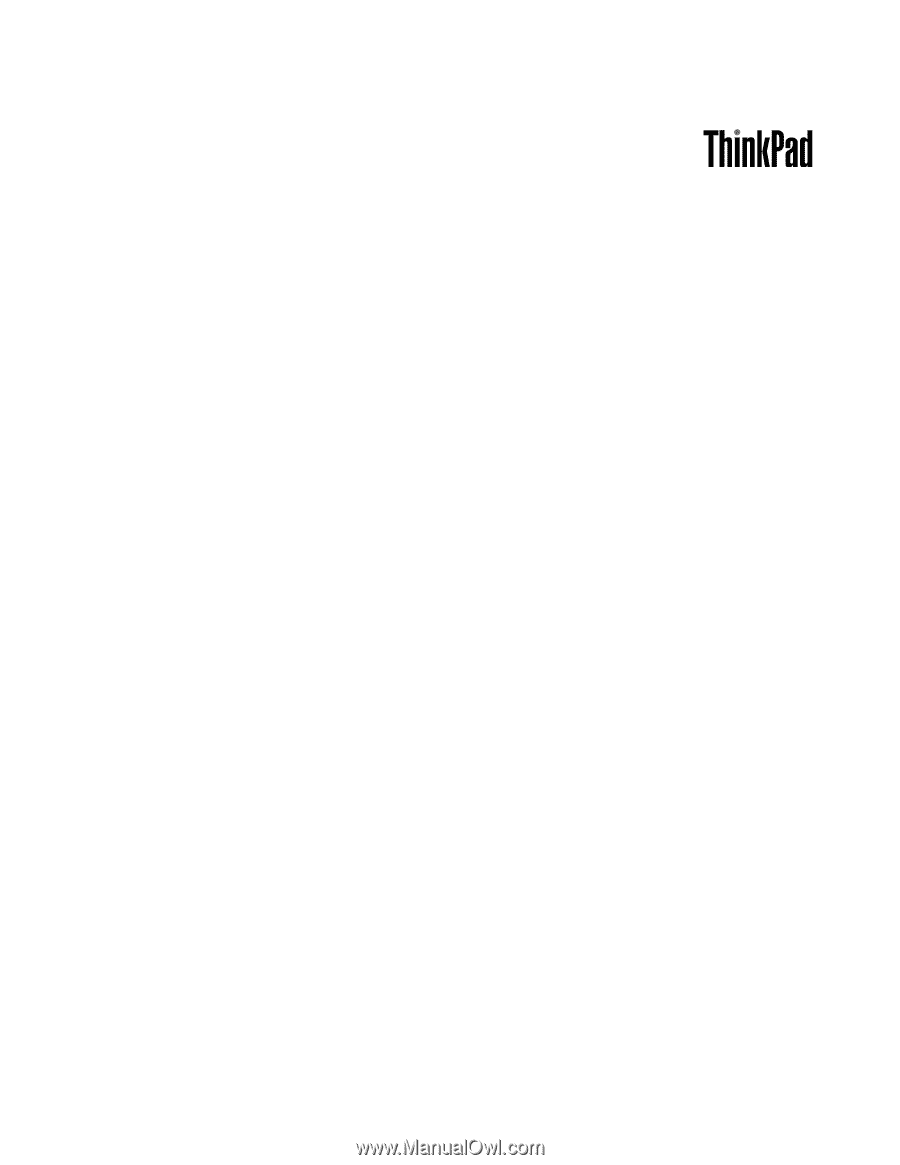
ThinkPad X220 Tablet and X220i Tablet
Hardware Maintenance Manual