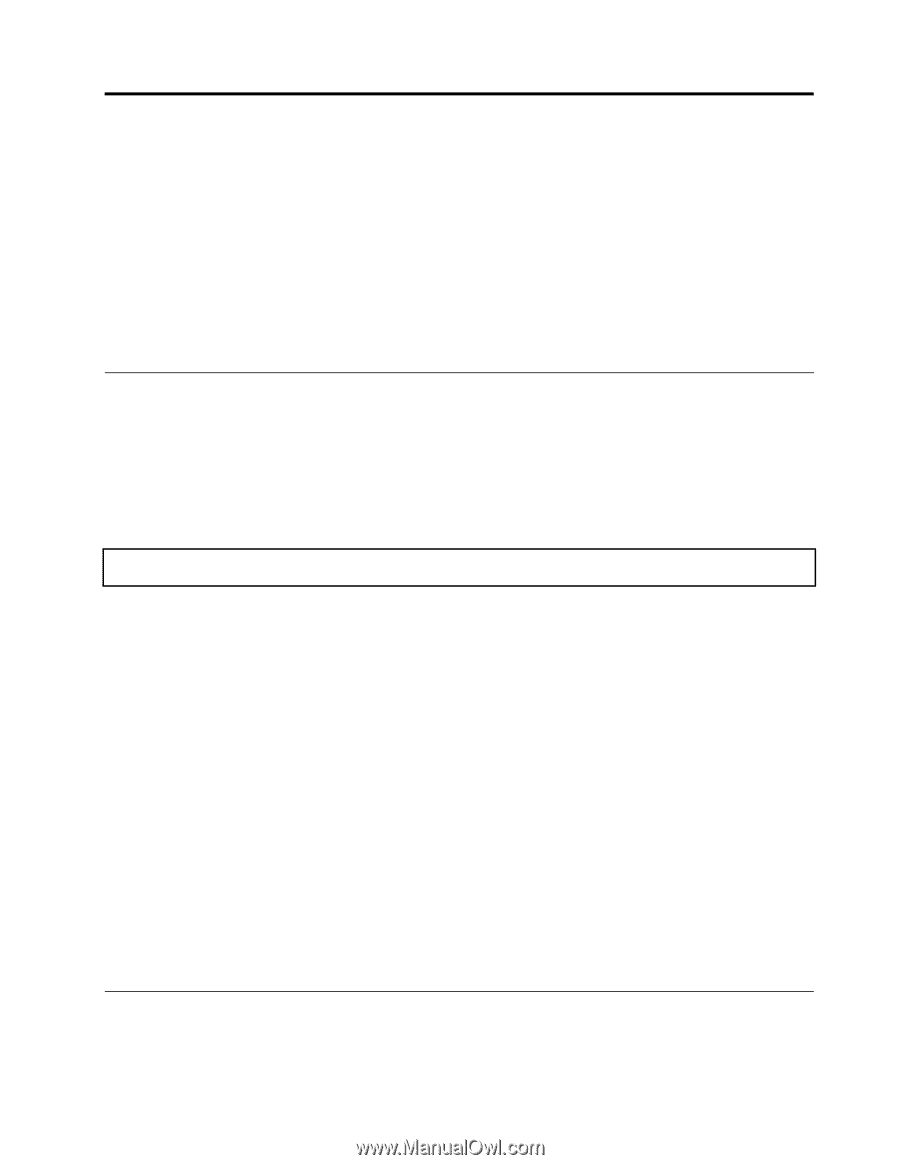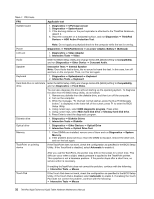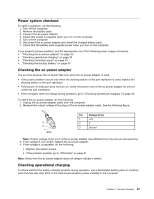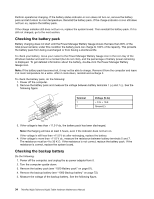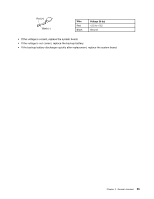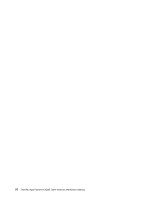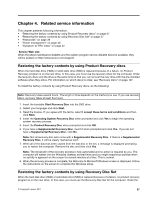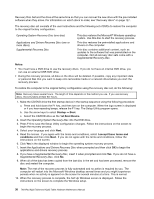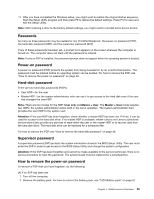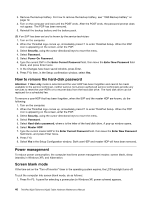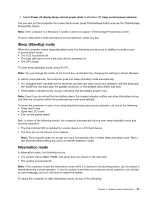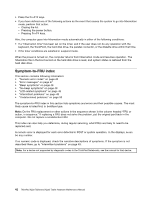Lenovo 42962YU User Manual - Page 43
Related service information, Restoring the factory contents by using Product Recovery discs
 |
View all Lenovo 42962YU manuals
Add to My Manuals
Save this manual to your list of manuals |
Page 43 highlights
Chapter 4. Related service information This chapter presents following information: • "Restoring the factory contents by using Product Recovery discs" on page 37 • "Restoring the factory contents by using Recovery Disc Set" on page 37 • "Passwords" on page 39 • "Power management" on page 40 • "Symptom-to-FRU index" on page 42 Service Web site: When the latest maintenance diskette and the system program service diskette become available, they will be posted on http://www.lenovo.com/support. Restoring the factory contents by using Product Recovery discs When the hard disk drive (HDD) or solid state drive (SSD) is replaced because of a failure, no Product Recovery program is on the new drive. In this case, you must use the recovery discs for the computer. Order the recovery discs and the drive at the same time so that you can recover the new drive with the pre-installed software when they arrive. For information on which discs to order, see "Recovery discs" on page 127. To install the factory contents by using Product Recovery discs, do the following: Note: Recovery takes several hours. The length of time depends on the method you use. If you use recovery discs, recovery takes at least five hours. 1. Insert the bootable Start Recovery Disc into the DVD drive. 2. Select your language and click Next. 3. Read the license. If you agree with the terms, select I accept these terms and conditions and then click Next. 4. Insert the Operating System Recovery Disc when prompted and click Yes to begin the operating system recovery process. 5. Insert the Product Recovery Disc when prompted and click OK. 6. If you have a Supplemental Recovery Disc, insert it when prompted and click Yes. If you do not have a Supplemental Recovery Disc, click No. Note: Not all recovery disc sets come with a Supplemental Recovery Disc. If there is a Supplemental Recovery Disc, it will be clearly marked as such. 7. When all of the data has been copied from the last disc in the set, a message is displayed prompting you to restart the computer. Remove the disc and then click Yes. Note: The remainder of the recovery process is fully automated and no action is required by you. The computer will restart into the Windows desktop several times and you might experience periods when no activity is apparent on the screen for several minutes at a time. This is normal. 8. When the recovery process is complete, the Welcome to Microsoft Windows screen is displayed. Follow the instructions on the screen to complete the Windows setup. Restoring the factory contents by using Recovery Disc Set When the hard disk drive (HDD) or solid state drive (SSD) is replaced because of a failure, no product recovery program is on the new drive. In this case, you must use the Recovery Disc Set for the computer. Order the © Copyright Lenovo 2011 37