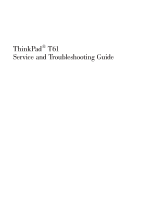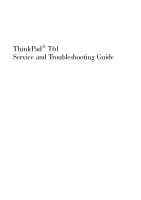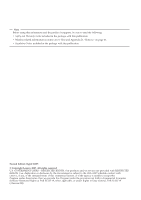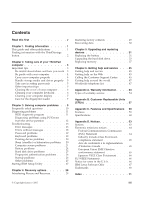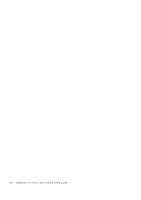Lenovo 646001U Troubleshooting Guide
Lenovo 646001U - ThinkPad T61 6460 Manual
 |
UPC - 883609791858
View all Lenovo 646001U manuals
Add to My Manuals
Save this manual to your list of manuals |
Lenovo 646001U manual content summary:
- Lenovo 646001U | Troubleshooting Guide - Page 1
ThinkPad® T61 Service and Troubleshooting Guide - Lenovo 646001U | Troubleshooting Guide - Page 2
- Lenovo 646001U | Troubleshooting Guide - Page 3
ThinkPad® T61 Service and Troubleshooting Guide - Lenovo 646001U | Troubleshooting Guide - Page 4
using this information and the product it supports, be sure to read the following: v Safety and Warranty Guide included in the package with this publication 2007) © Copyright Lenovo 2007. All rights reserved. U.S. GOVERNMENT USERS - RESTRICTED RIGHTS: Our products and/or services are provided with - Lenovo 646001U | Troubleshooting Guide - Page 5
using PC-Doctor from the service partition 12 Troubleshooting 13 Error messages 13 Errors without messages 18 Password problems 19 Keyboard problems 19 Pointing device problems 20 Sleep (standby) or hibernation problems 20 Computer screen problems 21 Battery problems 24 Hard disk drive - Lenovo 646001U | Troubleshooting Guide - Page 6
iv ThinkPad® T61 Service and Troubleshooting Guide - Lenovo 646001U | Troubleshooting Guide - Page 7
Your computer generates some heat during normal operation. The amount of heat depends on the amount of system activity and the battery charge length of time. When the ac adapter is connected to an electrical outlet and your computer, it generates heat. Do not place the adapter in contact with - Lenovo 646001U | Troubleshooting Guide - Page 8
to the hard disk drive, and possible loss of data. Do not drop, bump, scratch, twist, hit, vibrate, push or place heavy objects on your computer, display, or external devices. vi ThinkPad® T61 Service and Troubleshooting Guide - Lenovo 646001U | Troubleshooting Guide - Page 9
first Use a quality carrying case that provides adequate cushion and protection. Do not pack your computer in a tightly packed suitcase or bag. Place liquids away from your computer to avoid spills, and keep your computer away from water to avoid the danger of electrical shock. Read this first vii - Lenovo 646001U | Troubleshooting Guide - Page 10
Read this first viii ThinkPad® T61 Service and Troubleshooting Guide - Lenovo 646001U | Troubleshooting Guide - Page 11
guide and other publications Setup Instructions helps you to unpack your ThinkPad computer and get started. It includes a few tips for first-time users, and introduces software preinstalled by Lenovo. This Service and Troubleshooting Guide provides information about caring for your ThinkPad computer - Lenovo 646001U | Troubleshooting Guide - Page 12
started and staying productive. You can also use the ThinkVantage button to interrupt the startup sequence of your computer and start the Rescue and Recovery™ workspace, which runs independently of the Windows operating system and is hidden from it. 2 ThinkPad® T61 Service and Troubleshooting Guide - Lenovo 646001U | Troubleshooting Guide - Page 13
enjoyment out of your computer. Important tips Be careful about where and how you work v When your computer is turned on or the battery is charging, the time. v When the ac adapter is connected to an electrical outlet and your computer, it generates heat. Do not place the adapter in contact with - Lenovo 646001U | Troubleshooting Guide - Page 14
picking up your open computer, hold it by the bottom. Do not pick up or hold your computer by the display. v Use a quality carrying case that provides adequate cushion and protection. Do not pack your computer in a tightly packed suitcase or bag. 4 ThinkPad® T61 Service and Troubleshooting Guide - Lenovo 646001U | Troubleshooting Guide - Page 15
connector is not damaged. v Register your ThinkPad products with Lenovo (visit the following Web site: http://www.lenovo.com/register). This can help authorities return your computer to you if it is lost or stolen. Registering your computer also enables Lenovo to notify you about possible technical - Lenovo 646001U | Troubleshooting Guide - Page 16
transferring data to or from a Flash Media Card, such as an SD card, do not put your computer in sleep (standby) or hibernation mode before the data transfer is complete. To do so might cause damage blower with a brush or cool air from a hair dryer. 6 ThinkPad® T61 Service and Troubleshooting Guide - Lenovo 646001U | Troubleshooting Guide - Page 17
Taking care of your ThinkPad computer Note: Avoid spraying cleaner directly on the display or the keyboard. Cleaning your computer display 1. Gently wipe the display with a dry, soft lint-free cloth. fails to enroll or authenticate your fingerprint. Chapter 2. Taking care of your ThinkPad computer 7 - Lenovo 646001U | Troubleshooting Guide - Page 18
Taking care of your ThinkPad computer 8 ThinkPad® T61 Service and Troubleshooting Guide - Lenovo 646001U | Troubleshooting Guide - Page 19
using PC-Doctor from the service partition 12 Troubleshooting 13 Error messages 13 Errors without messages 18 Password problems 19 Keyboard problems 19 Pointing device problems 20 Sleep (standby) or hibernation problems 20 Computer screen problems 21 Battery problems 24 Hard disk drive - Lenovo 646001U | Troubleshooting Guide - Page 20
online help system. Where are the recovery discs? Your computer did not come with a recovery disc or Windows disc. For an explanation of the alternative recovery methods offered by Lenovo, see "Restoring factory contents" on page 29 of this Guide. 10 ThinkPad® T61 Service and Troubleshooting Guide - Lenovo 646001U | Troubleshooting Guide - Page 21
Solving computer problems How can I contact the Customer Support Center? See Chapter 6, "Getting help and service," on page 45 of this Guide. For the phone numbers of the Customer Support Center nearest to you, see "Worldwide telephone list" on page 47. Where can I find warranty information? See the - Lenovo 646001U | Troubleshooting Guide - Page 22
drive, you can diagnose your system without starting up the operating system. Do as follows: 1. If the diskette drive is connected to the computer, remove any diskette from the diskette drive, and then turn off the computer. 2. Turn on the computer. 12 ThinkPad® T61 Service and Troubleshooting Guide - Lenovo 646001U | Troubleshooting Guide - Page 23
computer restarts and PC-Doctor starts up. For more information about PC-Doctor, press F1 to go to the Help or online manual for the program. Troubleshooting If you do not find your problem Critical low-battery error 0191 does not solve the problem, have the computer serviced. Checksum of the CRC2 - Lenovo 646001U | Troubleshooting Guide - Page 24
If this does not solve the problem, have the computer serviced. 0200: Hard disk error The hard computer's memory with PC-Doctor. If you have increased memory just before turning the computer on, reinstall it. Then test the memory with PC-Doctor. 14 ThinkPad® T61 Service and Troubleshooting Guide - Lenovo 646001U | Troubleshooting Guide - Page 25
the configuration information, such as the date and time, while the computer is turned off, is depleted. Replace the battery and run BIOS Setup Utility to verify the configuration. If you still have a problem, have the computer serviced. 0251: System CMOS checksum bad The system CMOS might have - Lenovo 646001U | Troubleshooting Guide - Page 26
Solving computer problems Message 2102: Initialization error on HDD1 (Ultrabay hard disk drive) 2110: Read error on HDD0 (Main hard disk drive a line from device=C:\WINDOWS\EMM386.EXE RAM to device=C:\WINDOWS\EMM386.EXE NOEMS and save this file. 16 ThinkPad® T61 Service and Troubleshooting Guide - Lenovo 646001U | Troubleshooting Guide - Page 27
Solving computer problems Message CardBus Configuration Error - Device Disabled Cannot boot from any to boot order. If one of the following error code messages is displayed on the screen, have the computer serviced: 0175: Bad CRC1, stop POST task 0177: Bad SVP data, stop POST task. Checksum of the - Lenovo 646001U | Troubleshooting Guide - Page 28
serviced. My screen goes blank while the computer is on. Your screen saver or power management may be enabled. Move the TrackPoint or press a key to exit the screen saver, or press the power switch to resume from sleep (standby) or hibernation. 18 ThinkPad® T61 Service and Troubleshooting Guide - Lenovo 646001U | Troubleshooting Guide - Page 29
cannot reset your password. You must take your computer to a Lenovo authorized servicer or a marketing representative to have the system board replaced. Proof of purchase is required, and a fee will be charged for parts and service. Keyboard problems Problem: Solution: All or some of the keys on - Lenovo 646001U | Troubleshooting Guide - Page 30
low-battery error message is displayed, and the computer immediately turns off. The battery power is getting low. Connect the ac adapter to the computer and plug it into an electrical outlet, or replace the battery with a fully charged one. 20 ThinkPad® T61 Service and Troubleshooting Guide - Lenovo 646001U | Troubleshooting Guide - Page 31
: Problem: Solution: The computer does not return from sleep (standby) mode, or the sleep (standby) indicator stays on and the computer does not work. If the system does not return from sleep (standby) mode, it may have entered sleep (standby) or hibernation mode automatically because the battery - Lenovo 646001U | Troubleshooting Guide - Page 32
the image is displayed on the computer screen. v If you are using the ac adapter, or using the battery, and the battery status indicator is on (is green the problem, do the Solution in the following problem ″The screen is unreadable or distorted." 22 ThinkPad® T61 Service and Troubleshooting Guide - Lenovo 646001U | Troubleshooting Guide - Page 33
sure the correct device driver name is shown in the adapter information window. Note: The device driver name depends on the video chip that has been installed on your computer. 6. Click the the device is working properly. If not, click the Troubleshoot button. Chapter 3. Solving computer problems 23 - Lenovo 646001U | Troubleshooting Guide - Page 34
Problem: Solution: The battery cannot be fully charged by the power-off method in the standard charge time for your computer. For details, see the Battery and power category in Troubleshooting under the Problem solving section in Access Help. 24 ThinkPad® T61 Service and Troubleshooting Guide - Lenovo 646001U | Troubleshooting Guide - Page 35
one minute to reset the protector; then turn on the computer again. The battery does not charge. For details, see the Battery and power category in Troubleshooting under the Problem solving section in Access Help. Hard disk drive problems Problem: Solution: The hard disk drive does not work. In - Lenovo 646001U | Troubleshooting Guide - Page 36
problems Problem: Solution: The Microsoft® Windows operating system will not start. Use the Rescue and Recovery workspace to help solve or identify your problem. For details about Rescue and Recovery, see Chapter 4, "Recovery options," on page 29 26 ThinkPad® T61 Service and Troubleshooting Guide - Lenovo 646001U | Troubleshooting Guide - Page 37
Other problems Problem: Solution: Solving computer problems Your computer does not respond. v To turn off your computer, press and hold the power switch for 4 seconds or more. If the computer still does not respond, remove the ac adapter and the battery. v Your computer might lock when it enters - Lenovo 646001U | Troubleshooting Guide - Page 38
Access BIOS. The System Restart Required window is displayed. 5. Click Yes. The computer restarts, and the BIOS Setup Utility menu appears. If you have set a the option you want for restarting your computer; then press Enter. Your computer restarts. 28 ThinkPad® T61 Service and Troubleshooting Guide - Lenovo 646001U | Troubleshooting Guide - Page 39
support site. v Troubleshoot and diagnose problems using diagnostics. For more information about using Rescue and Recovery features, see the "Recovery overview" section of the Access Help. Restoring factory contents Instead of providing a recovery disc or a Windows disc with your computer, Lenovo - Lenovo 646001U | Troubleshooting Guide - Page 40
when prompted during startup. After the Rescue and Recovery workspace opens you can perform a recovery operation, even if you are unable to start Windows. 30 ThinkPad® T61 Service and Troubleshooting Guide - Lenovo 646001U | Troubleshooting Guide - Page 41
and replacing devices Replacing the battery Important Read Safety and Warranty Guide before replacing the battery. 1. Turn off the computer, or enter hibernation mode. Then disconnect the ac adapter and all cables from the computer. Note: If you are using a PC Card, the computer might not be able to - Lenovo 646001U | Troubleshooting Guide - Page 42
the battery Note: If your computer is a ThinkPad T61 14.1-inch widescreen model, install a fully charged batter as follows: a. Align the battery as shown in the drawing 1 , and gently press it downward. 1 b. Slide the battery into the computer 2 . 2 32 ThinkPad® T61 Service and Troubleshooting Guide - Lenovo 646001U | Troubleshooting Guide - Page 43
again. Connect the ac adapter and the cables to the computer. Note: Your battery may appear slightly different from those shown in figures above depending on the model. Upgrading the hard disk drive Important Read Safety and Warranty Guide before replacing the hard disk drive. You can increase the - Lenovo 646001U | Troubleshooting Guide - Page 44
computer. 2. Close the computer display, and turn the computer over. 3. Remove the battery. 4. Remove the screw that secures the hard disk drive slot cover. For 14.1-inch widescreen models: For 14.1-inch screen and 15.4-inch widescreen models: 34 ThinkPad® T61 Service and Troubleshooting Guide - Lenovo 646001U | Troubleshooting Guide - Page 45
5. Remove the cover . For 14.1-inch widescreen models: Upgrading the hard disk drive For 14.1-inch screen and 15.4-inch widescreen models: 6. Remove the hard disk by pulling out the tab. 7. Detach the side rubber rails from the hard disk drive. Chapter 5. Upgrading and replacing devices 35 - Lenovo 646001U | Troubleshooting Guide - Page 46
. 10. Reinstall the cover of the hard disk drive slot. For 14.1-inch widescreen models: For 14.1-inch screen and 15.4-inch widescreen models: 36 ThinkPad® T61 Service and Troubleshooting Guide - Lenovo 646001U | Troubleshooting Guide - Page 47
battery. 13. Turn the computer over again. Connect the ac adapter and the cables to the computer. Replacing memory Important Read Safety and Warranty Guide slot of your computer. SO-DIMMs with different capacities are available. Note: Use only the memory types supported by your computer. If you - Lenovo 646001U | Troubleshooting Guide - Page 48
four screws that secure the palm rest. b. Turn the computer over and open the display. Open up the palm rest in the direction shown by arrow 1 by picking up the projection tabs on the sides, and then release the palm rest from the computer 2 . 1 2 2 38 ThinkPad® T61 Service and Troubleshooting Guide - Lenovo 646001U | Troubleshooting Guide - Page 49
Replacing memory c. Detach the connector of the palm rest cable by pulling the tab with your fingers. Now the palm rest has been removed. 6. If two SO-DIMMs are already installed in the memory slot, remove one of them to make room for the new one by pressing out on the latches on both edges of the - Lenovo 646001U | Troubleshooting Guide - Page 50
about 20 degrees 1 ; then pivot it downward until it snaps into place 2. 2 1 2 1 8. Reinstall the palm rest. a. Attach the connector of the palm rest cable. 40 ThinkPad® T61 Service and Troubleshooting Guide - Lenovo 646001U | Troubleshooting Guide - Page 51
Replacing memory b. Press the left and right top edges of the palm rest to fit it into place. For 14.1-inch screen and 14.1-inch widescreen models: For 15.4-inch widescreen models: Chapter 5. Upgrading and replacing devices 41 - Lenovo 646001U | Troubleshooting Guide - Page 52
computer display, and turn the computer over. Reinstall the four screws for the palm rest. 9. Reinstall the battery. 10. Turn the computer over, and reconnect the ac adapter and the cables to the computer System Restart Required window is displayed. 42 ThinkPad® T61 Service and Troubleshooting Guide - Lenovo 646001U | Troubleshooting Guide - Page 53
Replacing memory 4. Click Yes. The computer restarts, and the BIOS Setup Utility screen opens. The "Installed memory" item shows the total amount of memory installed in your computer. Chapter 5. Upgrading and replacing devices 43 - Lenovo 646001U | Troubleshooting Guide - Page 54
Replacing memory 44 ThinkPad® T61 Service and Troubleshooting Guide - Lenovo 646001U | Troubleshooting Guide - Page 55
-date information about ThinkPad computers and support. The address for the Personal Computing home page is http://www.lenovo.com/think. You can find support information for your ThinkPad computer at http://www.lenovo.com/think/support. Research this Web site to learn how to solve problems, find new - Lenovo 646001U | Troubleshooting Guide - Page 56
for your Customer Support Center location are located in the Worldwide telephone list section of this guide. Note: Telephone numbers are subject to change without notice. For the latest list of Customer Support Center telephone numbers and hours of 46 ThinkPad® T61 Service and Troubleshooting Guide - Lenovo 646001U | Troubleshooting Guide - Page 57
apply at the time of service. To determine whether your computer is eligible for International Warranty Service and to view a list of the countries where service is available, go to http://www.lenovo.com/think/support, click Warranty, and follow the instructions on the screen. Worldwide telephone - Lenovo 646001U | Troubleshooting Guide - Page 58
) Ecuador 1-800-426911 (Spanish) El Salvador 800-6264 (Spanish) Estonia +372 66 00 800 +372 6776793 Finland 09-459-6960 (30 day up and running support) +358-800-1-4260 (Warranty service and support) (Finnish) 48 ThinkPad® T61 Service and Troubleshooting Guide - Lenovo 646001U | Troubleshooting Guide - Page 59
-815-9202 (30 day up and running support) 01-881-1444 (Warranty service and support) (English) Givat Shmuel Service Center: +972-3-531-3900 (Hebrew, English) 02-7031-6101 (30 day up and running support) +39-800-820094 (Warranty service and support) (Italian) ThinkPad Products Toll Free: 0120-20-5550 - Lenovo 646001U | Troubleshooting Guide - Page 60
2493547 +9411 2493548 (English) 08-477-4420 (30 day up and running support) 077-117-1040 (Warranty service and support) (Swedish) 058-333-0900 (30 day up and running support) 0800-55-54-54 (Warranty service and support) (German, French, Italian) 50 ThinkPad® T61 Service and Troubleshooting Guide - Lenovo 646001U | Troubleshooting Guide - Page 61
Getting help and service Country or Region Taiwan Thailand Turkey United Kingdom United States Uruguay Venezuela Vietnam Telephone Number 886-2-8723-9799 or 0800-000-700 (Mandarin) 1-800-299-229 (Thai) 00800-4463-2041 (Turkish) 01475-555-055 (30 day up and running support) 08705-500-900 (Standard - Lenovo 646001U | Troubleshooting Guide - Page 62
52 ThinkPad® T61 Service and Troubleshooting Guide - Lenovo 646001U | Troubleshooting Guide - Page 63
year Parts and Labor - 1 year Battery pack - 1 year Parts and Labor - 4 year Battery pack - 1 year Parts and Labor - 4 year Battery pack - 1 year Parts and Labor - 4 year Battery pack - 1 year Types of Warranty Service 4 1 3 1 3 1 2 1 3 1 3 1 4 1 3 1 2 1 3 1 3 1 4 1 2 1 © Copyright Lenovo 2007 53 - Lenovo 646001U | Troubleshooting Guide - Page 64
Battery pack - 1 year 6471 Korea Parts and Labor - 1 years Battery pack - 1 year Types of Warranty Service 3 1 3 1 3 1 4 1 3 1 2 1 4 1 3 1 3 1 2 1 3 1 3 1 4 1 3 1 2 1 3 1 Types of warranty service 1. Customer Replaceable Unit (″CRU″) Service 54 ThinkPad® T61 Service and Troubleshooting Guide - Lenovo 646001U | Troubleshooting Guide - Page 65
to install whereas others may require some technical skill and tools. CRU information and replacement instructions are shipped with your product and are available from Lenovo at any time upon request. You may request that a Service Provider install some CRUs under one of the other types of warranty - Lenovo 646001U | Troubleshooting Guide - Page 66
56 ThinkPad® T61 Service and Troubleshooting Guide - Lenovo 646001U | Troubleshooting Guide - Page 67
main battery and Ultrabay devices such as an optical drive, a hard-disk drive, and an extended battery. Your computer contains the Service and Troubleshooting Guide (this guide) and Setup Instructions provide instructions for several critical CRU's. If you are unable to access these instructions - Lenovo 646001U | Troubleshooting Guide - Page 68
type. The following table provides a list of CRUs for your computer and where to locate the replacement instructions. Service and Setup Troubleshooting Instructions Guide Access Help Online Hardware Maintenance Manual External CRUs (pluggable) AC adapter X Power cord for X ac power - Lenovo 646001U | Troubleshooting Guide - Page 69
See the system properties of your computer. You can do this as follows: Click Start, right-click Computer (in Windows XP and Windows 2000, My Computer); then from the pull down menu v Volume control buttons Interface v External-monitor connector v Stereo headphone jack © Copyright Lenovo 2007 59 - Lenovo 646001U | Troubleshooting Guide - Page 70
.1-inch widescreen model v Width: 335.5 mm v Depth: 238 mm v Height: 27.6 to 31.9 mm 15.4-inch widescreen model v Width: 358.4 mm v Depth: 255 mm 60 ThinkPad® T61 Service and Troubleshooting Guide - Lenovo 646001U | Troubleshooting Guide - Page 71
: 5.2 AH or 7.8 AH, depending on the model Battery life v For percentage of remaining battery power, see the Power Manager Gauge on the task tray. Operating system v For operating systems supporting your computer, see http:// www.lenovo.com/think/support. Appendix C. Features and Specifications 61 - Lenovo 646001U | Troubleshooting Guide - Page 72
Specifications 62 ThinkPad® T61 Service and Troubleshooting Guide - Lenovo 646001U | Troubleshooting Guide - Page 73
and verify the operation of any other product, program, or service. Lenovo may have patents or pending patent applications covering subject matter described document are not intended for use in implantation or other life support applications where malfunction may result in injury or death to - Lenovo 646001U | Troubleshooting Guide - Page 74
not part of the materials for this Lenovo product, and use of those Web with the instructions, may cause outlet on a circuit different from that to which the receiver is connected. v Consult an authorized dealer or service representative for help. 64 ThinkPad® T61 Service and Troubleshooting Guide - Lenovo 646001U | Troubleshooting Guide - Page 75
emission limits. Proper cables and connectors are available from Lenovo authorized dealers. Lenovo is not responsible for any radio or television interference caused nonrecommended modification of the product, including the fitting of non-Lenovo option cards. This product has been tested and found to - Lenovo 646001U | Troubleshooting Guide - Page 76
and connectors are available from Lenovo authorized dealers. Lenovo cannot accept responsibility for any batteries may contain perchlorate. Perchlorate Material - special handling may apply. See http://www.dtsc.ca.gov/hazardouswaste/perchlorate. 66 ThinkPad® T61 Service and Troubleshooting Guide - Lenovo 646001U | Troubleshooting Guide - Page 77
this software on your new ThinkPad computer using one of the following work and guide you Support: For support information and phone numbers to help with initial installation of software, visit http://www.lenovo.com/think/support. To purchase technical support beyond this initial installation support - Lenovo 646001U | Troubleshooting Guide - Page 78
computer, as well as this Offer document, should be retained as your proof of entitlement. Purchasing Upgrades, Additional Licenses and Technical Support Software upgrades and technical support about an order, contact: [email protected] 68 ThinkPad® T61 Service and Troubleshooting Guide - Lenovo 646001U | Troubleshooting Guide - Page 79
about an order, contact: [email protected] Trademarks The following terms are trademarks of Lenovo in the United States, other countries, or both: Lenovo ThinkPad PS/2 Rescue and Recovery ThinkVantage ThinkLight TrackPoint Ultrabay Ultrabay Enhanced UltraNav The following terms are - Lenovo 646001U | Troubleshooting Guide - Page 80
Other company, product, or service names may be trademarks or service marks of others. 70 ThinkPad® T61 Service and Troubleshooting Guide - Lenovo 646001U | Troubleshooting Guide - Page 81
Safety and Warranty Guide 1 safety precautions 10 Setup Instructions 1 sleep mode problems 20 solving problems 9 specifications 60 startup problem 26 storage media handling 5 T taking care of your computer 3 ThinkVantage button 2 tips, important 3 trademarks 69 troubleshooting 13 U upgrading devices - Lenovo 646001U | Troubleshooting Guide - Page 82
upgrading (continued) hard disk drive 33 W warranty information Web help 45 11, 53 72 ThinkPad® T61 Service and Troubleshooting Guide - Lenovo 646001U | Troubleshooting Guide - Page 83
- Lenovo 646001U | Troubleshooting Guide - Page 84
Part Number: 42X3595 Printed in China (1P) P/N: 42X3595
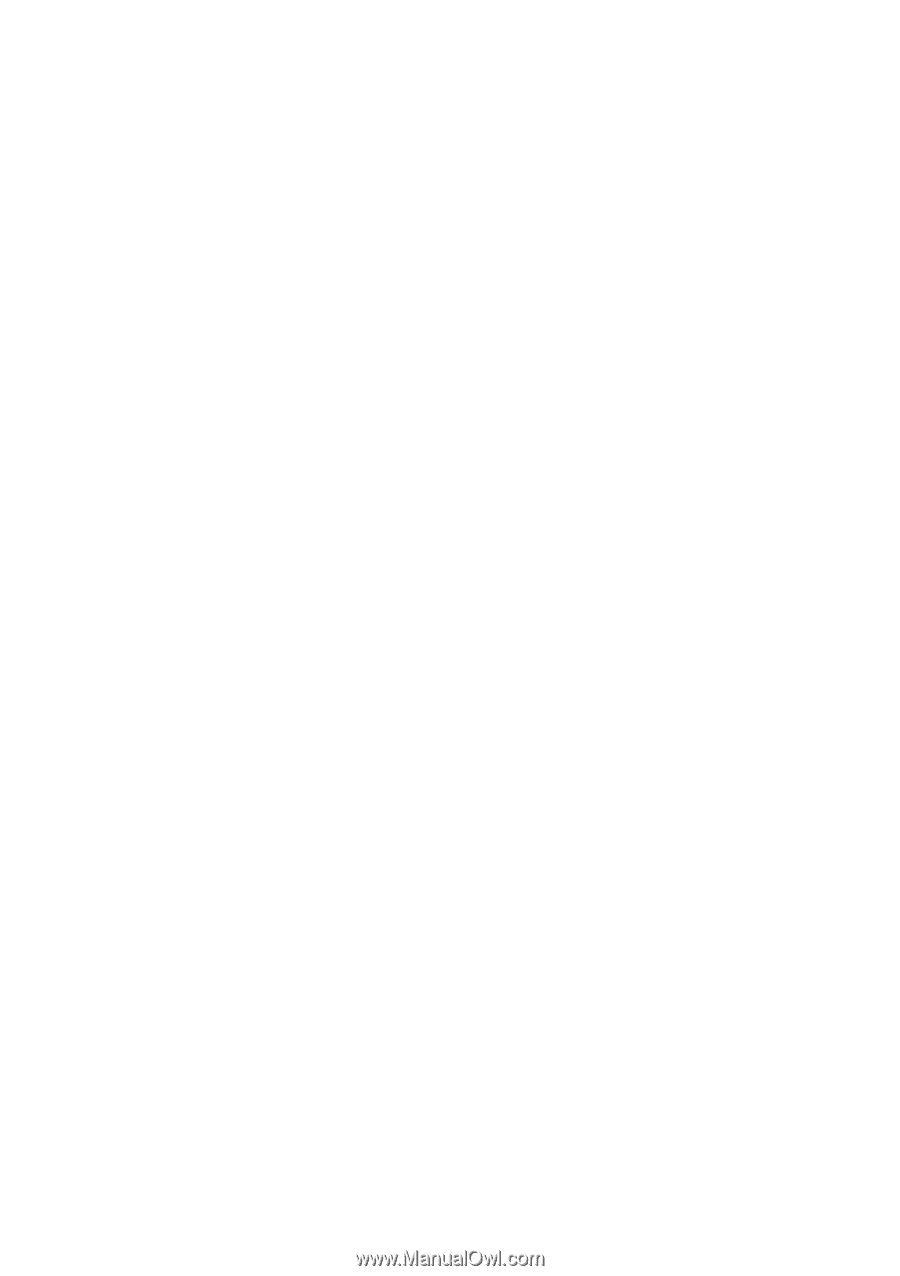
ThinkPad
®
T61
Service and Troubleshooting Guide