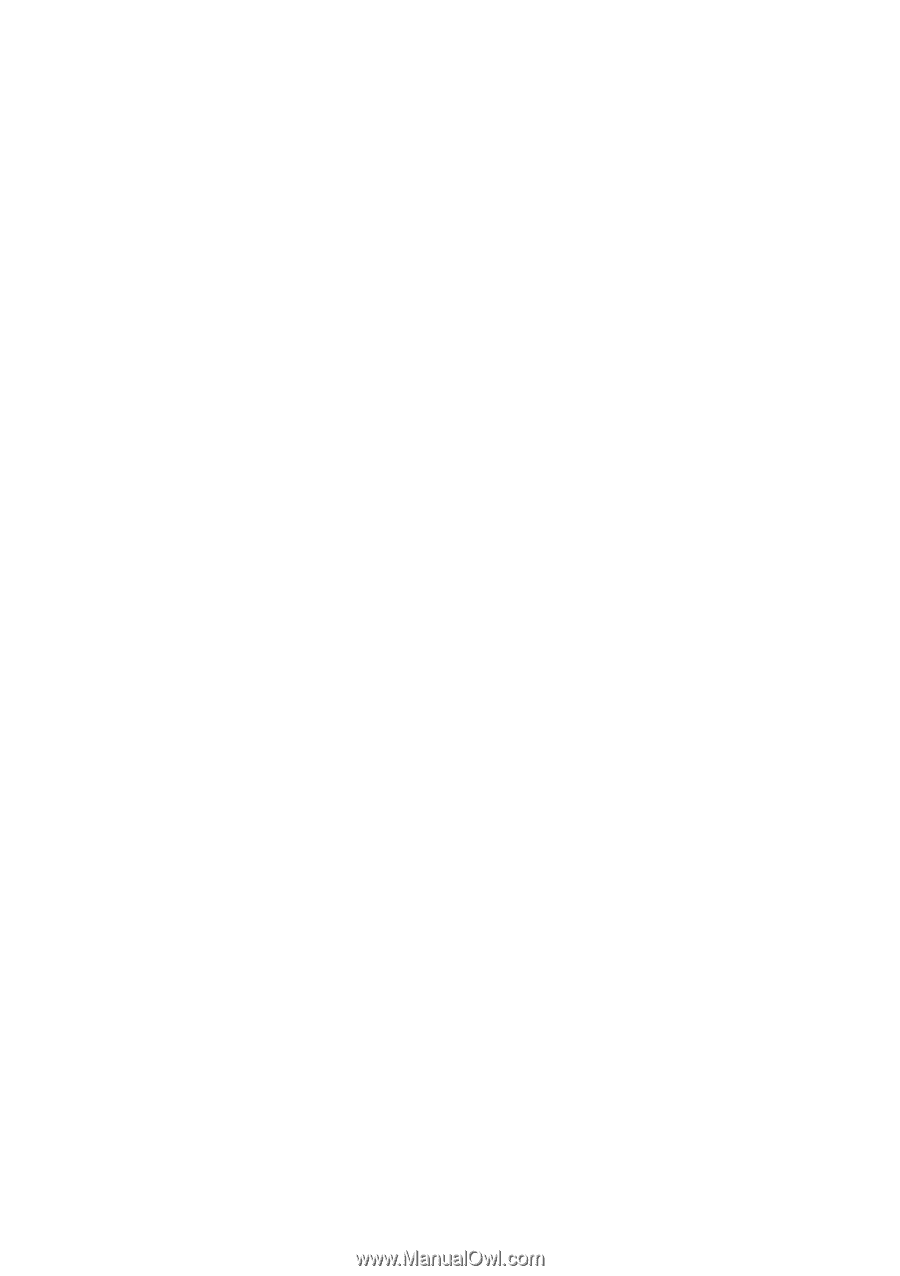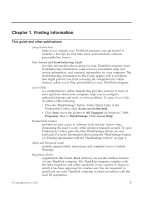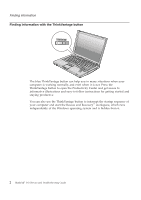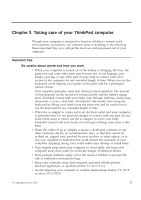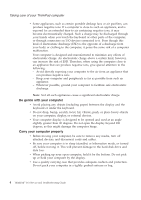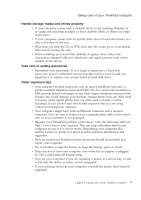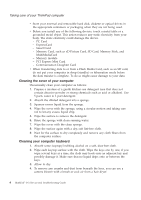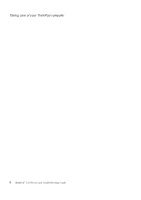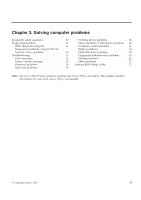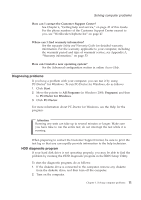Lenovo 646001U Troubleshooting Guide - Page 16
Cleaning the cover of your computer, Cleaning your computer keyboard
 |
UPC - 883609791858
View all Lenovo 646001U manuals
Add to My Manuals
Save this manual to your list of manuals |
Page 16 highlights
Taking care of your ThinkPad computer v Store your external and removable hard disk, diskette or optical drives in the appropriate containers or packaging when they are not being used. v Before you install any of the following devices, touch a metal table or a grounded metal object. This action reduces any static electricity from your body. The static electricity could damage the device. - PC Card - ExpressCard - Smart Card - Memory Card, such as xD-Picture Card, SD Card, Memory Stick, and MultiMediaCard - Memory module - PCI Express Mini Card - Communication Daughter Card v When transferring data to or from a Flash Media Card, such as an SD card, do not put your computer in sleep (standby) or hibernation mode before the data transfer is complete. To do so might cause damage to your data. Cleaning the cover of your computer Occasionally clean your computer as follows: 1. Prepare a mixture of a gentle kitchen-use detergent (one that does not contain abrasive powder or strong chemicals such as acid or alkaline). Use 5 parts water to 1 part detergent. 2. Absorb the diluted detergent into a sponge. 3. Squeeze excess liquid from the sponge. 4. Wipe the cover with the sponge, using a circular motion and taking care not to let any excess liquid drip. 5. Wipe the surface to remove the detergent. 6. Rinse the sponge with clean running water. 7. Wipe the cover with the clean sponge. 8. Wipe the surface again with a dry, soft lint-free cloth. 9. Wait for the surface to dry completely and remove any cloth fibers from the computer surface. Cleaning your computer keyboard 1. Absorb some isopropyl rubbing alcohol on a soft, dust-free cloth. 2. Wipe each keytop surface with the cloth. Wipe the keys one by one; if you wipe several keys at a time, the cloth may hook onto an adjacent key and possibly damage it. Make sure that no liquid drips onto or between the keys. 3. Allow to dry. 4. To remove any crumbs and dust from beneath the keys, you can use a camera blower with a brush or cool air from a hair dryer. 6 ThinkPad® T61 Service and Troubleshooting Guide