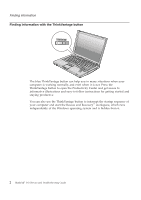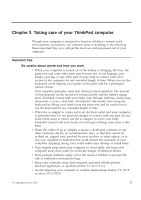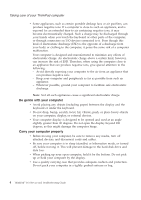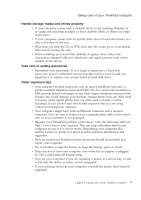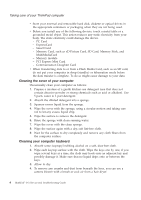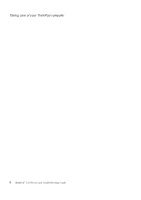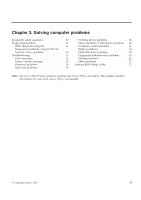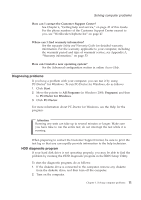Lenovo 646001U Troubleshooting Guide - Page 17
Cleaning your computer display, Care for the fingerprint reader
 |
UPC - 883609791858
View all Lenovo 646001U manuals
Add to My Manuals
Save this manual to your list of manuals |
Page 17 highlights
Taking care of your ThinkPad computer Note: Avoid spraying cleaner directly on the display or the keyboard. Cleaning your computer display 1. Gently wipe the display with a dry, soft lint-free cloth. If you see a scratch-like mark on your display, it might be a stain transferred from the keyboard or the TrackPoint® pointing stick when the cover was pressed from the outside. 2. Wipe or dust the stain gently with a soft, dry cloth. 3. If the stain remains, moisten a soft, lint-free cloth with water or a 50-50 mixture of isopropyl alcohol and water that does not contain impurities. 4. Wring out as much of the liquid as you can. 5. Wipe the display again; do not let any liquid drip into the computer. 6. Be sure to dry the display before closing it. Care for the fingerprint reader The following actions could damage the fingerprint reader or cause it not to work properly: v Scratching the surface of the reader with a hard, pointed object. v Scraping the surface of the reader with your nail or anything hard. v Using or touching the reader with a dirty finger. If you notice any of the following conditions, gently clean the surface of the reader with a dry, soft, lint-free cloth: v The surface of the reader is dirty or stained. v The surface of the reader is wet. v The reader often fails to enroll or authenticate your fingerprint. Chapter 2. Taking care of your ThinkPad computer 7